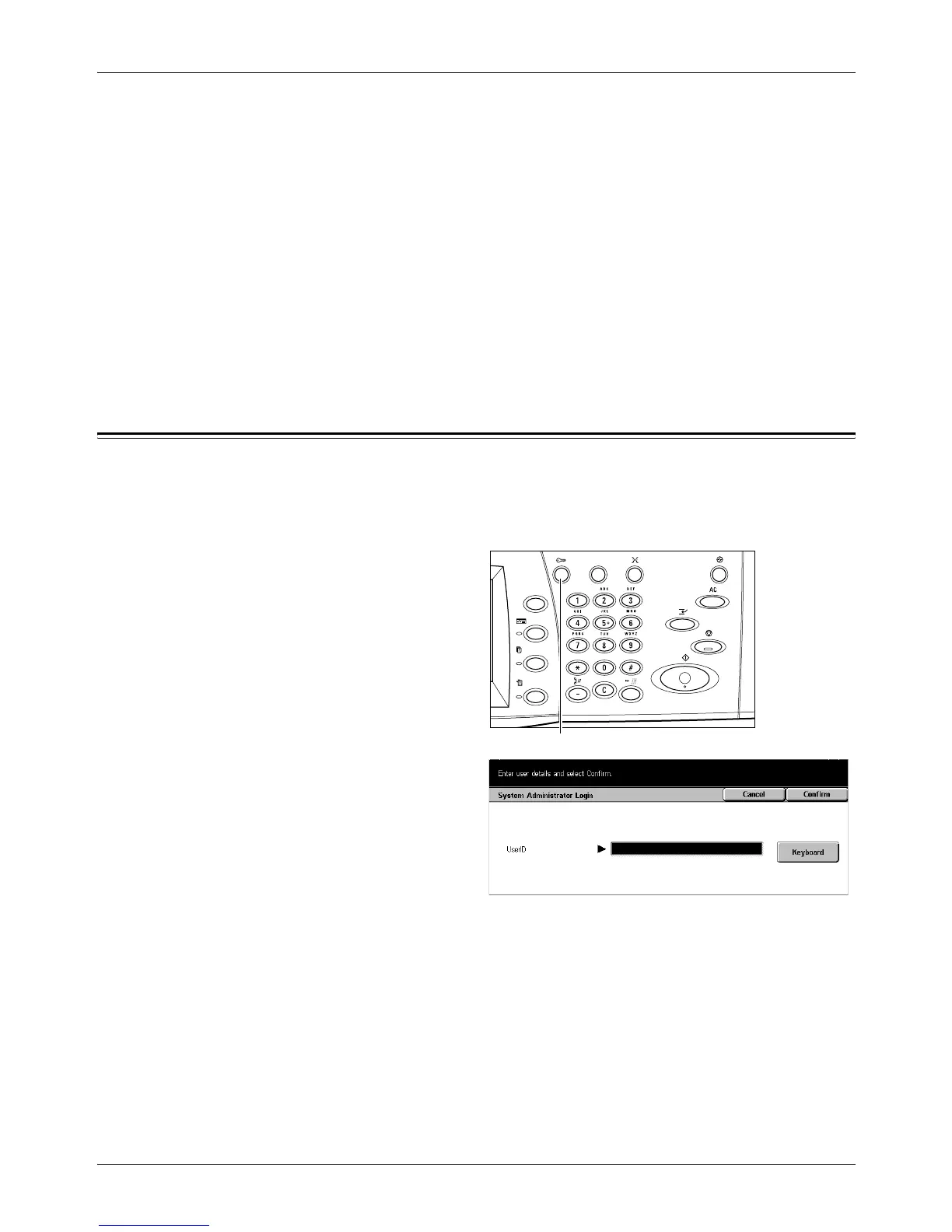2 Product Overview
38 Xerox CopyCentre/WorkCentre/WorkCentre Pro 123/128 User Guide
Sleep Mode
The machine automatically switches to the Sleep Mode after the Low Power Mode
continues for a certain period of time. The Sleep Mode has a reduced power
consumption compared to Low Power Mode. In this mode, the touch screen is turned
off, and the Power Saver light is on. The Sleep Mode is cancelled when the <Power
Saver> button is pressed, or a fax or print job is received by the machine. The factory
default setting of 2 minutes is customer changeable within the range of 2 to 60 minutes.
The time specified for entering the Sleep Mode will be counted from when the machine
enters the Low Power Mode.
For more information, refer to Auto Power Saver in the Setups chapter on page 190.
NOTE: By default, the machine skips the Low Power Mode and switches directly to
the Sleep Mode after 2 minutes of inactivity.
Changing the Default Time Settings
This section describes how to change the default time settings using the Key Operator
access. If you need assistance or more information, contact the Key Operator or refer
to Machine Clock/Timers in the Setups chapter on page 189.
1. Press the <Log In/Out> button
on the control panel.
2. Enter the Key Operator ID using
the numeric keypad on the
control panel. Select [Confirm]
on the [System Administrator
Login] screen.
NOTE: The default Key Operator ID
is “11111”. If the Authentication
feature is enabled, you may be
required to enter a password. The
default password is “x-admin”.
<Log In/Out> button
