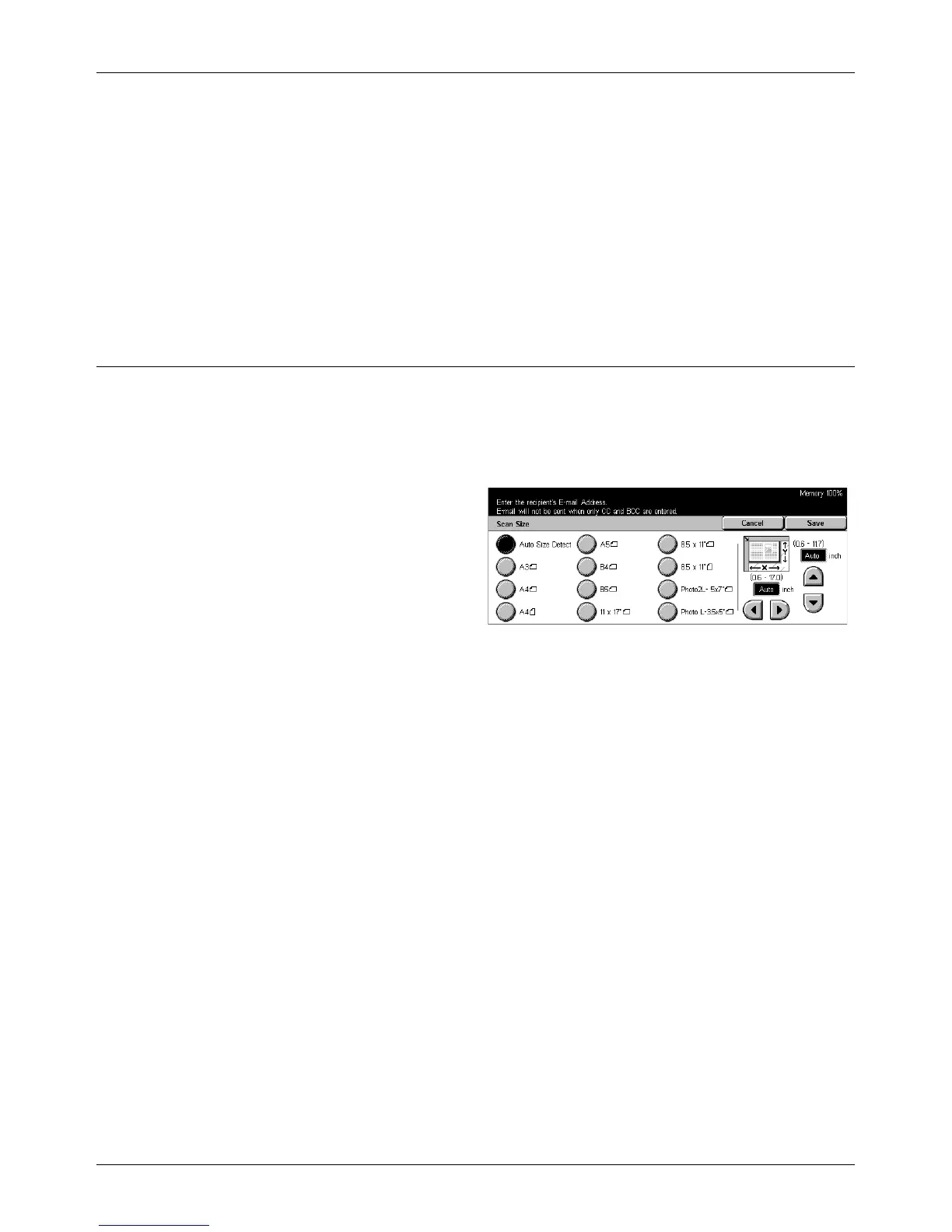Scan Options
Xerox CopyCentre/WorkCentre/WorkCentre Pro 123/128 User Guide 125
Top Page Only
Scans only the top-side page of an open book.
Bottom Page Only
Scans only the bottom-side page of an open book.
Center Erase
Erases the width of the center. Select the amount of deletion required using the scroll
buttons.
Scan Size
Using this feature, the size of the document can be automatically detected, selected
from a list of preset sizes, or manually specified using the custom option.
If [Custom] is used, documents will be scanned according to the specified size
regardless of their actual size.
1. Select [Scan Size] on the [Scan
Options] screen.
2. Perform the necessary
operations.
3. Select [Save].
Auto Size Detect
Automatically detects the size of standard sized documents.
Presets
Allows you to select from the 11 preset standard sizes in Portrait or Landscape
orientations. The presets are set up by the Key Operator.
Custom
Allows you to specify the document size manually using scroll buttons within the ranges
of 15–297 mm (0.6–11.7 inches) for width, and 15–432 mm (0.6–17.0 inches) for
length.
