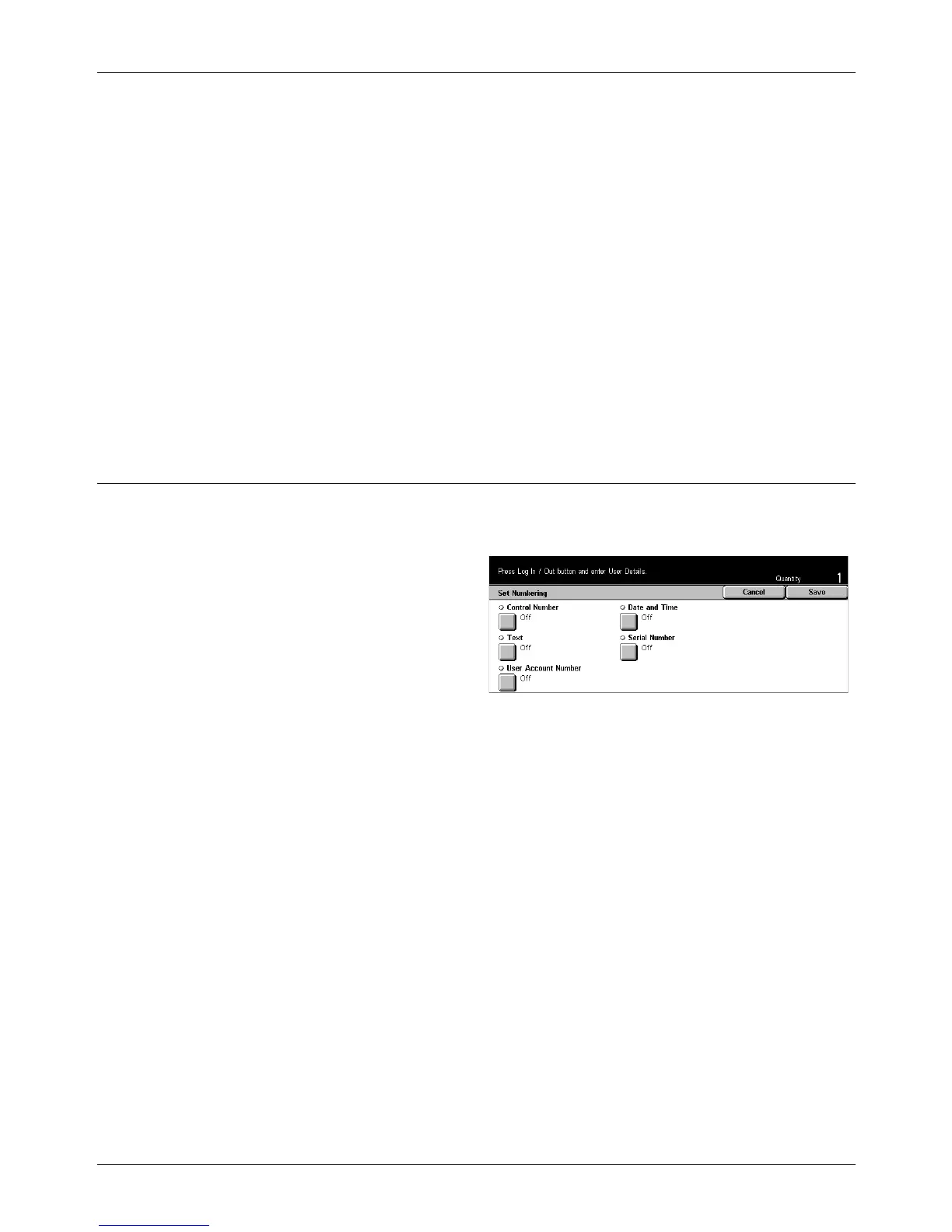3 Copy
72 Xerox CopyCentre/WorkCentre/WorkCentre Pro 123/128 User Guide
• Style – Displays the [Annotation - Page Number - Style] screen. Select a style for
the page number. If you select a [1/N, 2/N, 3/N] option, the [N: Total Pages] option
displays. Select [Auto] to enable the machine to count the page automatically to find
the total, or select [Enter Number] to manually enter the total number of pages. The
number is then printed after the individual page number.
• Position – Displays the [Annotation - Page Number - Position] screen. Select where
to place the page number on the page.
• Print On – Displays the [Annotation - Page Number - Print On] screen. Specify
pages which require the page number, and the initial page number to use. The range
of numbering pages is selectable from [All Pages] and [Enter First page Number]. If
you select [All Pages], a [Start Number] must be entered using the scroll buttons or
the numeric keypad. If you select [Enter First page Number], manually enter [Start
Page] and [Start Number].
Select [Include Cover/Separators] when you want to print the page number on the
cover page or the divider.
Set Numbering
This feature allows you to add information such as a control number, predetermined
text and the machine serial number to copy output.
1. Select [Set Numbering] on the
[Output Format] screen.
2. Select the required option.
3. Select [Save].
Control Number
Numbers the documents and prints sequential numbers on the copies. The [Set
Numbering - Control Number] screen is displayed and the following options are
available:
• Off – Disables the feature.
• On – Enables the feature. You can input up to 999 as a start number.
Text
Prints one of the prefixed phrases on the copies. The [Set Numbering - Text] screen is
displayed and the following options are available:
• Off – Disables the feature.
• On – Enables the feature. Select [Copy Prohibited], [Copy] or [Duplicate] for the
phrase.
User Account Number
Prints the User Account No when the Authentication or Auditron Administration feature
is enabled.
