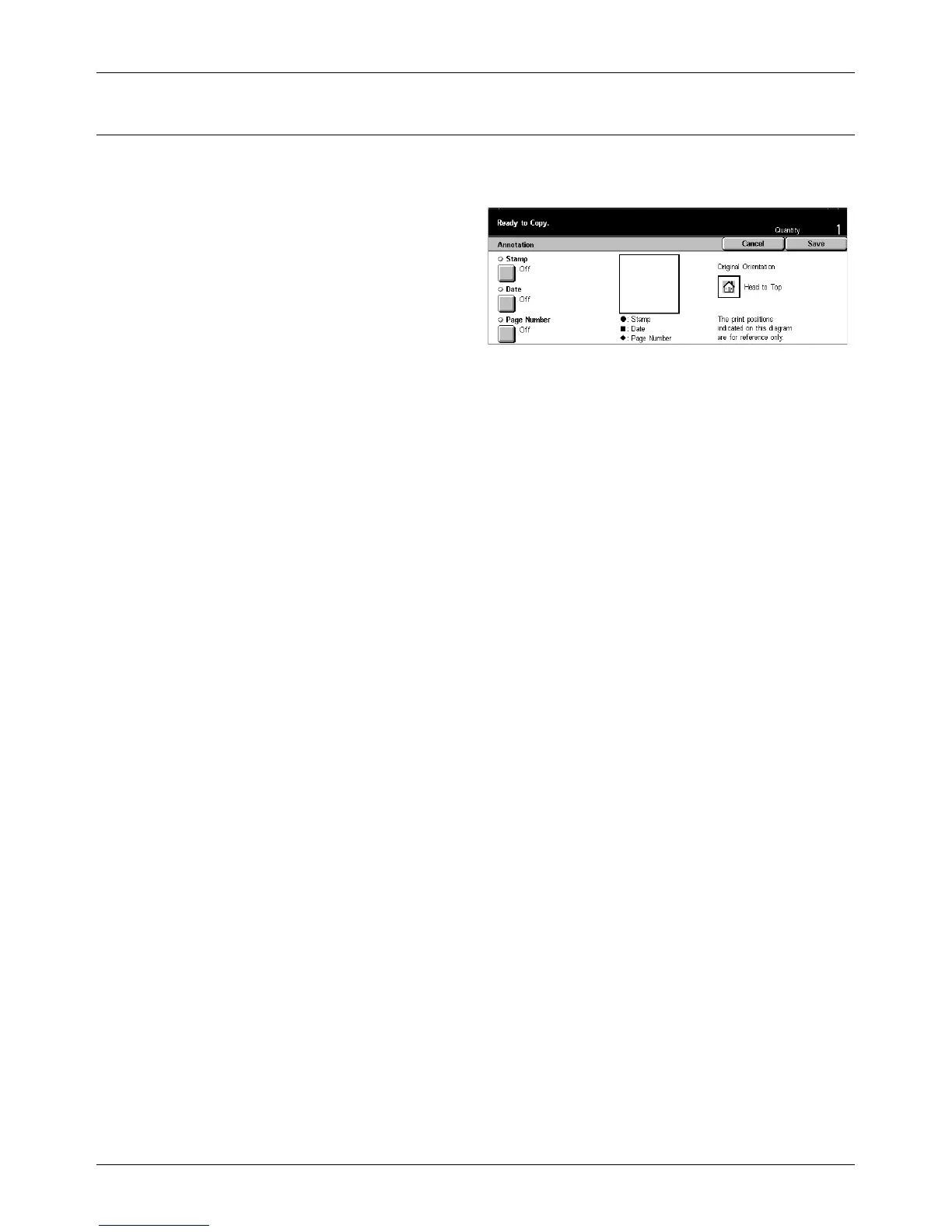Output Format - Copy
Xerox CopyCentre/WorkCentre/WorkCentre Pro 123/128 User Guide 71
Annotation
This feature allows you to add the date, page numbers, and a predetermined phrase to
the copy outputs.
1. Select [Annotation] on the
[Output Format] screen.
2. Select the required option.
3. Select [Save].
Stamp
Displays the [Annotation Stamp] screen. Use this screen to add a predetermined
phrase such as ‘Confidential’, ‘Draft’ etc. to the output. The following options are
available:
• Off – Disables the feature.
• On – Enables the feature.
• Text – Displays the [Annotation - Stamp - Text] screen. Select the predetermined
phrase you wish to print on the copies.
• Position – Displays the [Annotation - Stamp - Position] screen. Select where to
stamp on each page.
• Print On – Displays the [Annotation - Stamp - Print On] screen. Specify which of the
pages you wish to print on, from [First Page Only], or [All pages].
Date
Displays the [Annotation - Date] screen. Use this screen to print the current date on the
copies based on the selections made. The following options are available:
• Off – Disables the feature.
• On – Enables the feature.
• Print On – Displays the [Annotation - Date - Print On] screen. Specify which pages
you wish to print the date on, from [First Page Only], or [All Pages].
• Position – Displays the [Annotation - Date - Position] screen. Select where to place
the date on the page.
Page Number
Displays the [Annotation - Page Number] screen. Use this screen to print page
numbers on the copies. The following options are available.
• Off – Disables the feature.
• On – Enables the feature.
