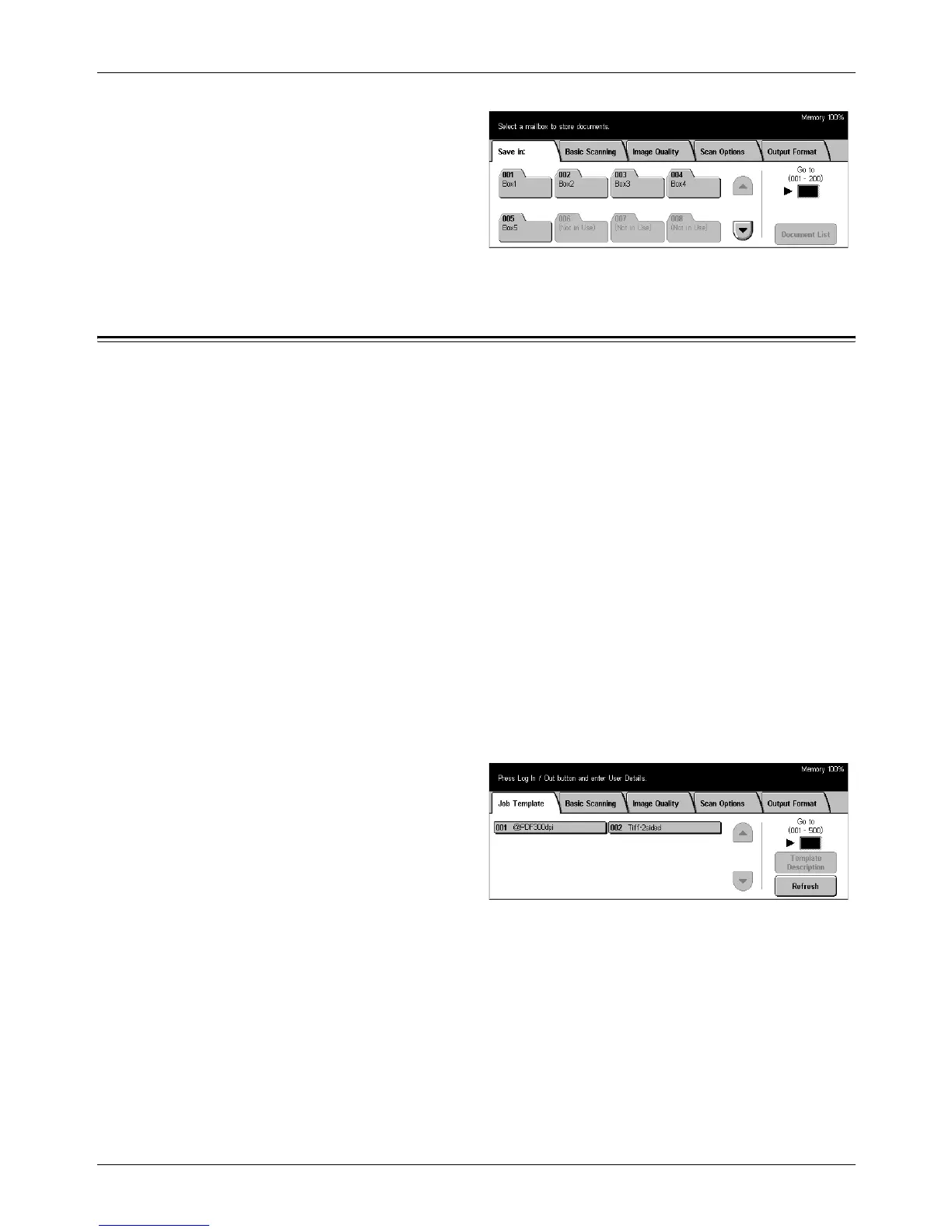5 Scan/E-mail
114 Xerox CopyCentre/WorkCentre/WorkCentre Pro 123/128 User Guide
1. Press the <All Services> button
on the control panel.
2. Select [Scan to Mailbox] on the
touch screen.
3. Select a mailbox for saving
scanned data.
For more information on mailboxes, refer to the Check Mailbox chapter.
Job Templates - Network Scanning
This section describes how to scan and send documents to a specified server using a
job template. A job template can be created on the machine or remotely using the
CentreWare Scan Services. According to the settings in the template, documents are
automatically scanned, saved in the TIFF/JPEG or PDF format, and then sent to a
specified server. For information on how to program a job template, refer to Services in
the CentreWare Internet Services chapter on page 149. For information on how to
select a scan job template, refer to the following.
The name of a template created on the machine begins with “@”. The template created
with the CentreWare Scan Services carries the name you specified.
For information on the CentreWare Scan Services, refer to the CentreWare Scan
Services Manual.
Job template list – Select a job template to be used.
Go to – Specify the start number of a job template from which job templates are to be
displayed.
Template Description – Allows you to view the description on the required job template.
Refresh – Updates the list of available job templates.
1. Press the <All Services> button
on the control panel.
2. Select [Network Scanning] on
the touch screen.
3. Select the job template to be
used.
4. Press the <Start> button on the control panel.
