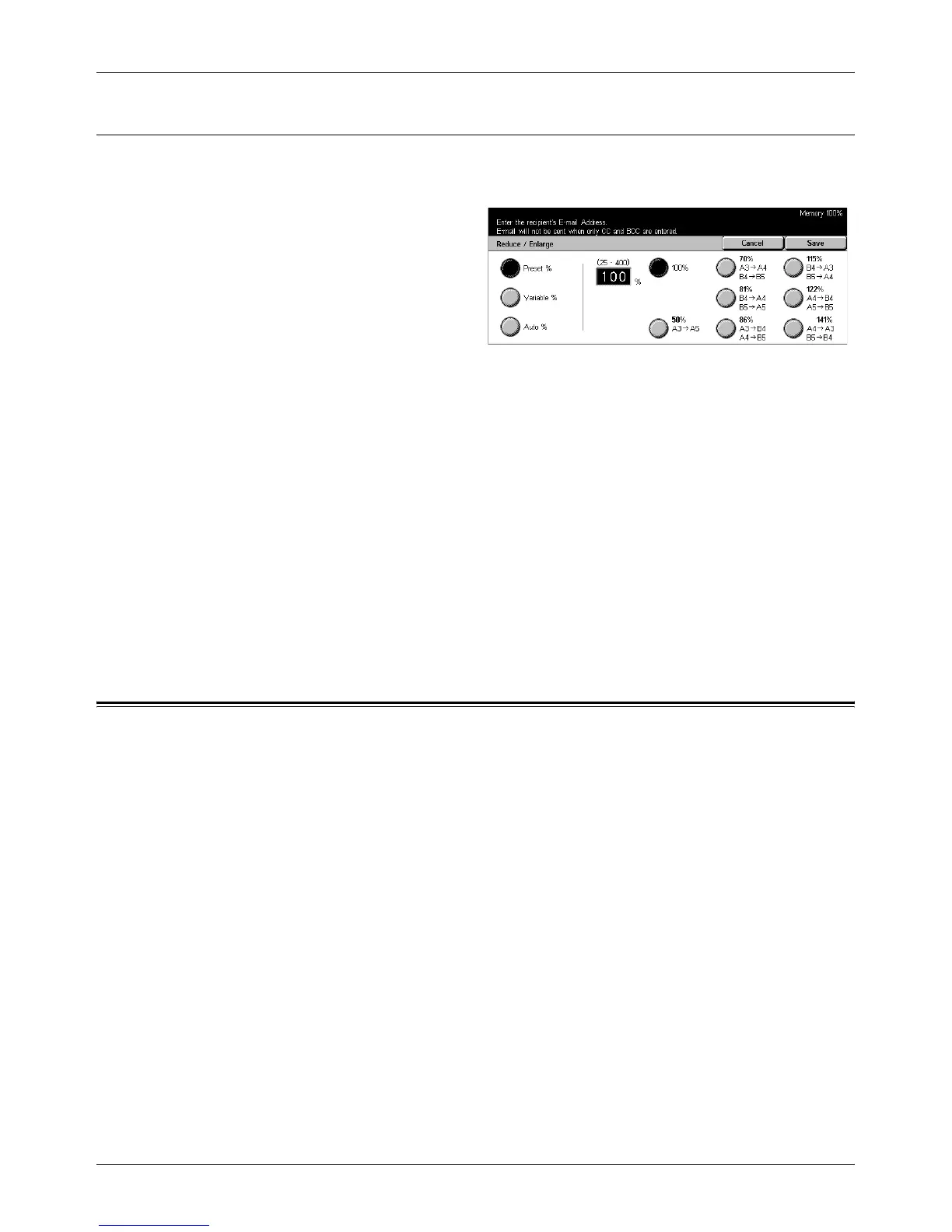Output Format
Xerox CopyCentre/WorkCentre/WorkCentre Pro 123/128 User Guide 127
Reduce/Enlarge
This feature allows you to select the enlargement/reduction ratio of the document for
scanning.
1. Select [Reduce/Enlarge] on the
[Scan Options] screen.
2. Perform the necessary
operations.
3. Select [Save].
Preset %
• 100% – Sets the enlargement/reduction ratio to 100% (original size).
• Presets – Allows you to select the preset enlarge/reduce settings. Select one of
these to specify the enlargement/reduction ratio. The presets are set up by the Key
Operator.
Variable %
Allows you to specify an enlargement/reduction ratio within the range of 25 to 400%.
Auto %
Automatically selects the enlargement/reduction ratio, depending on the size of
documents and the Output Size set. When you select this option, [Output Size] is
displayed at the right side of the screen.
Output Format
This section describes how to configure the settings for outputting scanned data. For
more information on these screens, refer to the following.
Image Compression – page 128
Read Status (MDN) – page 128
Split Send – page 128
Document Name – page 129
NOTE: For Network Scanning, the following buttons are also displayed.
Login Name – page 129
Password – page 130
Meta Data – page 130
