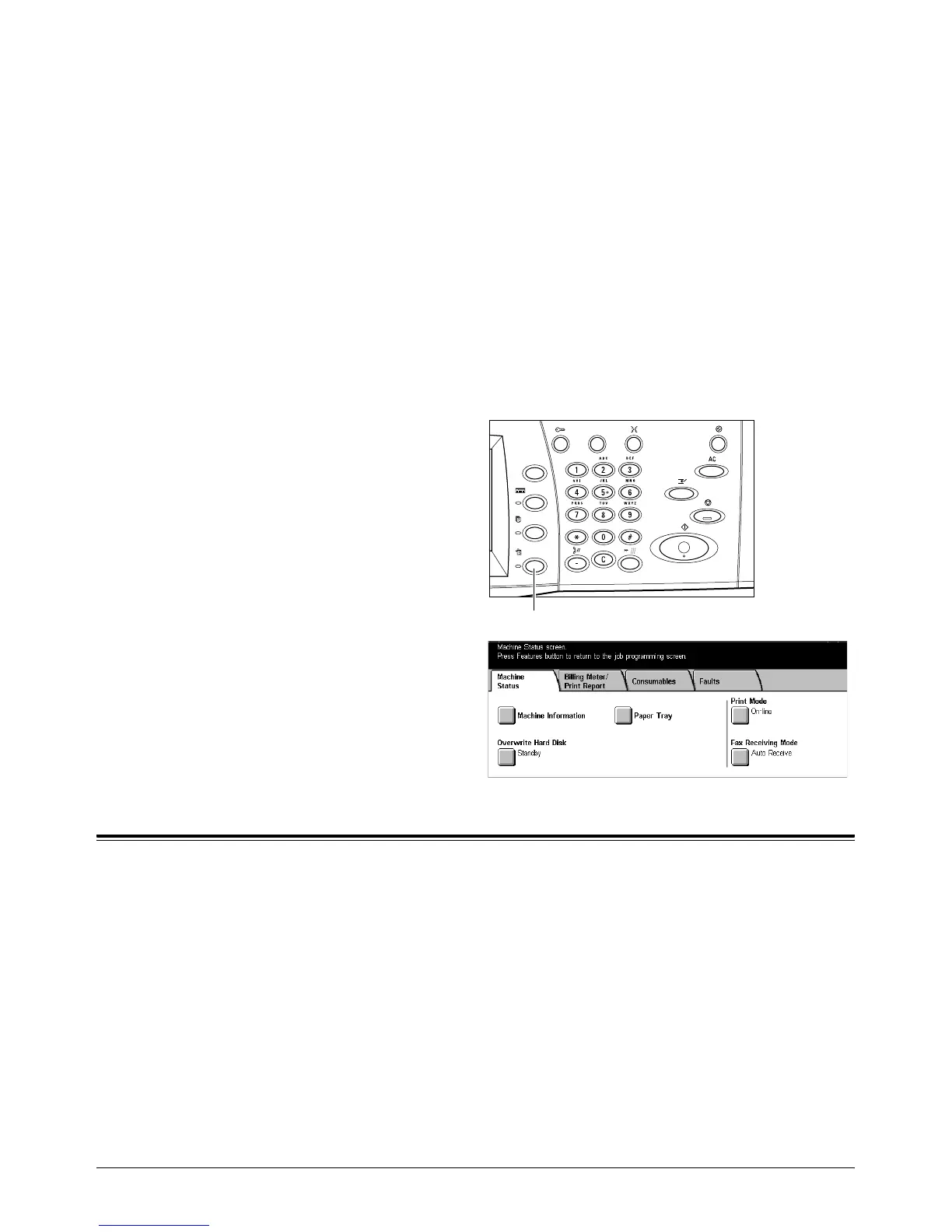Xerox CopyCentre/WorkCentre/WorkCentre Pro 123/128 User Guide 271
13 Machine Status
This chapter contains information on how to check the machine status, the billing
meter, the status of the toner cartridge or print various reports.
For more information on each tab, refer to the following.
Machine Status – page 271
Billing Meter/Print Report – page 275
Consumables – page 279
Faults – page 280
1. Press the <Machine Status>
button on the control panel.
Press the <Features> or <All
Services> button at any time to
exit.
2. Select the required option.
Machine Status
This screen allows you to view the general information on the machine and the status
of paper trays and the hard disk, and change the print mode or fax receiving mode.
For more information on the features available, refer to the following.
Machine Information – page 272
Paper Tray – page 272
Overwrite Hard Disk – page 273
Print Mode – page 273
Fax Receiving Mode – page 274
<Machine Status> button
