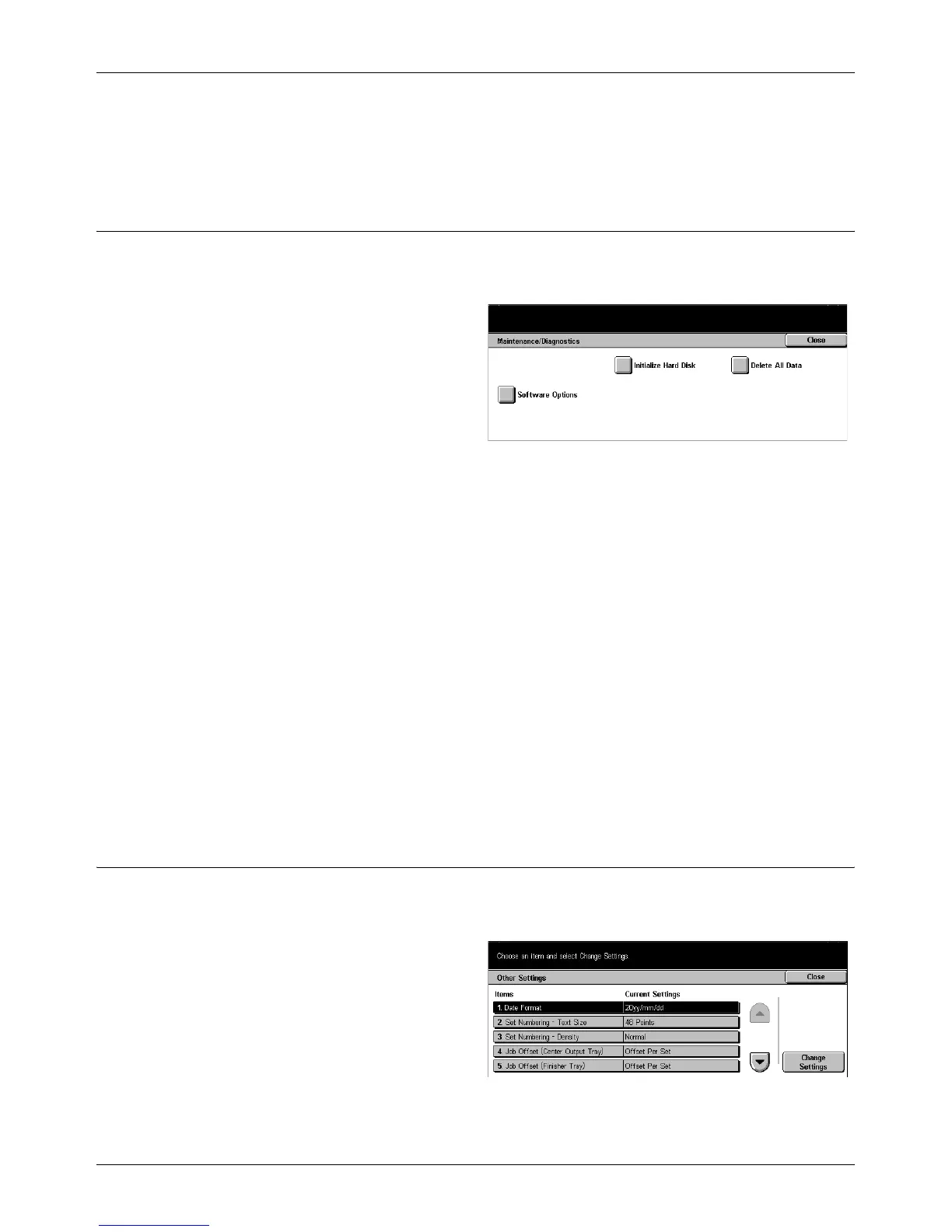Common Settings
Xerox CopyCentre/WorkCentre/WorkCentre Pro 123/128 User Guide 197
Recipient on Activity Report
Specify the number of characters of the destination’s information to be printed on an
Activity Report. Select [First 40 characters] or [Last 40 characters].
Maintenance/Diagnostics
Use this feature to initialize the hard disk on the machine or delete all document data
stored in the machine.
1. Select [Maintenance/
Diagnostics] on the [Common
Settings] screen.
2. Perform the necessary
operations.
3. Select [Close].
Initialize Hard Disk
Use this feature to initialize the hard disk on the machine. After selecting [Initialize Hard
Disk], select a partition, and then select [Start]. Then select [Yes] to execute
initialization. After the initialization finishes, select [Confirm].
NOTE: This process may take a while depending on the machine configuration.
Delete All Data
Use this feature to delete all document data on the machine. Select [Delete All Data],
and then select [Start]. Then select [Yes] to execute deletion. After the deletion finishes,
you need to switch the machine off and then on.
NOTE: This process may take a few hours depending on the machine configuration.
Software Options
Specify software options. For information on setting procedures and software codes,
refer to the instruction for the required software option package.
Other Settings
Use this feature to configure various other settings common to the main features such
as copy, fax, and scan.
1. Select [Other Settings] on the
[Common Settings] screen.
2. Use the scroll buttons to switch
between screens.
3. Perform the necessary
operations.
4. Select [Close].
