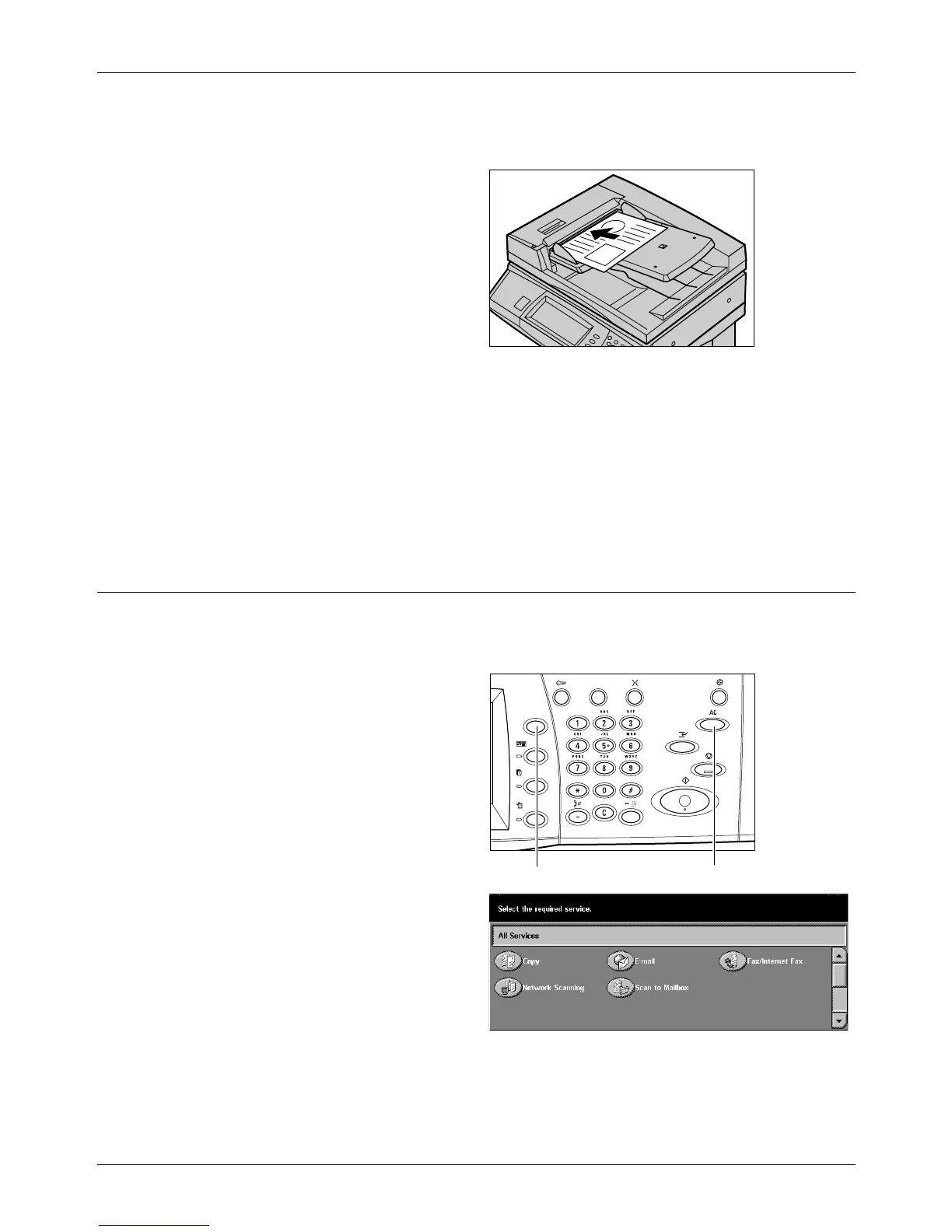4 Fax/Internet Fax
76 Xerox CopyCentre/WorkCentre/WorkCentre Pro 123/128 User Guide
Mixed Size Originals feature. For more information, refer to Mixed Size Originals on
page 90.
1. Load documents face up into the
document feeder or face down
on the document glass.
NOTE: The long fax document scan feature has the following limitations.
• Only available when using the document feeder.
• Allows you to scan up to 600 mm (23.62 inches) in length.
• Not available in the double-sided mode.
NOTE: In both single-sided and double-sided modes, scanning a document at its
original size or smaller is recommended. An enlarged image may be cut off during
transmission.
2. Select the Features
The features available on the [Basic Features] screen are those used most often.
NOTE: Only those features relevant to the machine configuration will be available.
1. Press the <All Services> button
on the control panel.
2. Select [Fax/Internet Fax] on the
touch screen. Ensure that the
[Basic Features] screen is
displayed.
NOTE: If the Authentication feature
is enabled, you may be required to
enter the user ID and password (if
one is set up). If you need assistance, contact the Key Operator.
3. Press the <Clear All> button once on the control panel to cancel any previous
selections.
<Clear All> button<All Services> button
