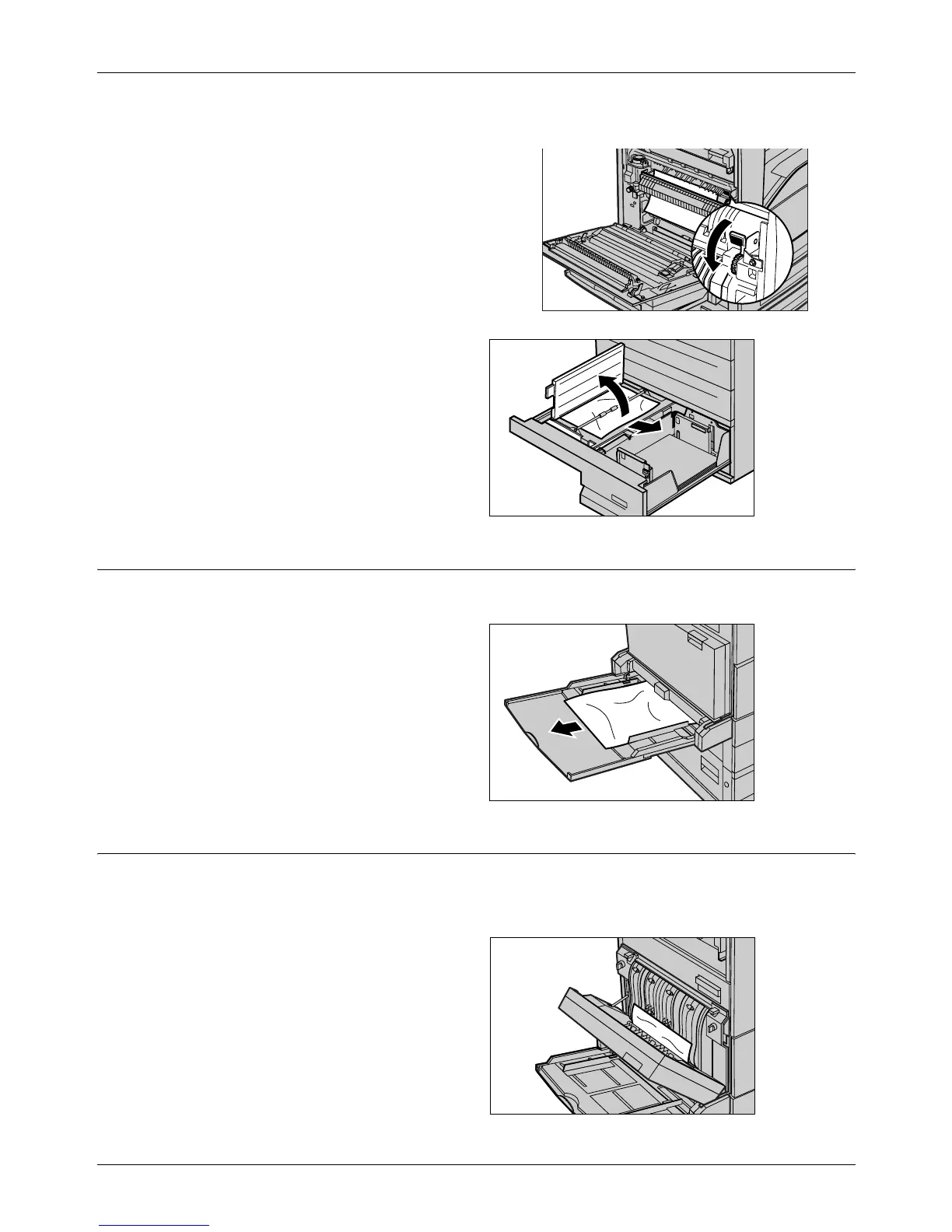16 Problem Solving
318 Xerox CopyCentre/WorkCentre/WorkCentre Pro 123/128 User Guide
In Tray 4
1. Pull out Tray 4 of the Tandem
Tray Module
2. Remove the jammed paper.
3. If paper is jammed underneath
the inner cover, open the cover
and remove the paper.
4. Close the Tray 4.
Paper Jams in Tray 5 (Bypass)
Follow the steps below to clear paper jams in the bypass tray.
1. Remove the jammed paper in
the bypass tray.
Paper Jams in the Duplex Module Cover D (Optional)
Follow the steps below to clear paper jams in the Duplex Module.
1. Open the bypass tray.
2. Open the Duplex Module Cover
D while lifting up the release
lever.
3. Remove the jammed paper
inside the Duplex Module.
4. Close the Duplex Module Cover
D until it latches.
