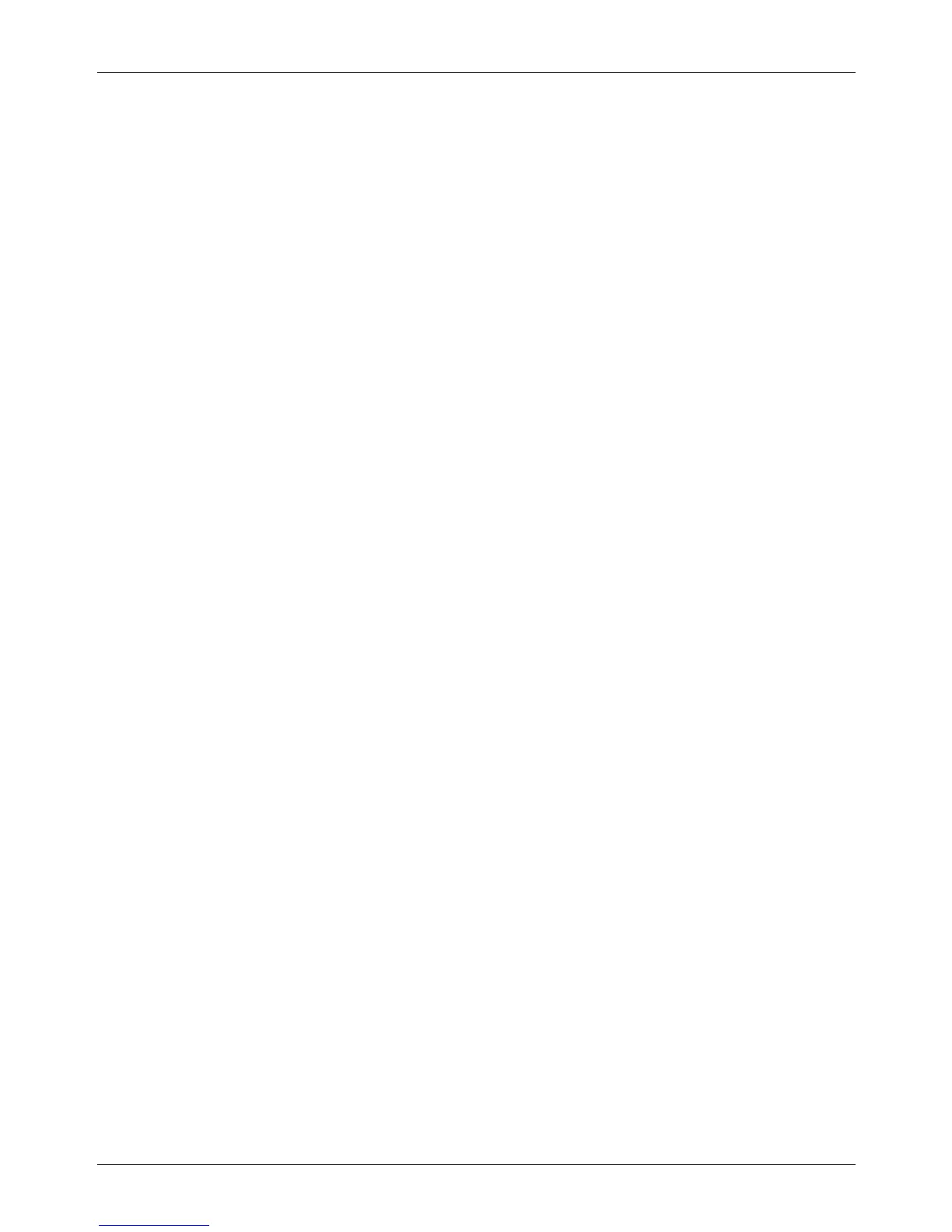11 Setups
230 Xerox CopyCentre/WorkCentre/WorkCentre Pro 123/128 User Guide
2 Up On Receipt
Sets whether to print two consecutive received documents onto one page. It is effective
in saving paper. If the number of received pages is odd, a blank page will be add at the
end. If the sizes of received pages are different, the larger size will be used.
NOTE: If the same size paper as the received document size is available, that paper
will be printed even when you set this feature to [On].
2 Sided Printing
Sets whether to print received documents or private mailbox documents onto both
sides of a sheet. This is effective in saving paper.
NOTE: Some data may not allow you to use this feature even when you set it to [On].
Border Erase - Top & Bottom
Sets the margin on the top and bottom of the received document by cutting off the
original image. You can set the margins within the range of 0–20 mm (0–0.8 inches)
using the scroll buttons or the numeric keypad on the control panel.
Border Erase - Left & Right
Sets the margin on the left and right of the received document by cutting off the original
image. You can set the margins within the range of 0–20 mm (0–0.8 inches) using the
scroll buttons or the numeric keypad on the control panel.
Reduce 8.5×11” SEF Original to A4 SEF
Sets whether a 8.5 × 11.0 inches (216 × 279 mm) size document is to be reduced to
the A4 size when [Reduce/Enlarge] in the [Scan Options] screen is set to [Auto %].
Pseudo-Photo Gradation Mode
Sets whether to perform gradation level correction for documents containing
photographs. Select [Error Diffusion] or [Dither].
Box Selector - Line Setup
Sets whether to sort the received documents to the mailboxes by incoming line when
more than one line is in use.
Memory Full Procedure
If the hard disk becomes full while reading documents, a message asking how to
process the data read up to that point is displayed. You can predefine the method of
the data processing to be performed after the specified period elapses in keeping the
message displayed. If you select [Cancel Job], the data will be discarded. If you select
[Run Job], the data will be effective and processed as completely accumulated data.
