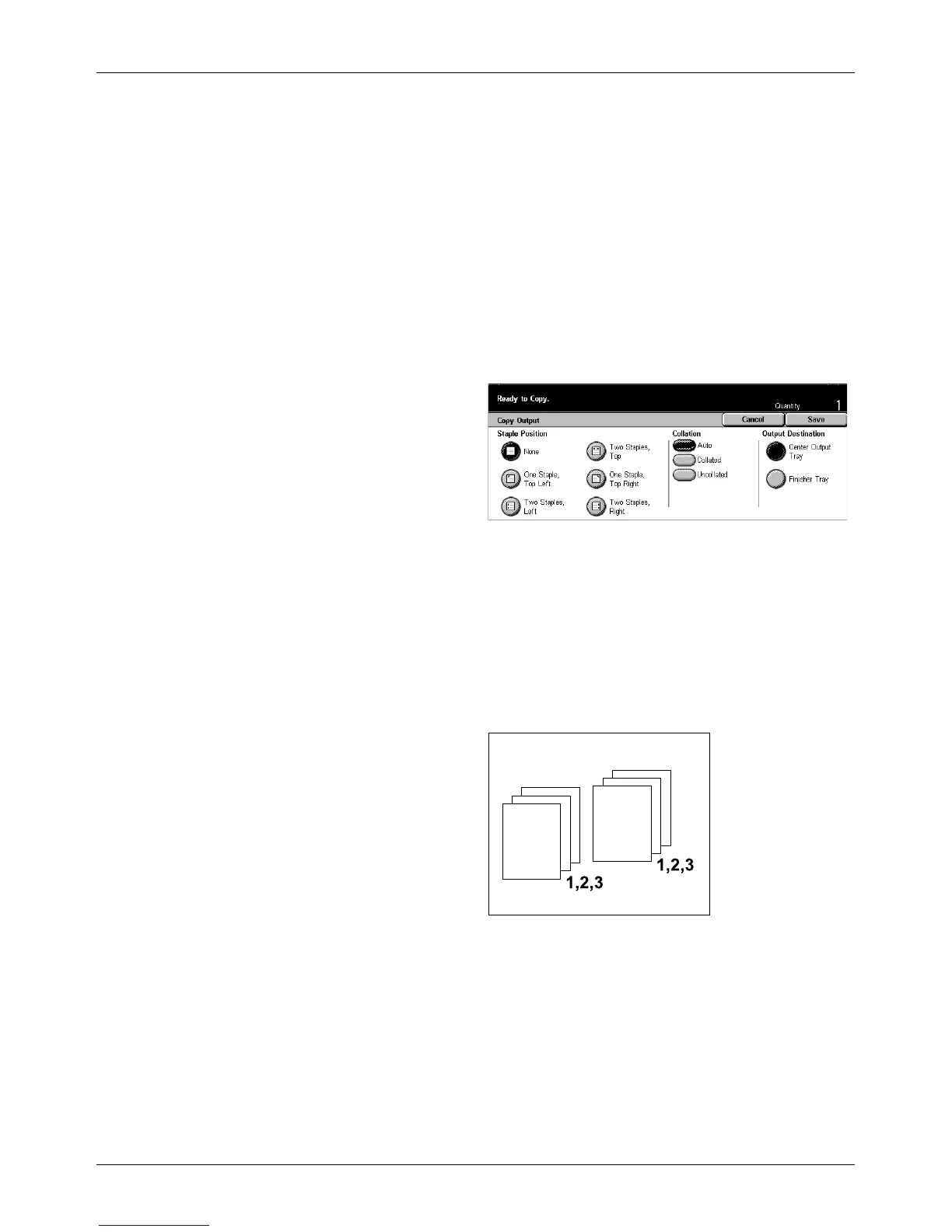Basic Copying
Xerox CopyCentre/WorkCentre/WorkCentre Pro 123/128 User Guide 53
2 Staples Left
Staples two positions on the left of the output.
Top Right
Staples the top right corner of the output.
More
Displays the [Copy Output] Screen.
[Copy Output] Screen
Allows you to select the sorting method for your output and specify the output tray.
1. Select [More] for [Copy Output]
feature on the [Basic Copying]
screen.
2. Select the required option.
3. Select [Save].
Staple Position
Select one of the five options displayed to specify the staple position.
Collation
• Auto – Automatically applies sorting methods for copy output. Refer to the [Auto]
option explained previously.
• Collated – Delivers the specified number of copy sets in the same order as the
documents. For example, two copies of a three-page document are delivered in the
order 1-2-3, 1-2-3.
