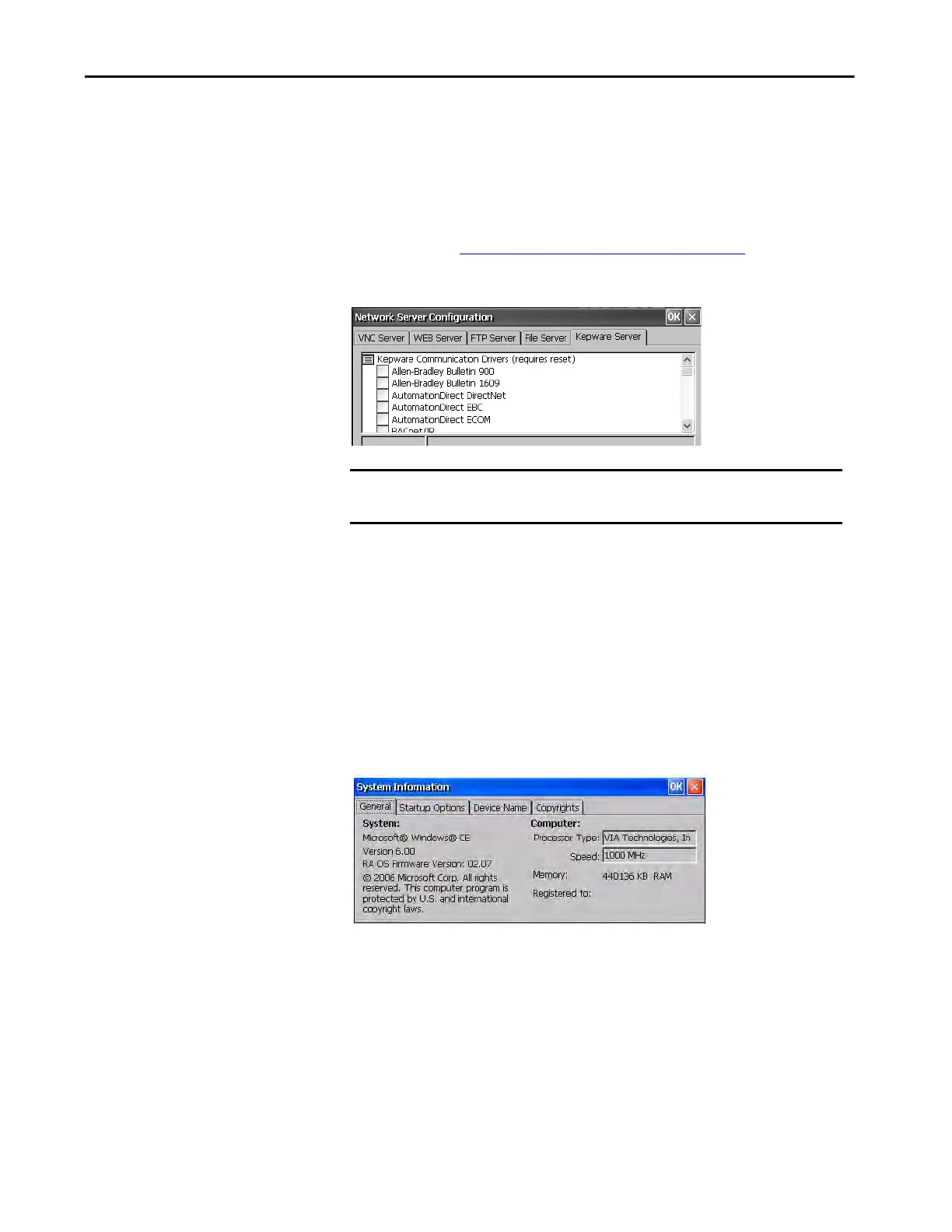Rockwell Automation Publication 2711P-UM007D-EN-P - December 2015 109
Windows Operating System Chapter 4
KEPServer Configuration
The Kepware Server tab in Network Server Configuration lets you select
Kepware communication drivers for connected devices.
System Information
The System Information application provides tabs to view and set system-wide
properties for your terminal.
General Information
The General tab of System Information shows the current version of the
Windows CE operating system, the processor type, speed, and available
memory.
Startup Options
The Startup Options tab of System Information lets you set these start-up
options:
• Show or hide the battery warning
• Launch the terminal as open or closed
• Disable or enable Safe mode
TIP For a complete list of KepWare drivers, go to
http://www.rockwellautomation.com/knowledgebase
and search the
Knowledgebase for keywords ‘KepWare Drivers for PanelView Plus’.
IMPORTANT To apply new settings, click OK in the title bar. You are asked if you want to
restart the service immediately. You must also reset your terminal.
