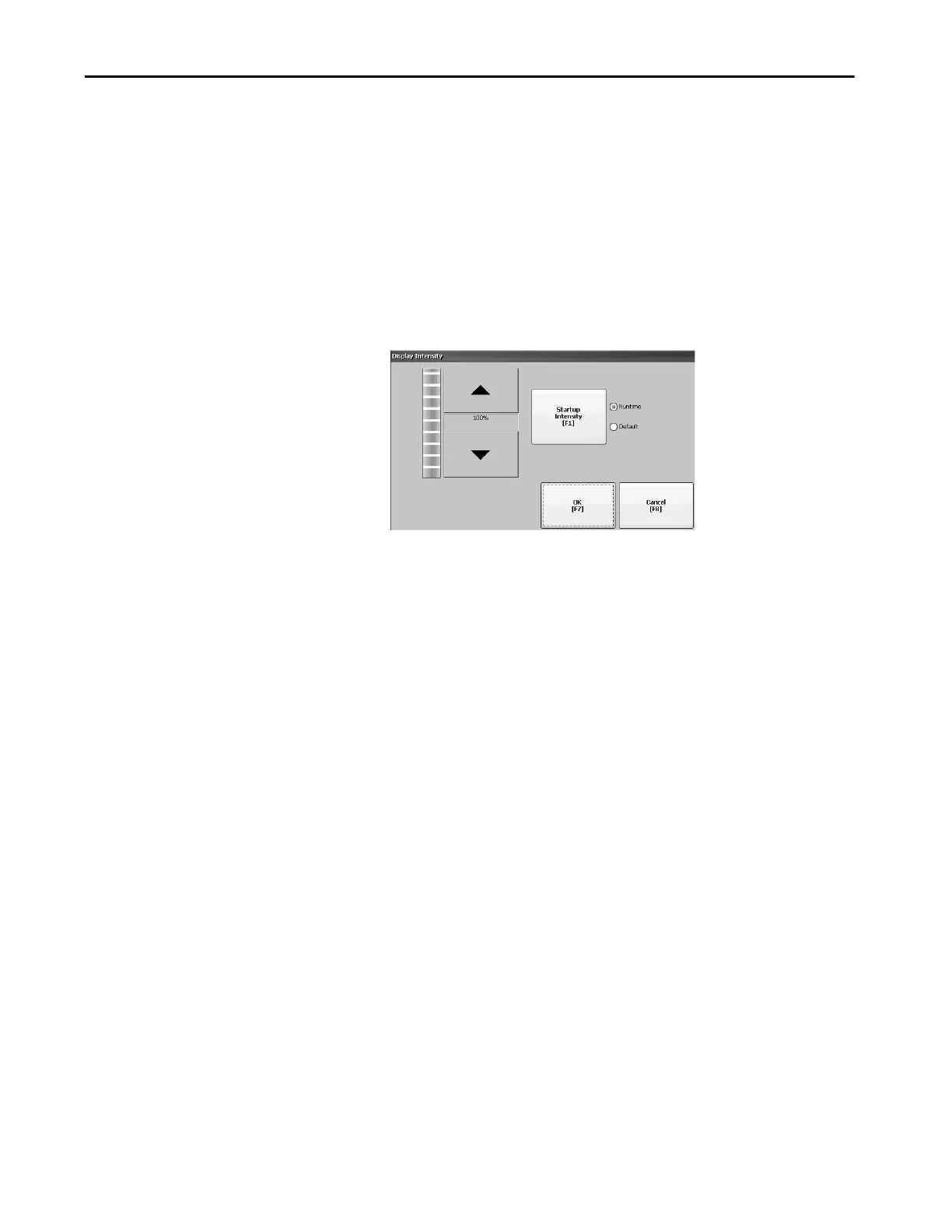Rockwell Automation Publication 2711P-UM007D-EN-P - December 2015 61
Configure Terminal Settings Chapter 3
Display Settings
For the terminal display, you can change its brightness, configure the screen
saver, or disable the screen cursor.
Adjust Display Intensity
You can adjust the intensity of the backlight in 10% increments from 1…100%.
At 0%, the backlight is minimally visible. You can use the default intensity of
100% or adjust the intensity for runtime operations.
1. Press Terminal Settings, then choose Display>Display Intensity.
2. To switch between Default intensity and Runtime intensity, press
Startup Intensity.
• If you select Runtime, the start-up screens use the runtime intensity.
• If you select Default, the start-up screens use the default setting of
100%.
3. Increase or decrease the intensity for runtime operations by pressing the
up or down cursors.
4. Press OK when done to save changes.
