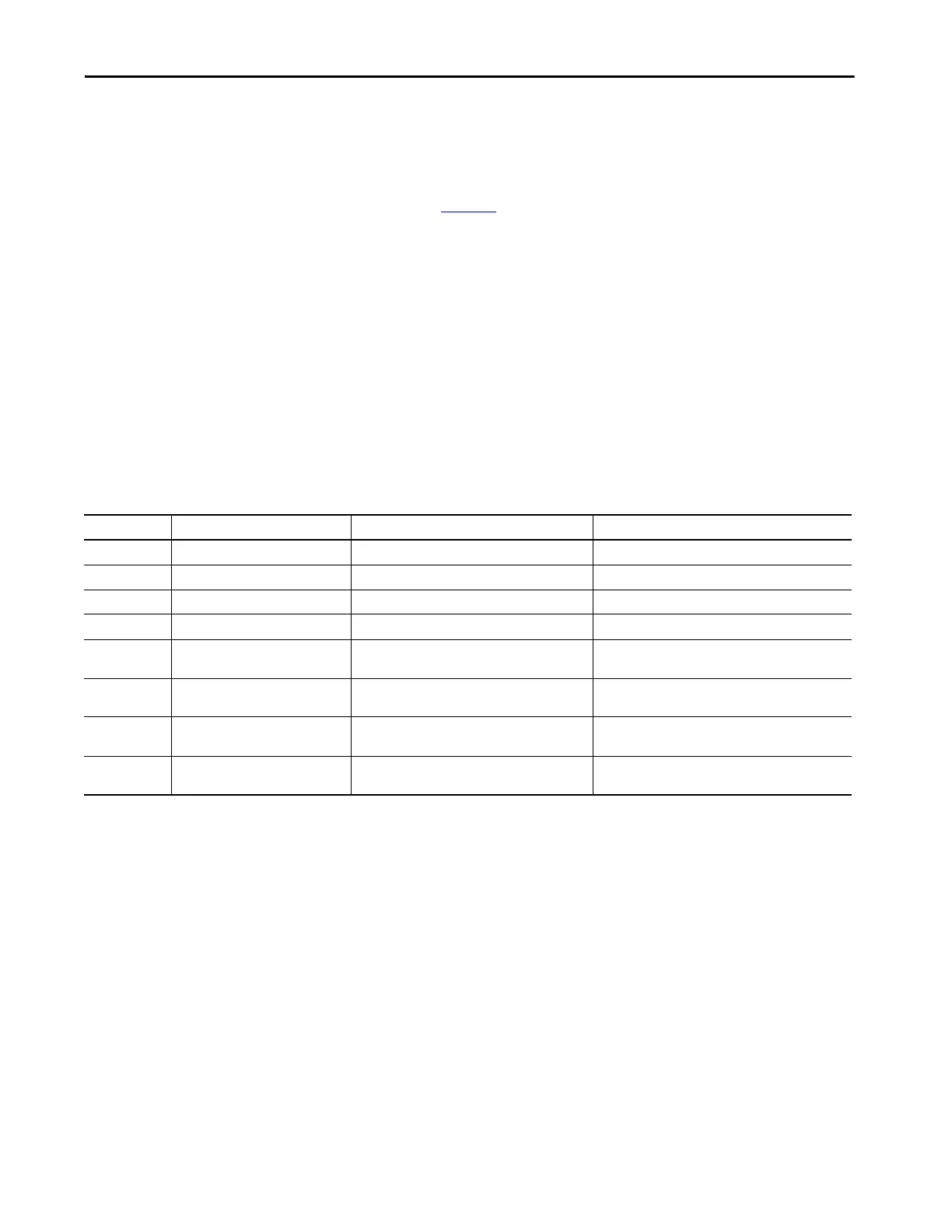Rockwell Automation Publication 2711P-UM007D-EN-P - December 2015 115
Windows Operating System Chapter 4
Command Prompt Parameters
You can run the PDF reader from the Windows Command Prompt when you
choose Start>Programs>Command Prompt and execute the command
parameters in Ta ble 30
.
Command Prompt Syntax
Foxitreader “file_path/file-name.pdf ” parameter parameter_ value
• To separate the file path directories and file name, enclose the file
path and file name in double quotes and use forward slashes.
• To separate the parameter from the file name and optional parameter
value, use spaces.
Command Prompt Example
Foxitreader “windows/desktop/example.pdf ” -p 4.
This command prompt opens example.pdf in Foxit Reader at page 4.
Table 30 - Command Prompt Parameters
Parameter Parameter Function Example Description
-p Go to page Foxitreader “file_path/file.pdf” -p 2 Opens the PDF file to page 2.
-zw Fit width Foxitreader “file_path/file.pdf” -zw Opens the PDF file and fits the view to the page width.
-zp Fit page Foxitreader “file.pdf”-zp Opens the PDF file and shows the full page.
-z Zoom to Foxitreader “file.pdf”-z 150 Opens the PDF file and zooms to 150%.
Multiple
parameters
Enter empty spaces between
parameters and parameter values
Foxitreader “file_path/file.pdf” -p 2 -zw Opens the PDF file to page 2 and fits the view to the
page width.
-b Go to bookmark Foxitreader “file_path/file.pdf” -b “Bookmark1” Opens the PDF file to the location specified within
Bookmark1.
-d Go to named destination Foxitreader “file_path/file.pdf” -b “Destination1” Opens the PDF file to the location specified within
Destination 1.
-g Disable the File>Open command on
the Menu and the Open folder button.
Foxitreader “file_path/file.pdf” -g Opens the PDF file and dims the Menu, File>Open
command and the Open button.