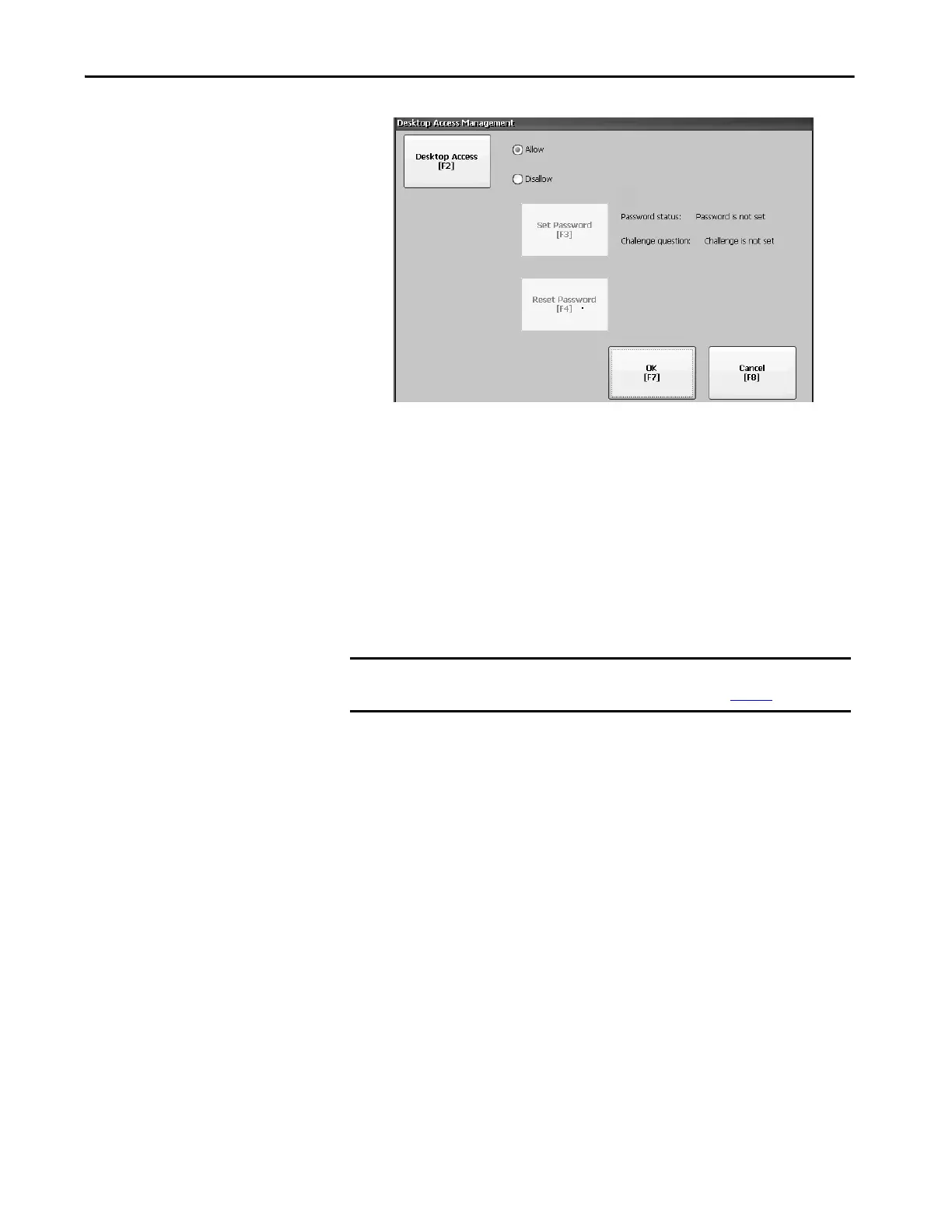Rockwell Automation Publication 2711P-UM007D-EN-P - December 2015 47
Configure Terminal Settings Chapter 3
Notice the password is no longer set.
5. To exit terminal settings and return to the FactoryTalk View ME Station
dialog box, press OK to exit Desktop Access Management, then Close.
6. To access the desktop, press Exit.
When desktop access is enabled, you are not required to enter a
password.
Disable Desktop Access
To restrict desktop access requires that you define a desktop password and
challenge question:
• The password lets you access the desktop from FactoryTalk View ME
Station when pressing Exit.
• The challenge question and response lets you change the password with
the Reset function.
Follow these steps to disable desktop access.
1. Press Terminal Settings, then choose Desktop Access Setup.
2. Press Desktop Access and select Disallow.
The Set Password button is enabled.
IMPORTANT To restrict desktop access, the start-up option must be set to either Go to
Configuration Mode or Run Current Application. See page 51
for details.
