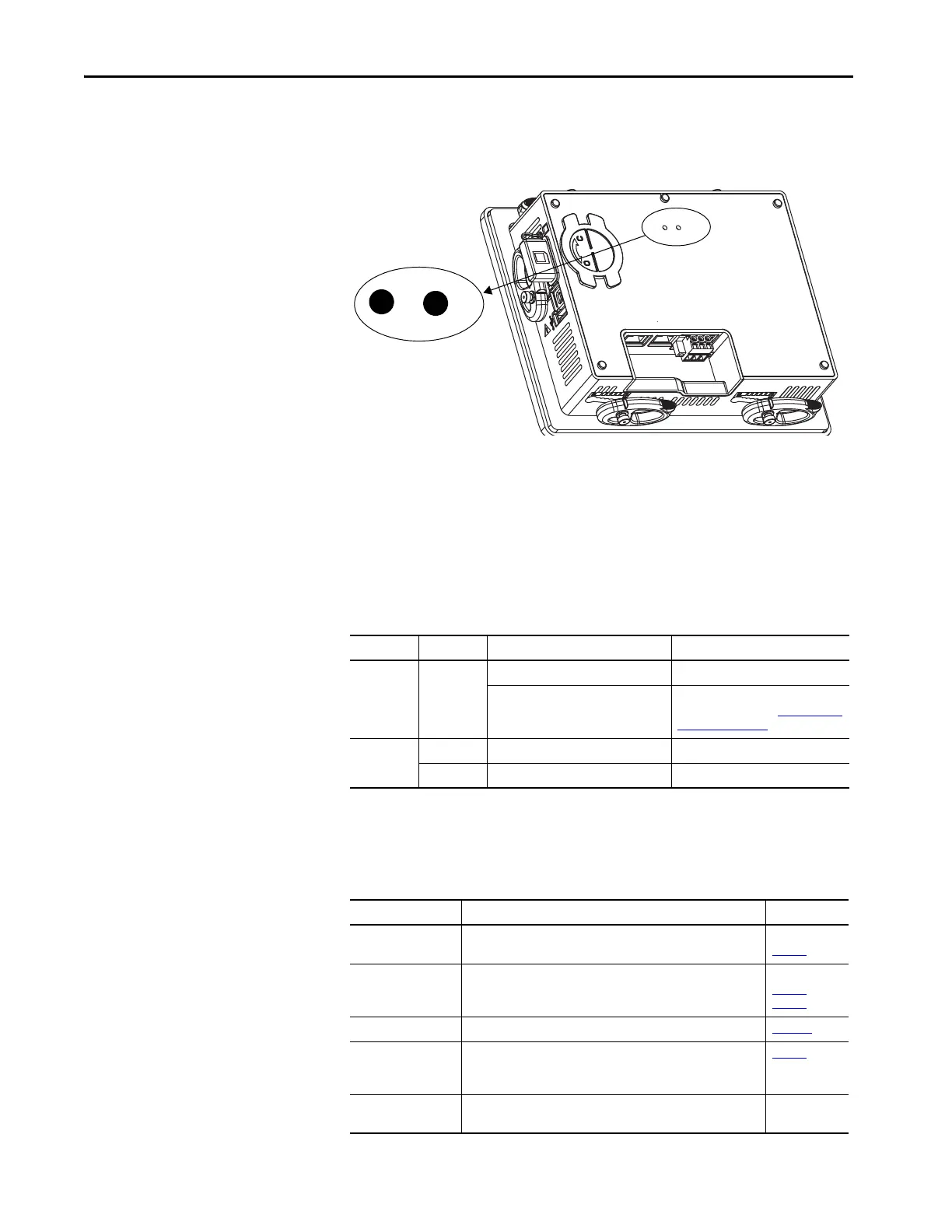138 Rockwell Automation Publication 2711P-UM007D-EN-P - December 2015
Chapter 7 Troubleshooting
Status Indicators
The back of the terminal has two indicators to identify system status:
• STS indicator (green) indicates that the terminal is on and running
• ERR indicator (red) indicates hardware and firmware faults
At startup, the STS and ERR indicators flash on and off, then the STS
indicator flashes to signal progress during startup. If the indicators remain off,
check the power cable.
After a successful startup, the STS indicator remains on.
The table shows indicator states if the terminal stops during startup.
Terminal Does Not Start Up
If the terminal does not start up normally, check the table for possible causes.
Table 33 - Fault Indicator States During Terminal Startup
ERR (red) STS (green) Description Recommended Action
Blinking Off
Recoverable firmware error. Reload the firmware.
Recoverable configuration failure. Restore the terminal to its factory
default image. Refer to Restore a Back-
up Image on page 86.
On
On Fatal hardware error. Replace the terminal.
Blinking Fatal display hardware error. Replace the terminal.
Table 34 - Terminal Does Not Start Up Properly
Check For What to Do See This Page
Insufficient power Make sure that the device is receiving adequate power.
• Check the DC power requirements.
page 35
Improper power wiring Verify that the power wiring is correct.
• Check the wiring specifications.
• Check the DC power wiring.
page 34
page 35
Status indicators Check the status indicators during startup. page 138
Stalled progress
indicator
If a terminal stalls at the progress indicator and does not load an
application or configuration screens, reload the firmware or restore
factory defaults.
page 86
Object that is touching
the display
Verify that nothing is pressing against the display or that you are not
touching the display during startup.
N/A
