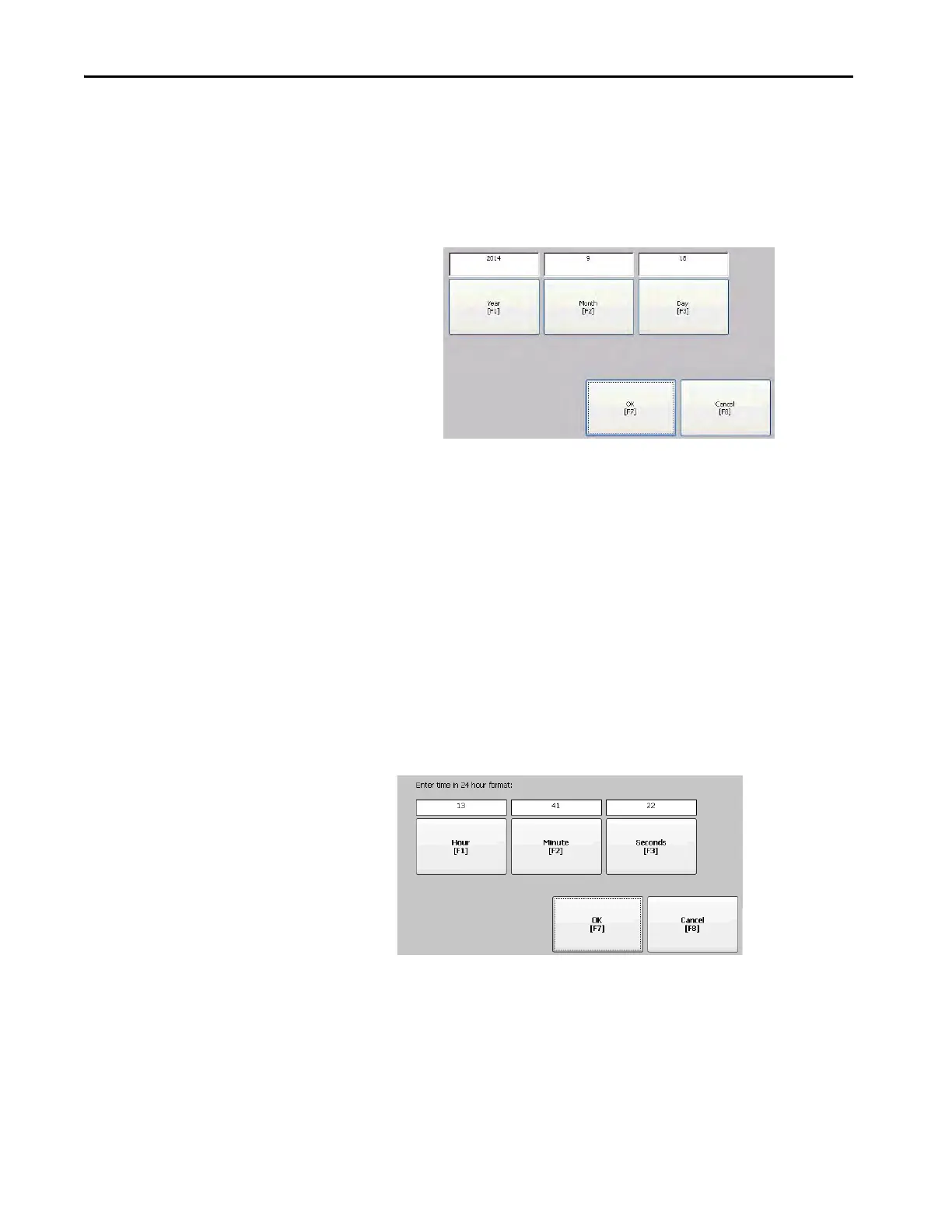74 Rockwell Automation Publication 2711P-UM007D-EN-P - December 2015
Chapter 3 Configure Terminal Settings
Change the Current Date on the Terminal
To adjust the date on the terminal, follow these steps.
1. Select Terminal Settings, then choose Time/Date/Regional
Settings>Date.
2. Press Year, Month, and Day to change the current values above the
button:
• Year is four digits in the range 1980…2099
• Month is in the range 1…12
• Day is in the range 1…31 and validated by month
3. Press OK when done.
Change the Current Time on the Terminal
To adjust the time on the terminal, follow these steps.
1. Select Terminal Settings, then choose Time/Date/Regional
Settings>Time.
2. To change the current values, press Hour, Minute, and Seconds:
• Hour range is 0…23 (24-hour format)
• Minute and second range is 0…59
3. Press OK when done.
