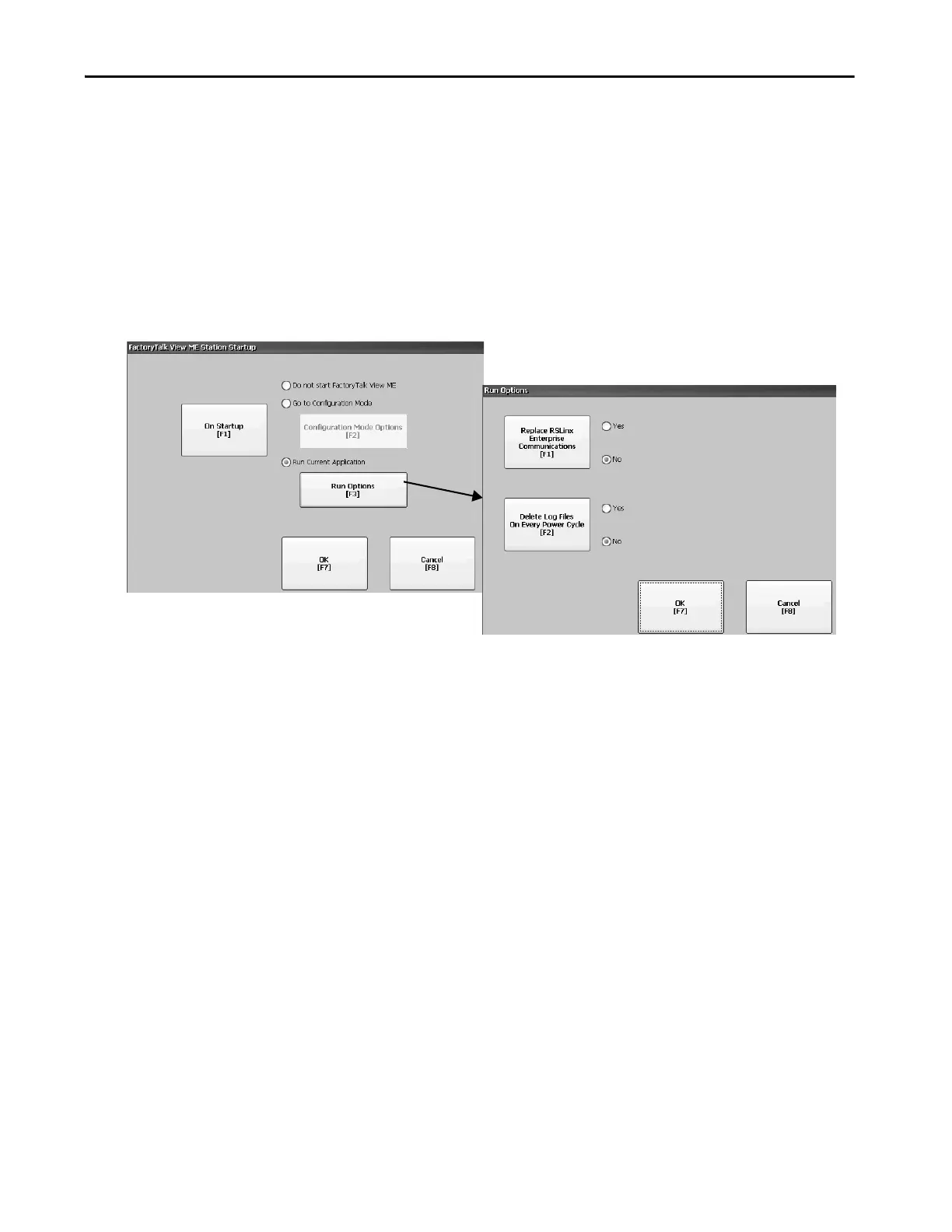Rockwell Automation Publication 2711P-UM007D-EN-P - December 2015 53
Configure Terminal Settings Chapter 3
Run the Loaded Application on Startup
Follow these steps to run the FactoryTalk View .mer application that is loaded
in the terminal on startup.
1. Press Terminal Settings, then choose Startup Options.
2. To select Run Current Application, press On Startup.
3. To view or change optional settings, press Run Options.
If the application is not loaded, the options are disabled.
4. Press Replace RSLinx Enterprise Communications to specify what
configuration settings are used when running the application:
• To use the RSLinx communication settings in the terminal, select
No.
• To replace the terminal settings with the communication settings in
the application, select Yes. Any changes to RSLinx device addresses or
driver properties on the terminal are lost.
5. To specify what action to take with the log files on startup, press Delete
Log Files On Every Power Cycle:
• To delete all log files (data, alarm history, alarm status) generated by
the terminal before running the application, select Yes. The files are
deleted from the system default location.
• To retain all log files, select No.
6. To return to the previous dialog box, press OK.
7. To return to terminal settings, press OK.
