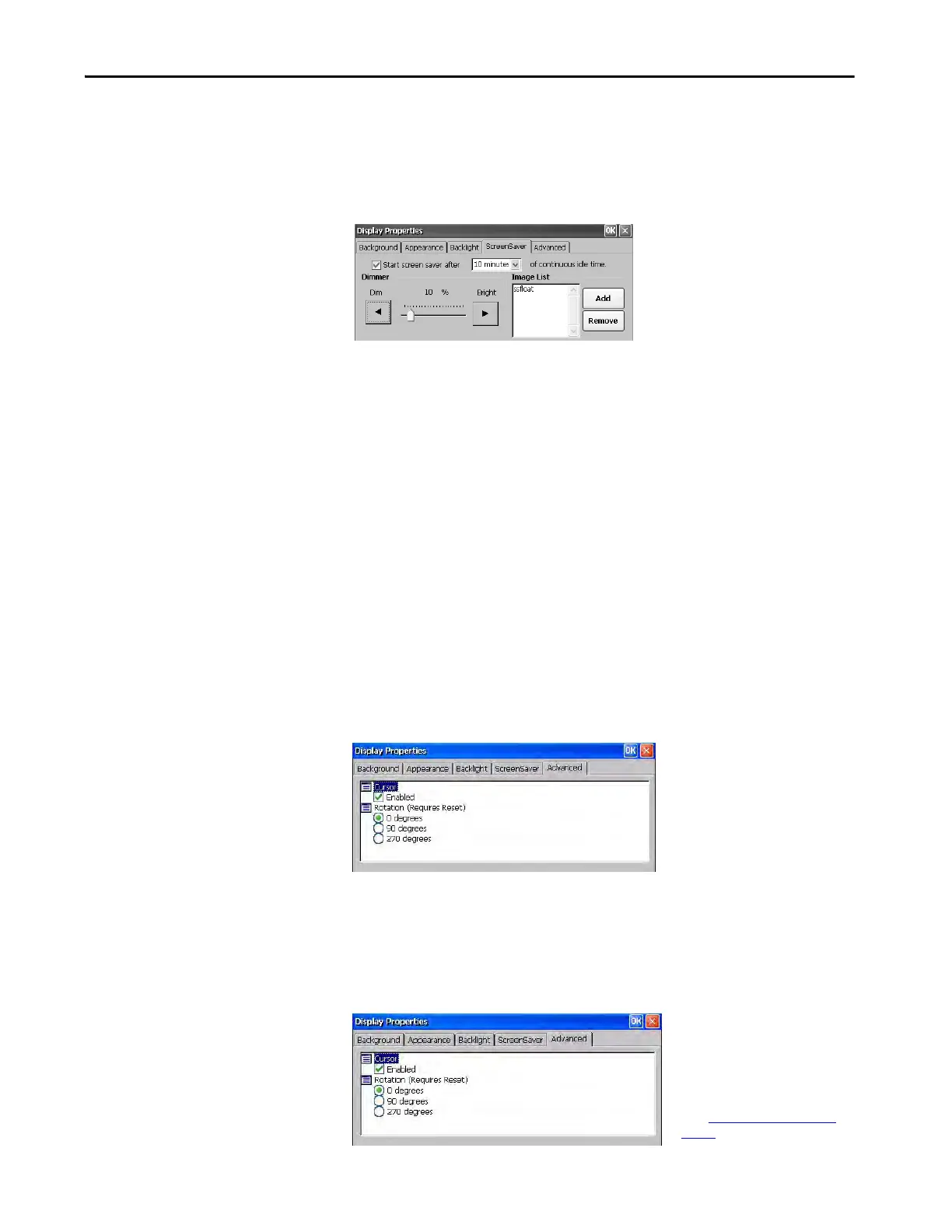Rockwell Automation Publication 2711P-UM007D-EN-P - December 2015 89
Windows Operating System Chapter 4
Screen Saver
The screen saver extends the life of the display. When the terminal is idle for a
continuous period, the screen saver dims the backlight and displays a moving
image. When deactivated, the display brightness returns to its normal level.
The Screen Saver tab in Display Properties lets you perform these actions:
• Change the idle timeout for the screen saver. The default is 10 minutes.
When the screen saver activates, the dimmer controls the backlight
intensity. You set the brightness of the dimmer in range 0…100%. The
default intensity is 10%. At 0%, the backlight is minimally visible.
• Browse the system for another screen saver bitmap. The default screen
saver is SSFloat.bmp. Click Add or Remove to change screen saver
bitmap. The system recognizes bitmaps in the \Windows folder. Only
one bitmap is supported.
• Disable the screen saver by clearing the ‘Start screen saver after’
checkbox.
Cursor
The Advanced tab in Display Properties lets you enable or disable the visible
cursor that you see on the display. The cursor is visible by default.
Screen Rotation
The Advanced tab in Display Properties lets you rotate the screen on the
terminal. The default is 0°.
After you change the screen rotation, you
have to calibrate the touch screen.
1. Plug in a USB mouse to the terminal.
2. Restart the terminal.
3. To calibrate the touch screen, use the
mouse.
4. See Calibrate the Touch Screen
on
page 63 for calibration details.
