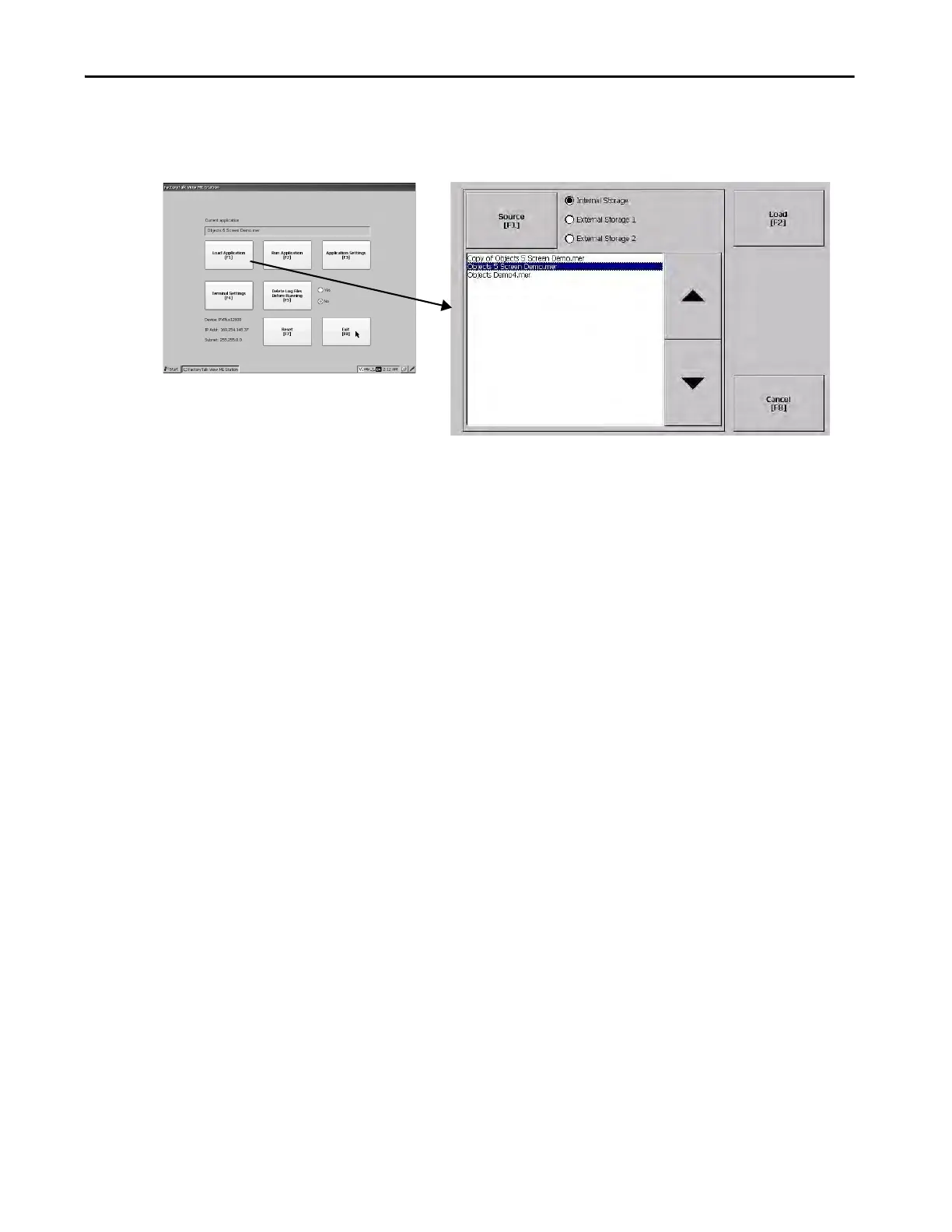Rockwell Automation Publication 2711P-UM007D-EN-P - December 2015 45
Configure Terminal Settings Chapter 3
Load and Run an Application
To run a FactoryTalk View ME .mer application on the terminal, you must first
load the application. You can load the application from internal storage
(nonvolatile memory) in the terminal, an SD card, or a USB drive.
Follow these steps to load and run an application on the terminal.
1. Press Load Application from the FactoryTalk View ME Station dialog
box.
2. To select the location of the file to load, press Source:
• Internal Storage – nonvolatile memory of the terminal.
• External Storage 1 – an SD card is loaded in the card slot.
• External Storage 2 – a USB drive is loaded in the USB host port.
3. To select a .mer file from the list, use the up and down cursor keys.
4. To load the selected application, press Load.
You are asked if you want to replace the current communication settings
of the terminal with the settings defined in the application.
5. Select Yes or No.
• To use the communication settings in the application, select Yes.
The application settings replace the communication settings that are
configured for the terminal.
• To use the communication settings of the terminal, select No.
The application loads and its name appears at the top of the FactoryTalk
View ME Station dialog box.
6. To run the application that loaded, press Run Application on the
FactoryTalk View ME Station dialog box.
TIP The path for Machine Edition files on the terminal is
My Device\Application Data\Rockwell Software\RSViewME\Runtime.
The path for Machine Edition files on the SD card or USB drive is
\Rockwell Software\RSViewME\Runtime.
