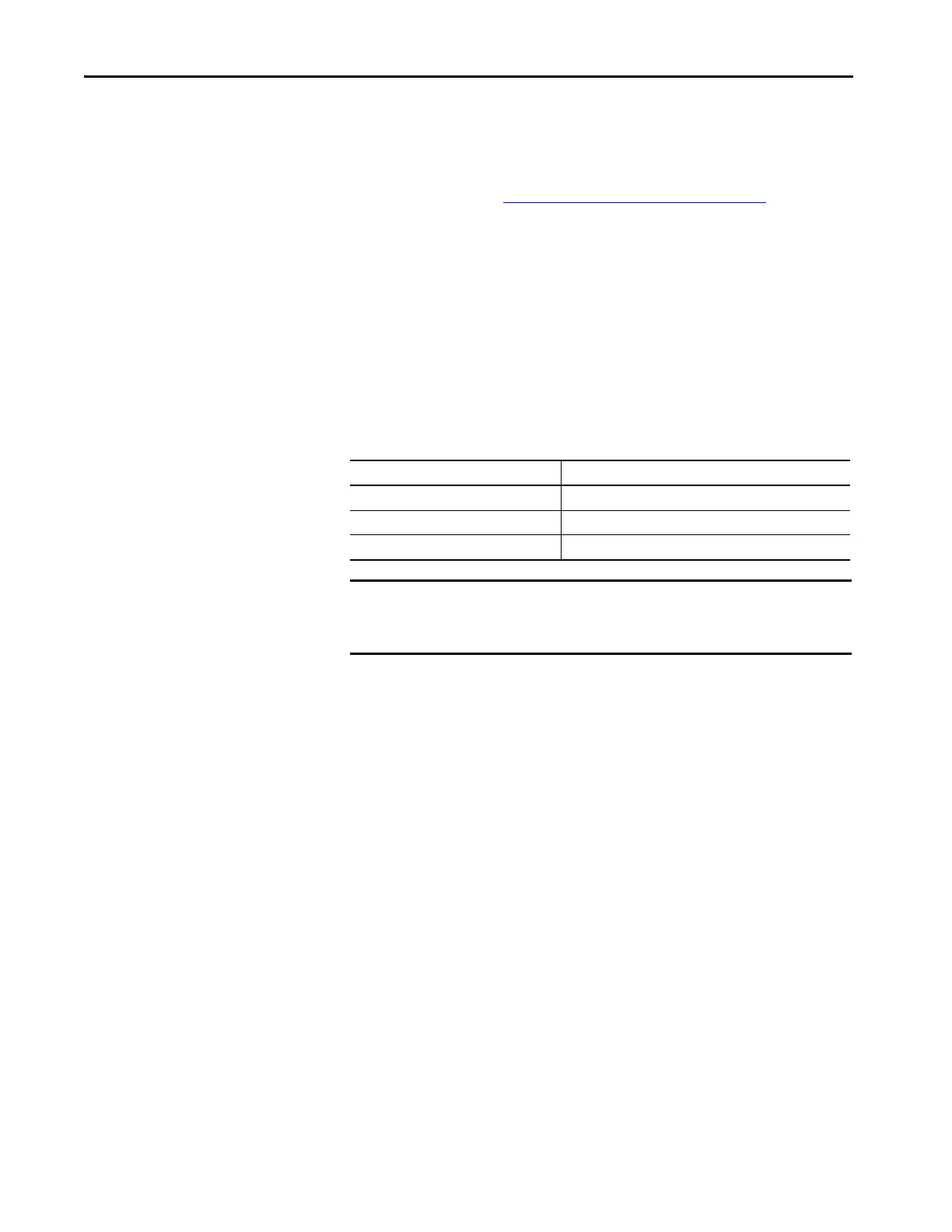46 Rockwell Automation Publication 2711P-UM007D-EN-P - December 2015
Chapter 3 Configure Terminal Settings
Desktop Access
You can allow or restrict access to the desktop on the terminal. From the
desktop, you can perform system and control panel operations. You can allow
access temporarily, then disable desktop access to prevent unauthorized
changes.
With restricted access, you must enter a password to access the desktop. Each
terminal has a default password and a challenge question.
Enable Desktop Access
Follow these steps to enable desktop access.
1. Press Terminal Settings, then choose Desktop Access Setup.
2. To select Allow, press Desktop Access.
The Enter Password dialog box opens.
Each time that you change desktop access from disallow to allow, you
must first enter a password. The initial default password is ‘password’.
3. To type the password, then press Enter, press Password.
4. To return to Desktop Access Management, press Enter again.
TIP Applications generate log files. You can delete log files from the FactoryTalk
View ME Station dialog box before running the application. Delete log files
to reclaim memory in the terminal.
Refer to Run the Loaded Application on Startup
on page 53 to set the
application to run on startup or reset.
TIP Terminals are shipped from the factory with desktop access disabled.
Default Password Credentials Values
Password password (case sensitive)
Challenge question What is the opposite of lock?
Challenge answer unlock (case sensitive)
IMPORTANT Rockwell Automation recommends that you change the default password
and challenge question and answer to something unique for your
installation.
