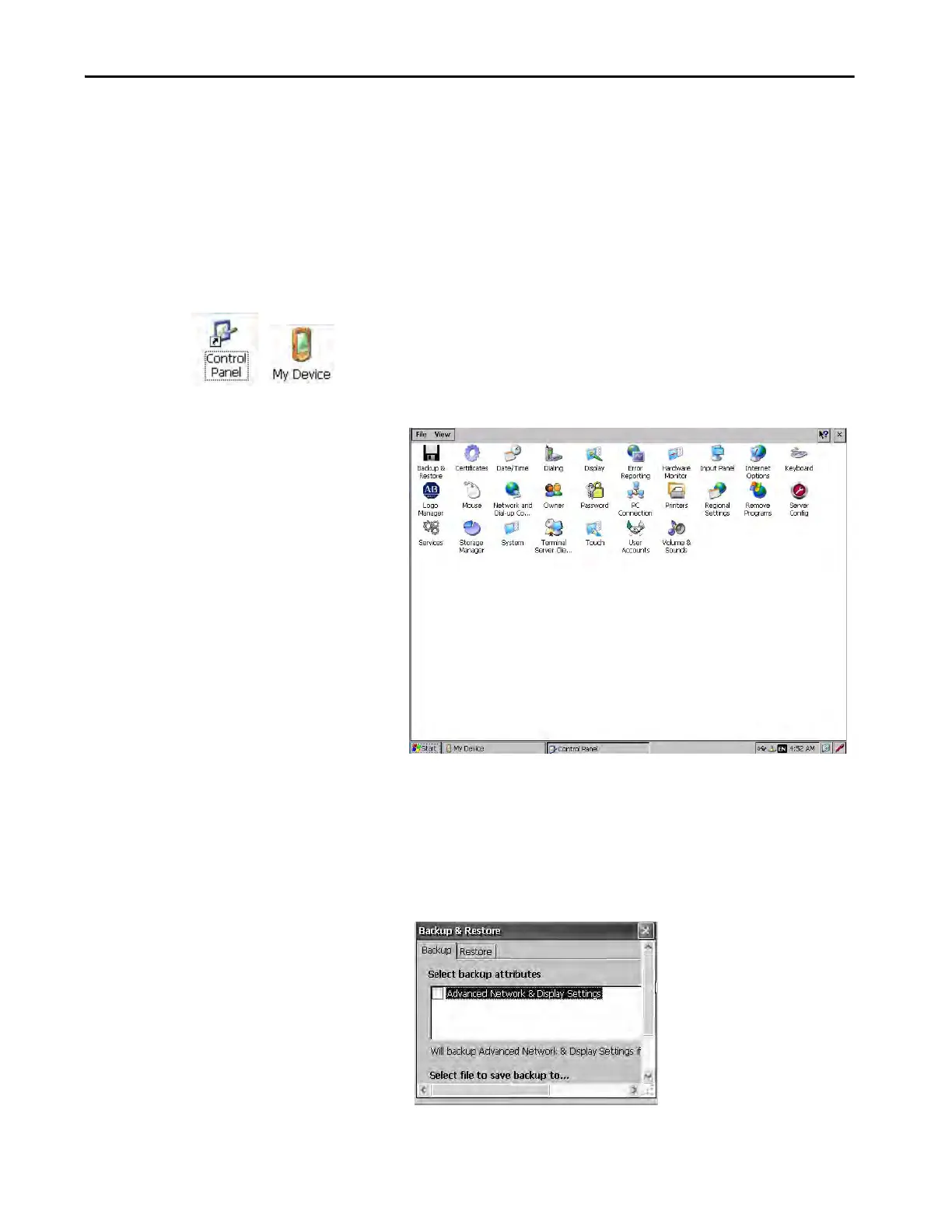Rockwell Automation Publication 2711P-UM007D-EN-P - December 2015 83
Windows Operating System Chapter 4
Windows Control Panel
Applications in the Windows control panel let you view and configure system
and terminal settings. For example, you can monitor hardware performance,
calibrate the touch screen, or adjust screen saver settings.
The language of the control panel applications is based on the language set for
the operating system. English is the default.
You can access the control panel in several ways:
• Choose Start>Settings>Control Panel.
• Open My Device on the desktop, then double-click Control Panel.
This chapter covers control panel applications specific to the
terminal.
TIP Most terminal settings are also available in FactoryTalk View ME Station
Configuration mode.
TIP From the View menu, you can change the size of the icons or see a brief
description of each.
TIP Many control panel applications have scroll bars to view information on a
smaller display, however, most examples show the full view for clarity.
