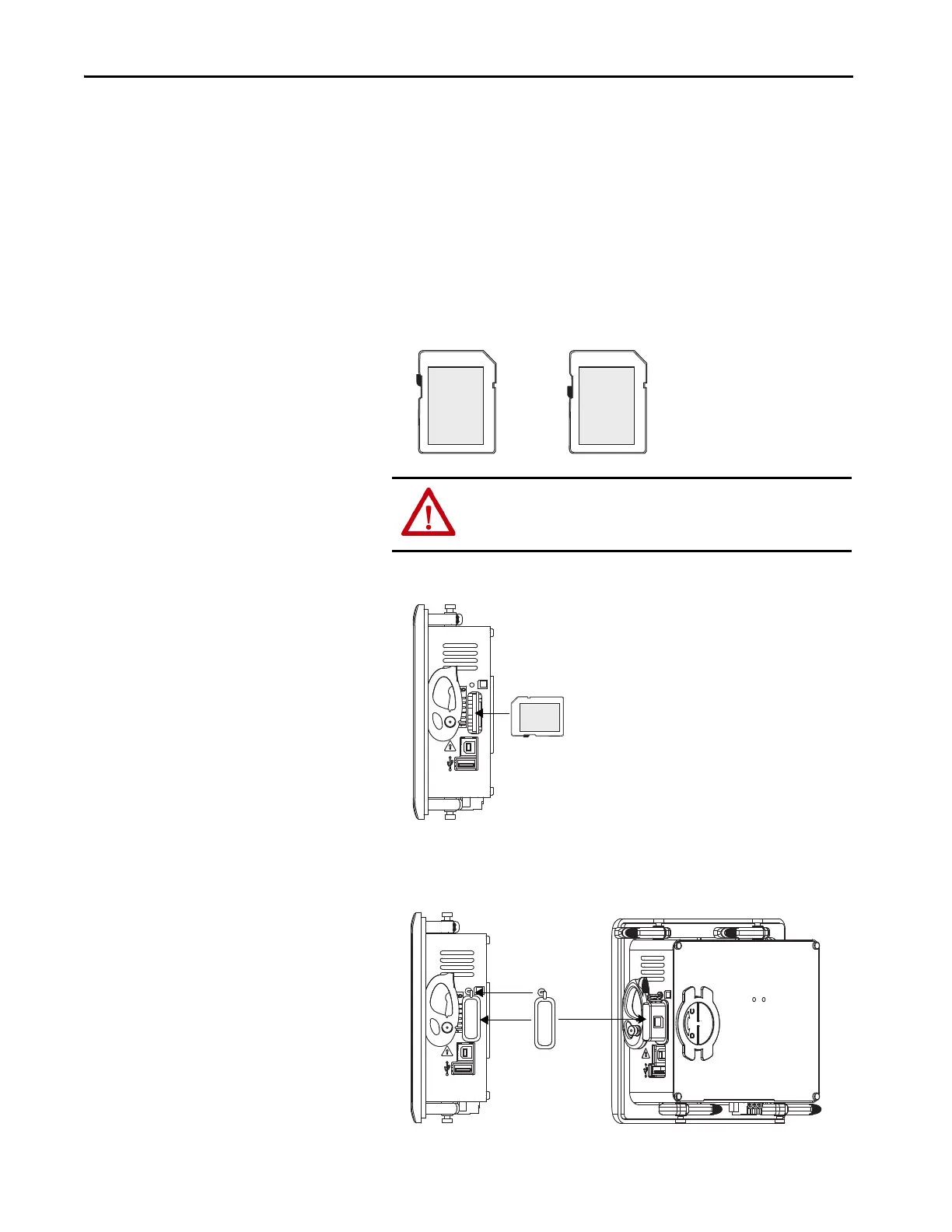122 Rockwell Automation Publication 2711P-UM007D-EN-P - December 2015
Chapter 5 Install and Replace Components
The SD card slot is accessible from the inside or back of the panel when the
operator terminal is installed.
Follow these steps to install an SD card in the card slot.
1. Remove the protective cover from the card slot.
2. Verify that the SD card is locked or unlocked according to your
preference.
• If unlocked, the terminal can write data to or read data from the card.
• If locked, the terminal can only read data from the card.
3. Insert the SD card firmly into the slot.
To remove the card, grasp the end of the card and pull it out.
4. Attach the protective cover over the card slot (the protective cover is
shipped with the terminal).
ATTENTION: Orient the SD card correctly before inserting into slot.
If you force the card into the slot, you can damage the card or the
terminal.
