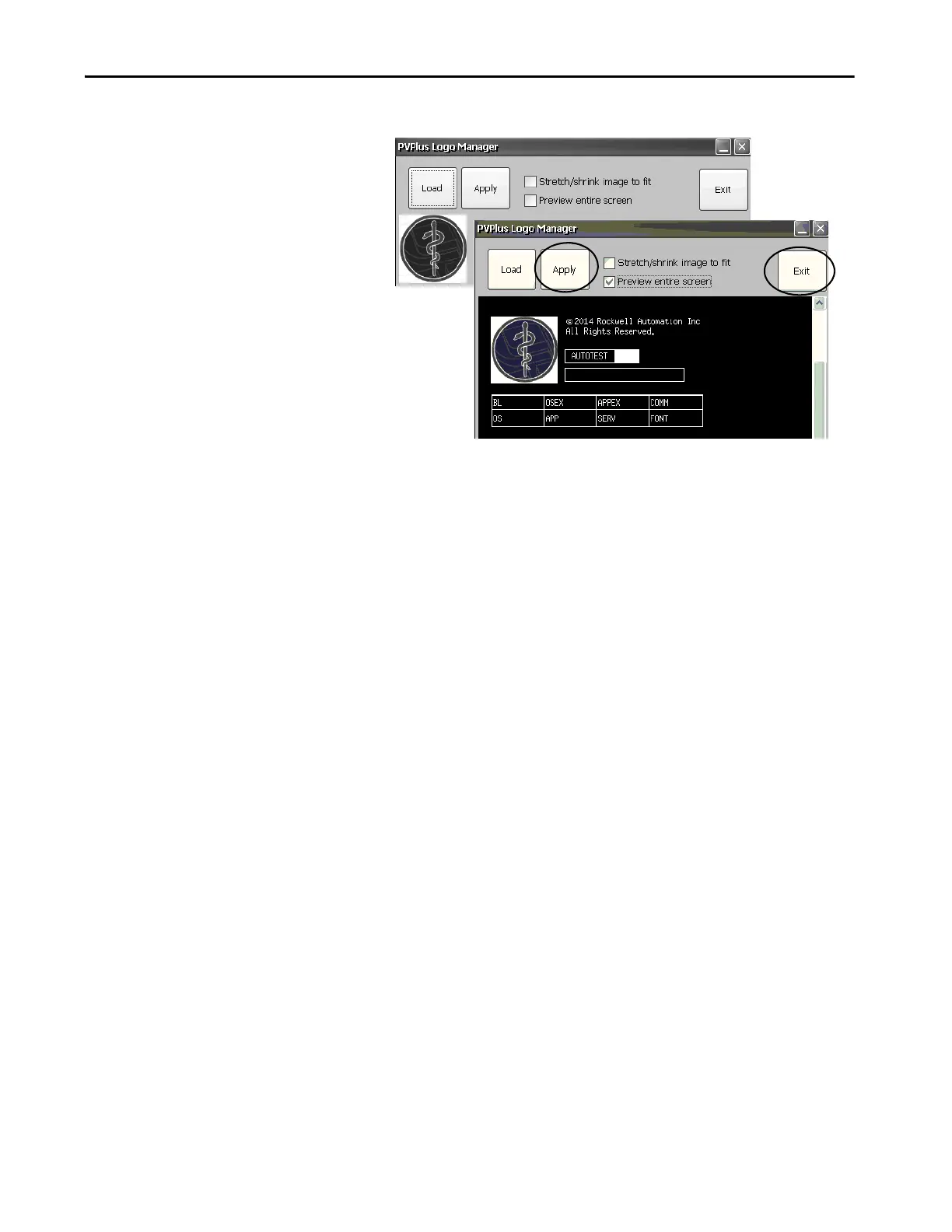Rockwell Automation Publication 2711P-UM007D-EN-P - December 2015 93
Windows Operating System Chapter 4
The new logo appears in the Logo Manager dialog box.
7. Check ‘Preview entire screen’ to view the logo on the splash screen.
If the logo is truncated or too small, check ‘Stretch/shrink image to fit’
to resize the logo to fit the area.
8. If satisfied with the preview, click Apply.
A dialog box confirms that the splash screen was updated. The default
screen saver, ssfloat.bmp, is updated with the new image.
9. To close the Logo Manager, click OK, then click Exit.
