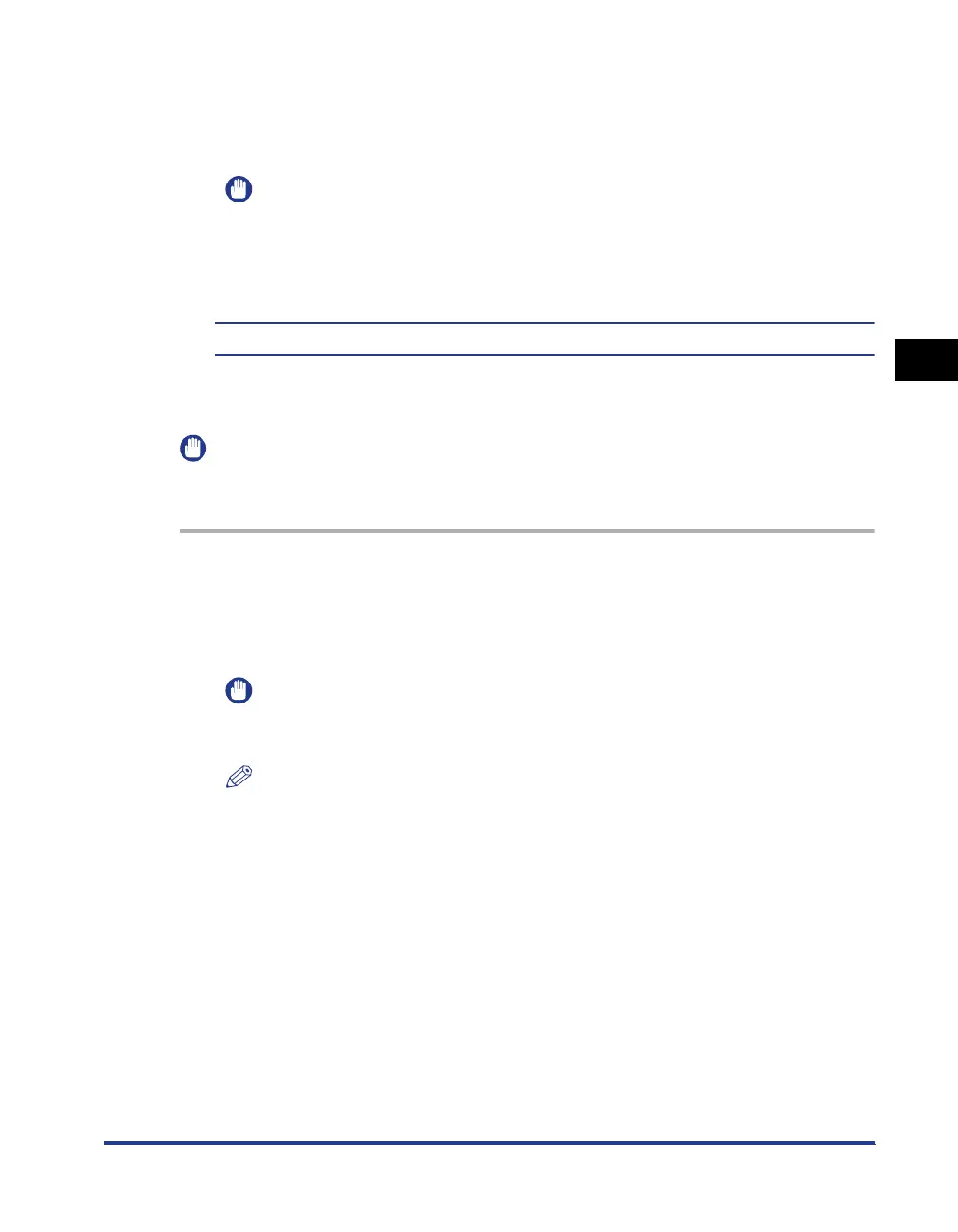3-37
Installing the CAPT Software
Setting Up the Printing Environment
3
17
If the printer and computer are not connected, turn the
computer off, connect the computer and printer with a USB
cable, and then turn them ON.
IMPORTANT
If you are using a computer with Windows XP Service Pack 2 or another operating
system equipped with Windows Firewall as the print server, you need to configure
Windows Firewall to unblock communication with the client computers. (See p.
8-12)
The installation of the printer driver is completed.
For Windows 2000
IMPORTANT
When printing a test page, make sure that the printer is properly connected to the
computer and the printer is ON before installing the CAPT software.
1
Turn the computer on and start up Windows 2000.
2
Log on as a member of Administrators.
IMPORTANT
If a Wizard appears by the Plug and Play automatic setup, click [Cancel], and then
install the CAPT software using this procedure.
NOTE
Full Control Permission is required for the installation of the printer driver.
