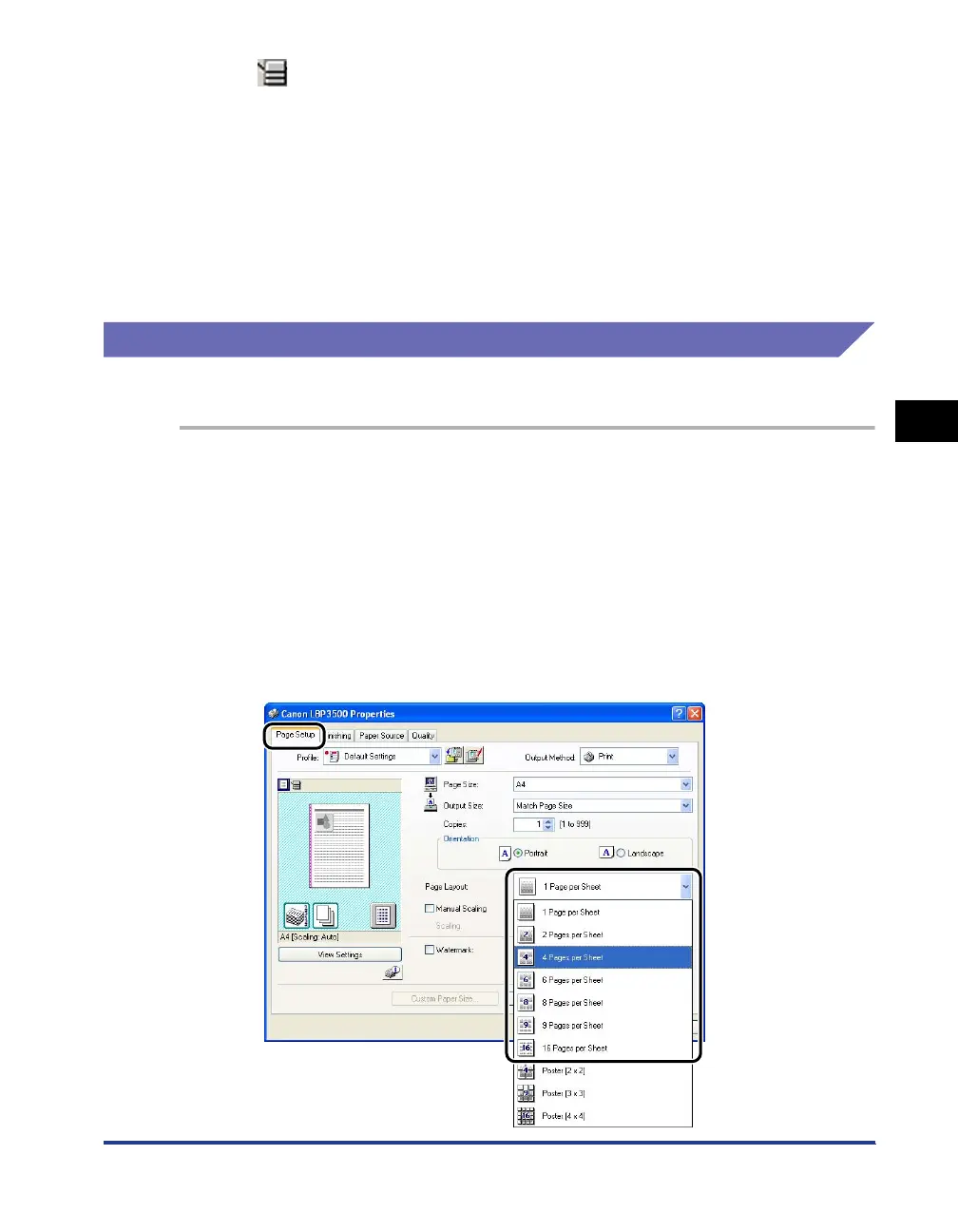4-47
Printing a Document
4
Using the Various Printing Functions
■ When is selected
You can specify the paper source and [Finishing].
Left-clicking a paper source image (the multi-purpose tray or paper cassette image) on
Preview specifies the paper source. If you want to switch the paper source automatically
according to the size or type of paper, left-click [Auto] on the lower right on Preview.
Also, right-clicking on Preview specifies [Finishing].
If [Paper Selection] is set to [Different for First, Others, and Last], [Different for First,
Second, Others, and Last], or [Different for Cover and Others], you can specify the paper
source for each page.
Printing Multiple Pages on One Sheet
Multiple pages can be printed on one sheet of paper.
1
If you are using Windows 2000/XP/Server 2003, display the
[Device Settings] sheet, and then make sure that [Spooling at
Host] is set to [Auto].
2
Display the [Page Setup] sheet, then select the number of the
pages to be printed on one sheet from [Page Layout].
The number of pages that can be selected is 1, 2, 4, 6, 8, 9, or 16 (Pages per
Sheet).
