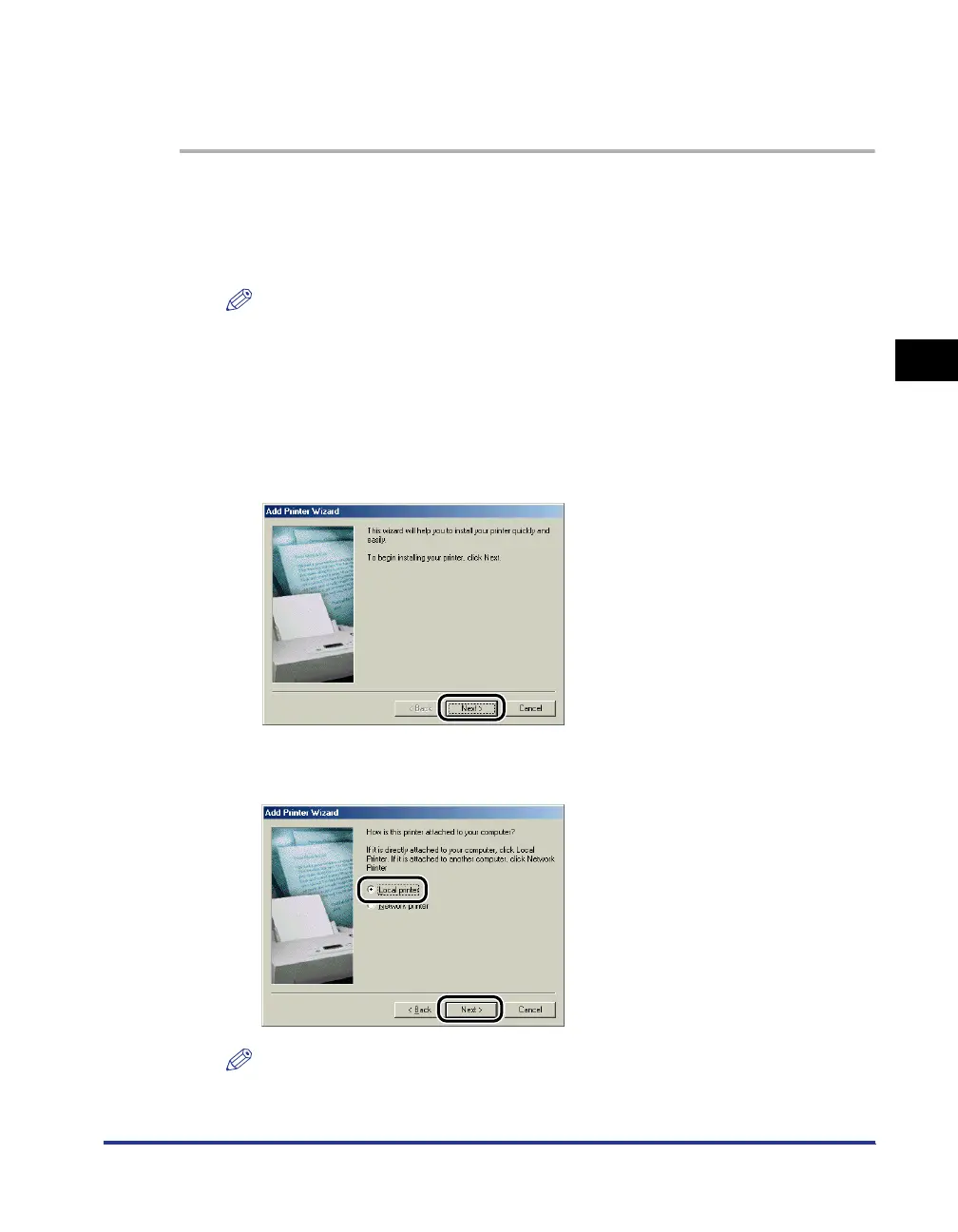3-43
Installing the CAPT Software
Setting Up the Printing Environment
3
For Windows 98/Me
The screen shots used in this section are from Windows Me.
1
From the [Start] menu, select [Settings] ➞ [Printers] to open
the [Printers] folder. Then, double-click [Add Printer].
The [Add Printer Wizard] dialog box is displayed.
NOTE
The [Add Printer Wizard] dialog box can also be displayed using the following
procedure:
- Double-click [My Computer] ➞ [Control Panel] ➞ [Printers] ➞ [Add Printer] (For
Windows Me).
- Double-click [My Computer] ➞ [Printers] ➞ [Add Printer] (For Windows 98).
2
Click [Next].
3
Select [Local printer], then click [Next].
NOTE
This screen does not appear when the network settings have not been configured.
