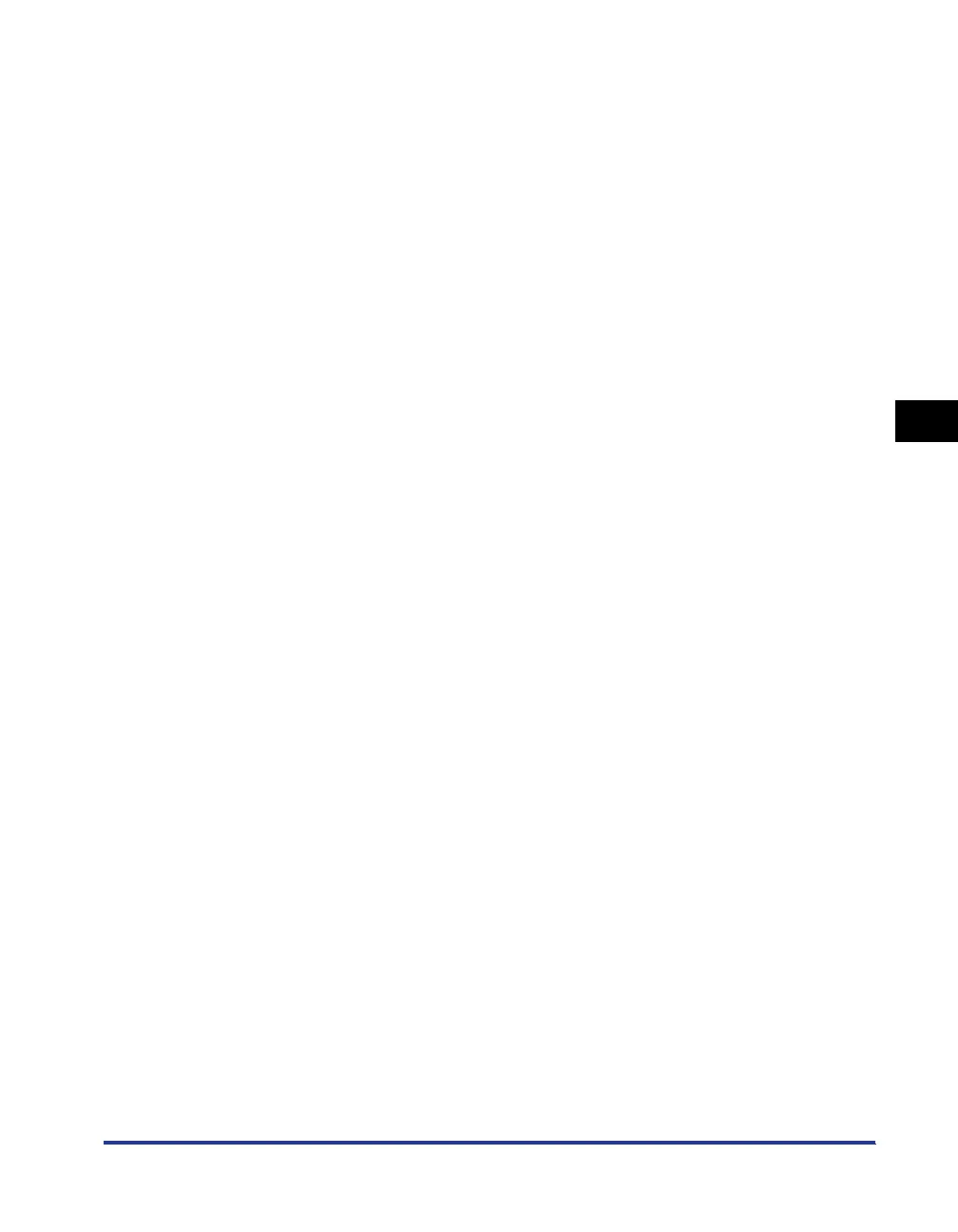4-85
Printing a Document
4
Printer Status Window
■ Menu Bar
■ Other Functions
[Job] Menu Perform a job operation (pause, resume, or delete). Also, when a job
is paused for some reason, you can resume the job by selecting
[Resolve Error]. The current job for which you have no access
permission is grayed out.
[Options] Menu Allows you to change the preferences for the Printer Status Window
and clean the fixing roller of the printer.
[Help] Menu Allows you to search for the desired items using keywords and
displays [About] (the version information) of the Printer Status
Window.
[Icon] Displays the printer status.
[Message Area] Displays the current printer status with a short message.
[Message Area] (Auxiliary) Displays additional information when an error occurs, etc.
[Animation Area] Displays the printer status with an animated graphic. The
background color changes from blue (normal) to orange when user
action is required, or to red when a warning is issued.
[Refresh] Button Obtains the printer status and refreshes the Printer Status Window
display.
[Resolve Error] Button Allows you to resume a job when the job is paused for some
reason.
[Current Print Job] Tab [Progress Bar]:
Indicates the progress of the current job by showing the number of
printed pages or changing the background color.
[Pause Job] Button:
Pauses the job temporarily.
[Job Information Area]:
Displays information about the job.
[My Job Operation] Tab [Job Status Message Area]:
Displays a message about the status of the job.
[Job Operation] Buttons:
Perform a job operation (pause, resume, or delete). The current job
for which you have no access permission is grayed out.
[Job Information Area]:
Displays information about the job.
[Status Bar] Displays the device to which the printer is connected.
Instructions for operating the menu are displayed during menu
operation.
