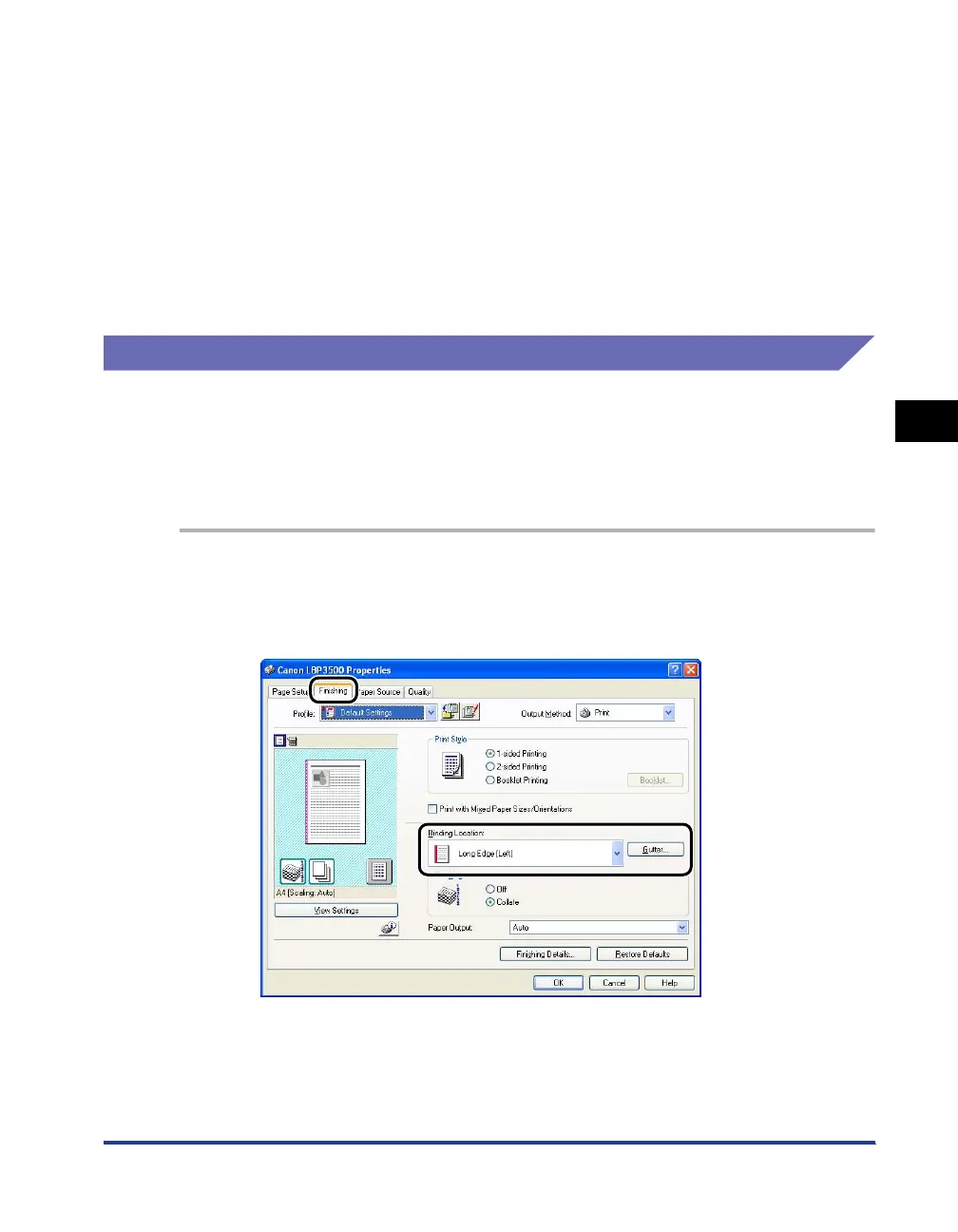4-57
Printing a Document
4
Using the Various Printing Functions
3
Confirm the settings, then click [OK].
The [Finishing] sheet reappears.
4
Confirm the settings, then click [OK].
5
Click [OK] or [Print].
The printer starts printing.
Printing with a Gutter
You can specify a gutter on the printouts. Valid gutter values range from 0 to 30 mm.
When a gutter is specified, the position of the page image is adjusted to make room
for the gutter. At this point, you can select whether to reduce the size of the image
to fit the remaining space.
1
Display the [Finishing] sheet, specify the edge on which the
gutter is to be located in [Binding Location], and then click
[Gutter].
