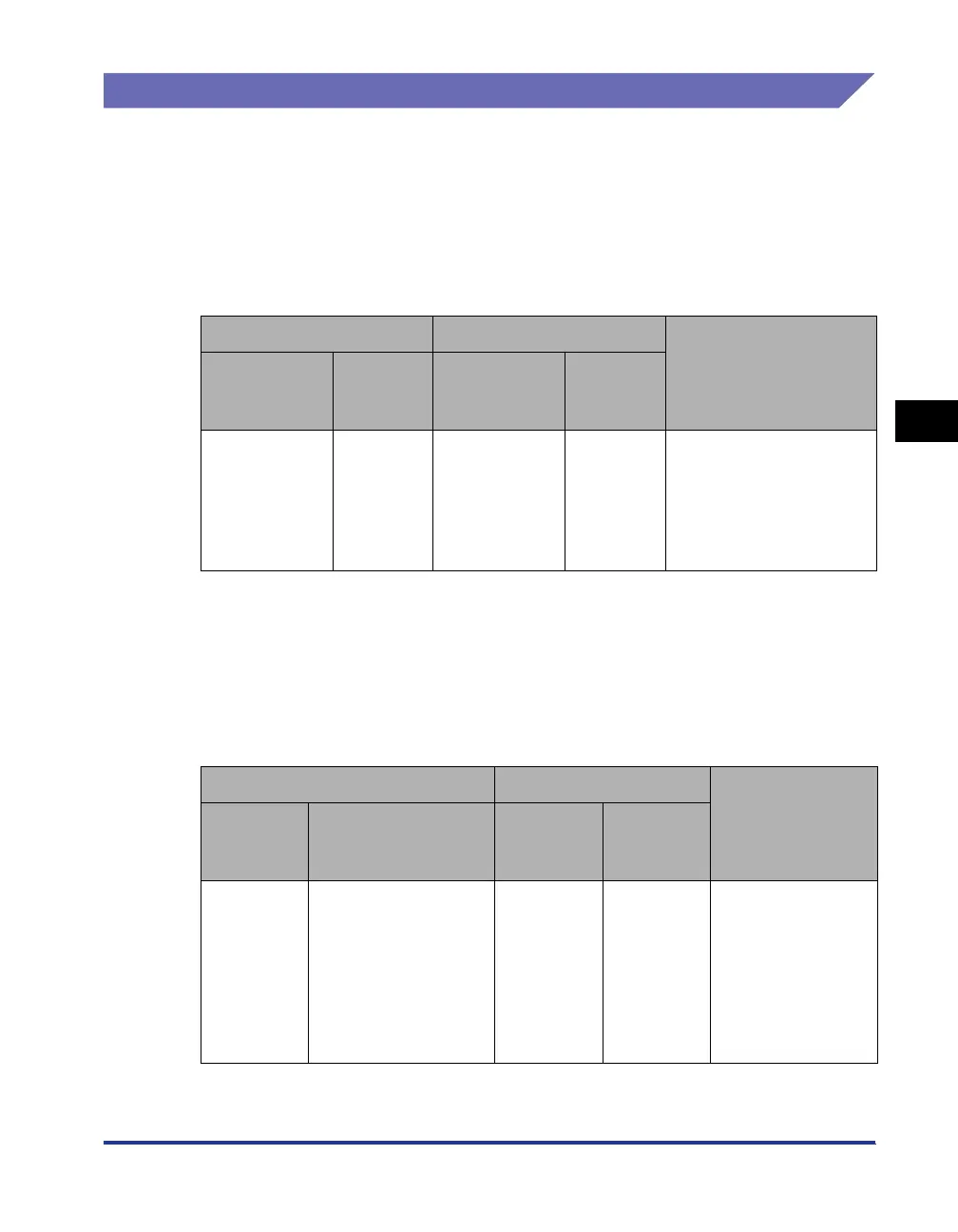4-91
Printing a Document
4
Printer Status Window
Displaying Printer Status When Using a Print Server
The status of a network printer can be displayed on the client's Printer Status
Window as well as on the print server's.
If the print server has not been started up, the Printer Status Window is not
displayed in the client computers.
• Printer Status of the Print Server
-Displaying the Printer Status Window and Job Operation
*1 The [My Job Operation] tab is displayed by clicking the [Pause Job] button.
*2 If any job is printed by the computer as the print server, the job is displayed.
-Plays a sound.
- If the print server is running Windows 2000/XP/Server 2003, the status is not
displayed when no one is logged on. (Printing is possible.)
• Printer Status at the Clients
-Displaying the Printer Status Window and Job Operation
* The [My Job Operation] tab is displayed by clicking the [Pause Job] button.
-You cannot use the [Resolve Error] button when another user's job is paused.
[Current Print Job] Tab [My Job Operation] Tab
Job Operation
[Job
Information
Area]
[Pause
Job]
Button
[Job
Information
Area]
[Job
Operation]
Buttons
Displays the
first job
Enabled*
1
Displays the
first job*
2
Enabled
[Pause Job]: Pauses all
the jobs
[Resume Job]: Resumes
all the jobs
[Delete Job]: Deletes the
first job
[Current Print Job] Tab [My Job Operation] Tab
Job Operation
[Job
Information
Area]
[Pause Job]
Button
[Job
Information
Area]
[Job
Operation]
Buttons
Displays the
first job on
the print
server
When your job is
displayed in [Job
Information Area]:
Enabled*
When another user's
job is displayed in [Job
Information Area]:
Disabled
Displays
your first job
Enabled
[Pause Job]: Pauses
all your jobs
[Resume Job]:
Resumes all your
jobs
[Delete Job]:
Deletes your first job
