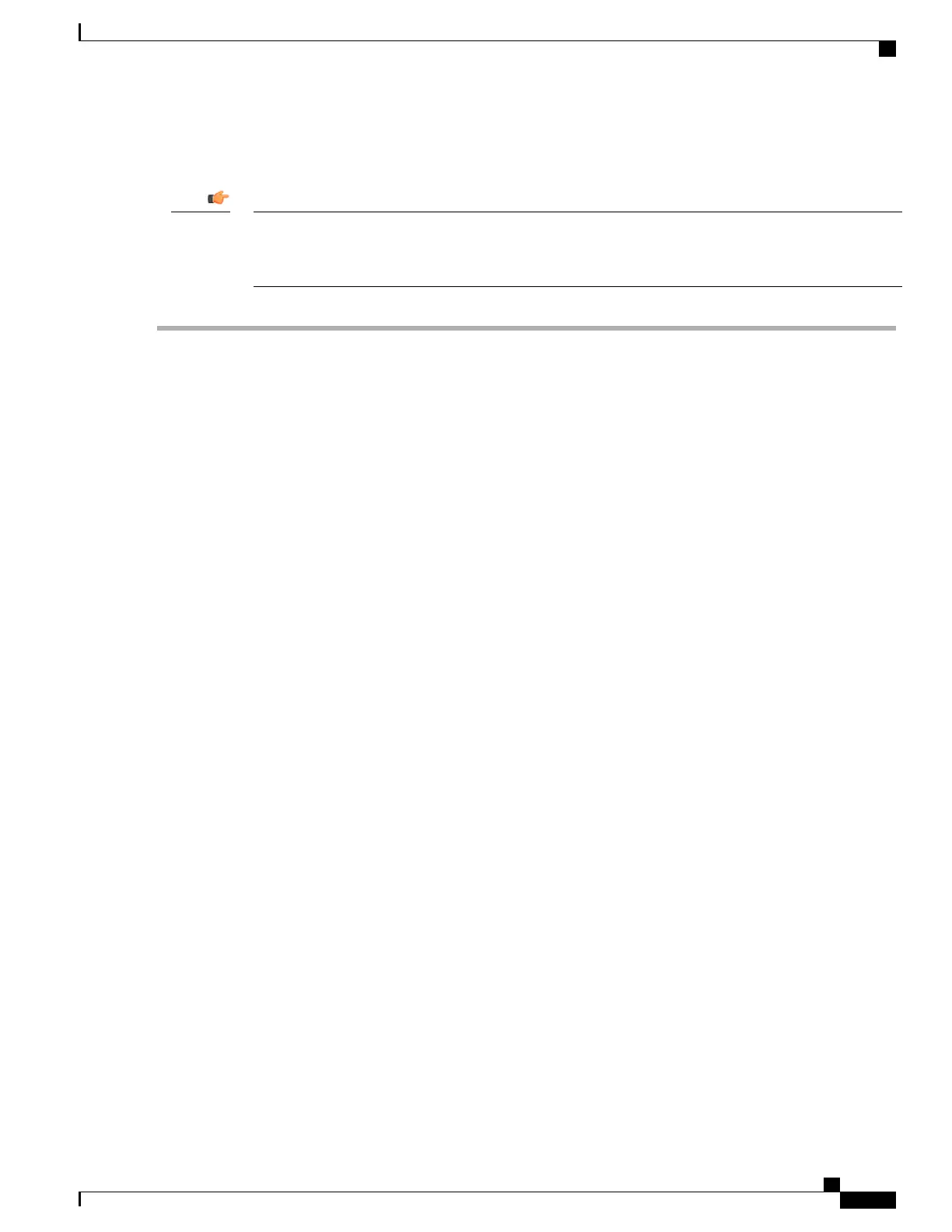Replace the Lower Fan Tray
If your chassis is equipped with a cable management tray, the tray must in the up and latched position to
remove the lower fan tray. Refer to Raising the Cable Management Tray section in the Cable Management
System Installation appendix.
Important
Step 1
Remove the cover panel from the bottom of the chassis. Firmly grasp the side edges of the panel and pull up and away
to unsnap the panel. Put the panel safely aside. See the figure below.
Step 2
Loosen the screws and remove the fan tray access panel from the chassis. Place it safely aside.
Step 3
Use a #1 Phillips screwdriver to loosen the two knurled screws that secure the handle to the front of the fan tray.
Step 4
Flip up and grasp the fan tray handle and pull. Support the bottom of the fan tray unit with one hand as you pull it away
from the chassis.
Step 5
Place the failed fan tray unit safely aside.
Step 6
Align the replacement fan tray within the lower chassis opening. With the unit resting on the bottom rail of the opening,
push inward until the rear connector is firmly seated in the midplane. If the ASR 5500 is powered up, the fans should
begin spinning.
Step 7
Tighten the screws that secure the fan tray to the chassis.
Step 8
Reinstall the access panel.
Step 9
Reinstall the bottom cover panel by aligning it over the balled posts and snapping it in place.
Step 10
For additional instructions, refer to Returning Failed Components, on page 147.
Figure 28: Lower Fan Tray Replacement
ASR 5500 Installation Guide
133
Replaceable Components
Replacing Rear Fan Trays
