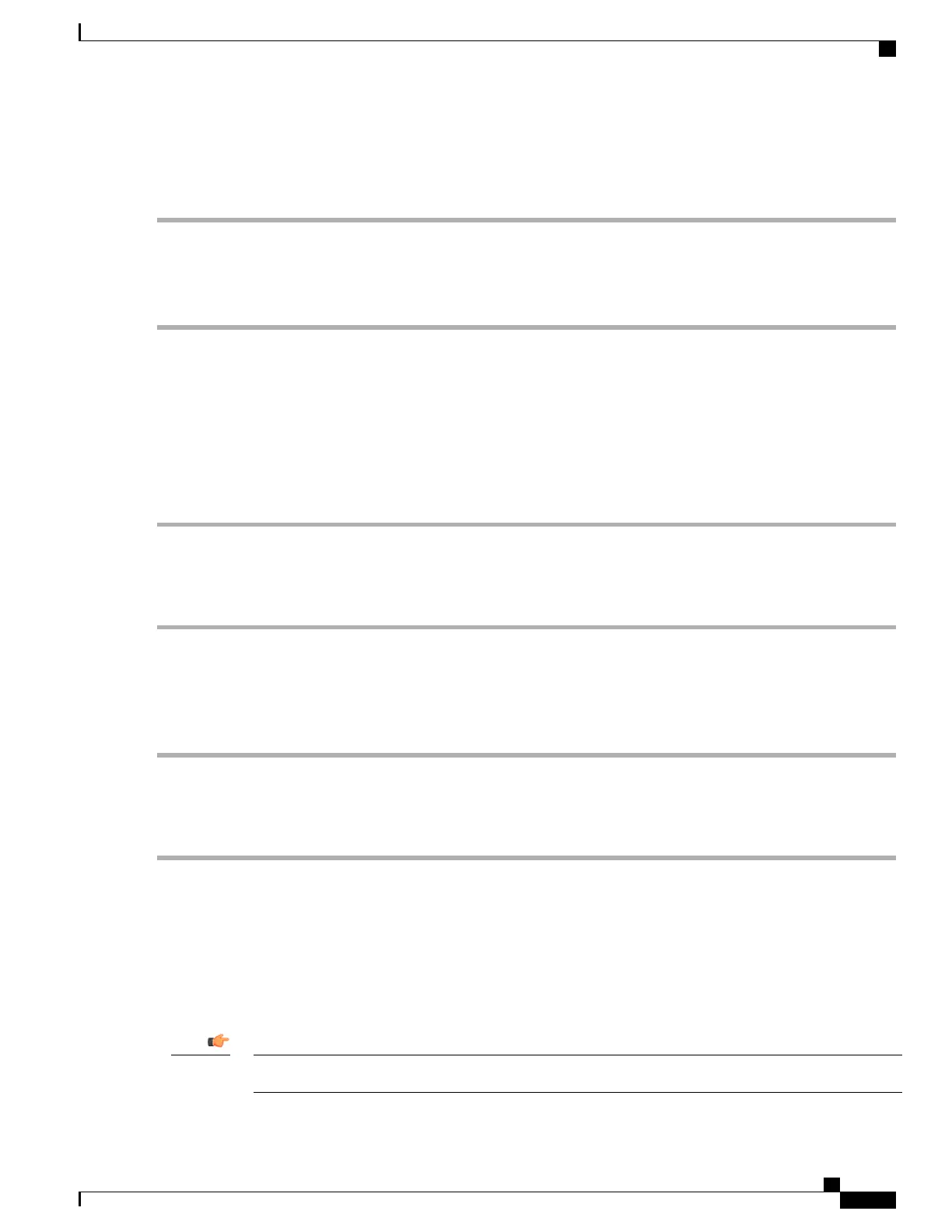Upper Rear Fan Tray
Step 1
Align the fan tray within the opening at the upper rear of the chassis.
Step 2
With the unit resting on the bottom rail of the opening, slowly slide the fan tray into the chassis along the guides until it
is seated firmly in the midplane connectors.
Step 3
Reinstall the upper access cover.
Re-install the Chassis Cover Panels
Front of Chassis
Step 1
Reinstall the top cover panel by aligning the cover over the balled posts on the fan tray access panel and above the PDF
bays. Push inwards to snap it in place.
Step 2
Reinstall the bottom cover panel by aligning the cover over the balled posts on the fan tray access panel and below the
air intake panel. Push inwards to snap it in place.
Rear of Chassis
Step 1
Reinstall the top cover panel by aligning the cover over the balled posts on the fan tray access panel. Push inwards to
snap it in place.
Step 2
Reinstall the bottom cover panel by aligning the cover over the balled posts on the fan tray access panel and below the
ground terminals. Push inwards to snap it in place.
Cable Management System
The ASR 5500 chassis ships with a cable management tray. This tray can be used in conjunction with cable
management brackets that mount on the MIO/UMIO cards to route and secure network cables to interface
ports.
Installation of the cable management system is optional.Important
ASR 5500 Installation Guide
47
Chassis Installation
Re-install the Chassis Cover Panels
