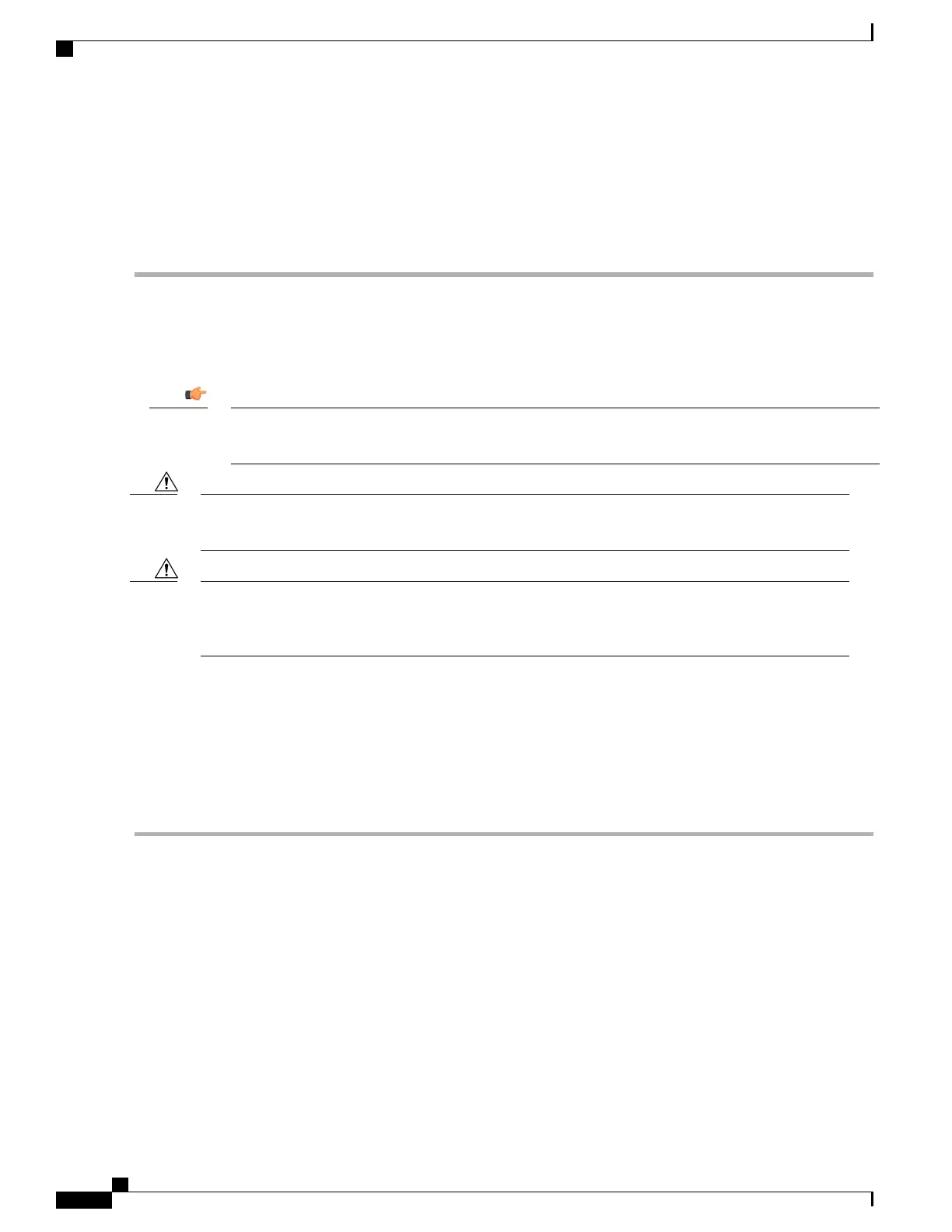Step 2
Use a Phillips #2 screwdriver to loosen the four screws that secure the PFU to the chassis.
Step 3
Grasp the handle on the PFU and pull downward to free the unit from the power plane connectors. It will take considerable
force to move the handle downward and free the PFU from the power plane connectors.
Step 4
Pull the PFU toward you. The PFU should slide easily out of the chassis. Place it safely aside.
Step 5
Repeat step 2 through step 4 for the PFU located in the right bay (Power B).
Installing the Chassis
If you are installing more than one chassis in an equipment rack, install the first chassis at the bottom of
the rack.
Important
When handling or moving the chassis, lift the chassis from the bottom only. Lifting it by any other part
could damage the chassis.
Caution
During installation, maintenance and/or removal, wear a grounding wrist strap to avoid ESD damage to
the components. Connect the strap to a ground point on the rack/cabinet frame. Failure to do so could
result in damage to sensitive electronic components and potentially void your warranty.
Caution
Mounting the Chassis
Flush Mount
Step 1
Position the chassis in the equipment rack so that the flanges of the mounting brackets at the front of the chassis are flush
with the mounting rails of the equipment rack.
ASR 5500 Installation Guide
40
Chassis Installation
Installing the Chassis
