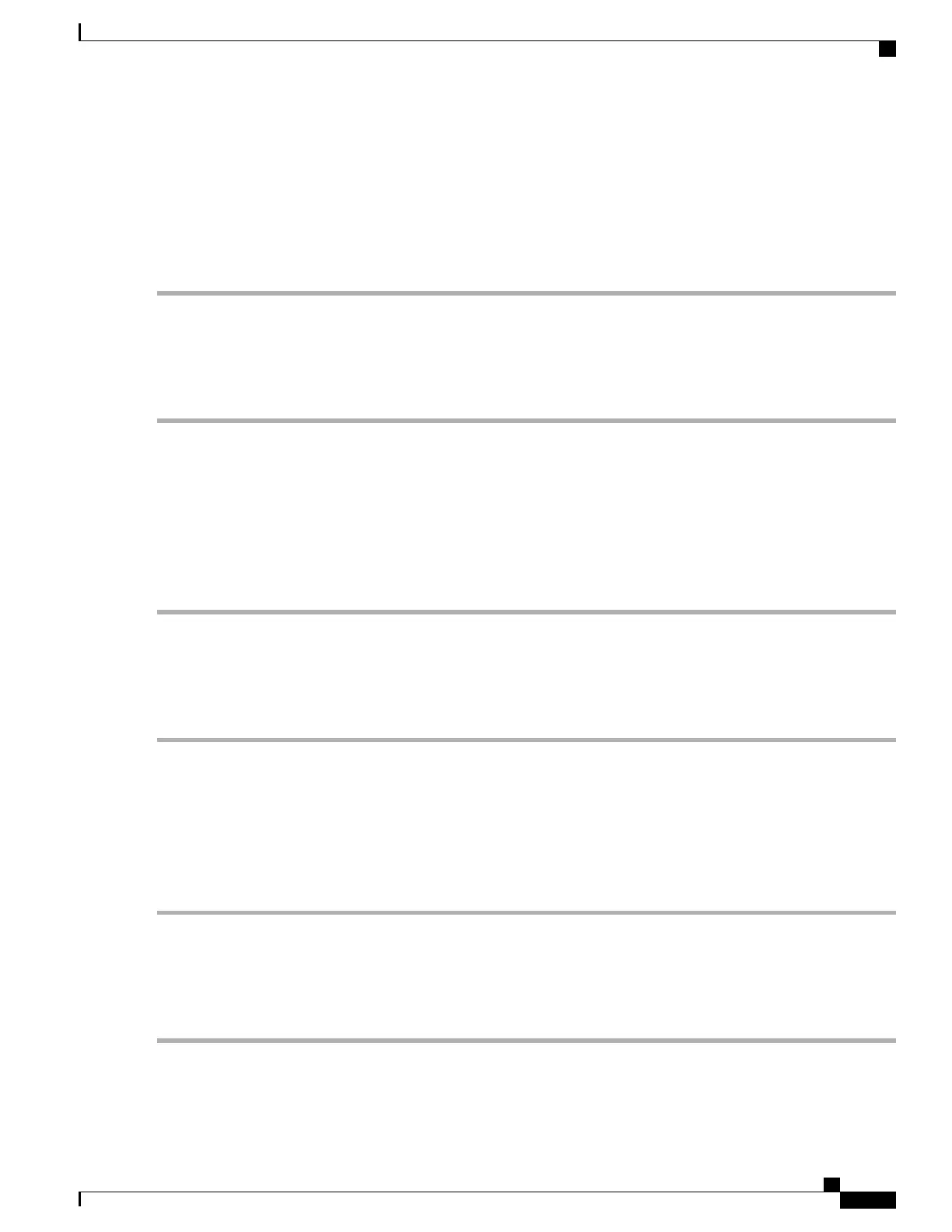Step 2
Use a #1 Phillips screwdriver to loosen the screws and remove the access panel from the upper-front of the chassis. Place
it safely aside.
Step 3
Loosen the two screws on the fan tray.
Step 4
Grasp the center pull on the front of the fan tray and pull. The fan tray should unseat from the midplane connector and
slide out of the chassis.
Step 5
Place the fan tray safely aside.
Remove the Lower Front Fan Tray
Step 1
Remove the cover panel from the bottom of the chassis. Firmly grasp the side edges of the panel and pull down and away
to unsnap the panel. Put the panel safely aside.
Step 2
Use a #1 Phillips screwdriver to loosen the screws and remove the access panel from the lower-front of the chassis. Place
it safely aside.
Step 3
Loosen the two screws on the fan tray.
Step 4
Grasp the center pull on the front of the fan tray and pull. The fan tray should unseat from the midplane connector and
slide out of the chassis.
Step 5
Place the fan tray safely aside.
Remove the Upper Rear Fan Tray
Step 1
At the rear of the chassis, remove the cover panel from the top of the chassis just below the vent panel. Firmly grasp the
side edges of the panel and pull up and away to unsnap the panel. Put the panel safely aside.
Step 2
Loosen the screws and remove the upper fan tray access panel from the chassis. Place it safely aside.
Step 3
Use a #1 Phillips screwdriver to loosen the two screws that secure the handle to the front of the fan tray.
Step 4
Flip up and grasp the fan tray handle and pull. The fan tray should unseat from the midplane connector and slide out of
the chassis. Support the bottom of the fan tray unit with one hand as you pull it away from the chassis.
Step 5
Place the fan tray unit safely aside.
Remove the Lower Rear Fan Tray
Step 1
Remove the cover panel from the bottom of the chassis. Firmly grasp the side edges of the panel and pull down and away
to unsnap the panel. Put the panel safely aside.
ASR 5500 Installation Guide
37
Chassis Installation
Removing the Fan Trays
