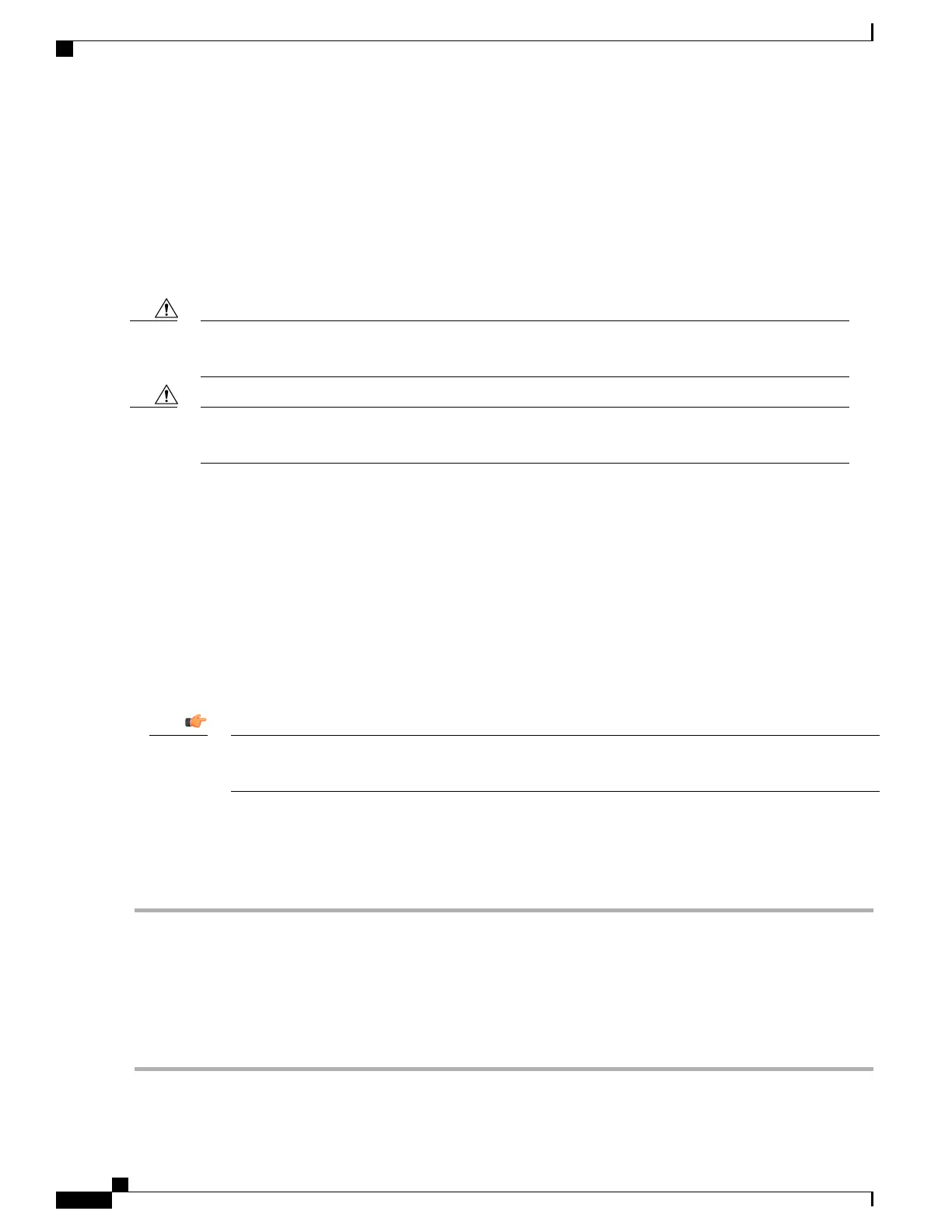BIMMF is structurally the same as standard MMF cable but there is an added layer of glass between the core
and the cladding. This layer of glass has a much lower refractive index than the cladding.
Bend-insensitive 50-micron MMF cable is full backwards compatible with existing 50-micron MMF and fully
compliant with OM2, OM3 and OM4 standards.
Fiber Optical Connections
The SFP+ transceiver modules are static sensitive devices. Always use an ESD wrist strap or similar
individual grounding device when coming into contact with SFP+ modules.
Caution
Before connecting fiber optic cables, press each module into the slot firmly with your thumb to reseat
them.
Caution
Removing Dust Plugs
Before removing the dust plugs and making any optical connections, observe the following guidelines:
•
Always keep the protective dust plugs on the unplugged fiber-optic cable connectors and the transceiver
optical bores until you are ready to make a connection.
•
Always inspect and clean the LC connector end-faces just before making any connections. See Cleaning
Fiber Optic Connectors, on page 71.
•
Always grasp the LC connector housing to plug or unplug a fiber-optic cable.
To facilitate maintenance of the network cabling, all fiber optic cables should be labeled with terminating
destinations.
Important
Connecting Fiber Optic Cables
Step 1
Remove the dust plug from the network interface LC connector of the SFP+ module. Save the dust plug for future use.
Step 2
Inspect and clean the LC connector's fiber-optic end-faces.
Step 3
Insert the duplex LC/PC connector on the network cable into the duplex port on the module.
Step 4
Attach the other end of the network fiber-optic cable to the network device that you want to connect.
Step 5
Repeat Step 1 through Step 4 for the remaining ports on the daughter card.
Step 6
Repeat Step 1 through Step 4 for ports on the second DC.
ASR 5500 Installation Guide
70
MIO Port Cabling
Fiber Optical Connections
