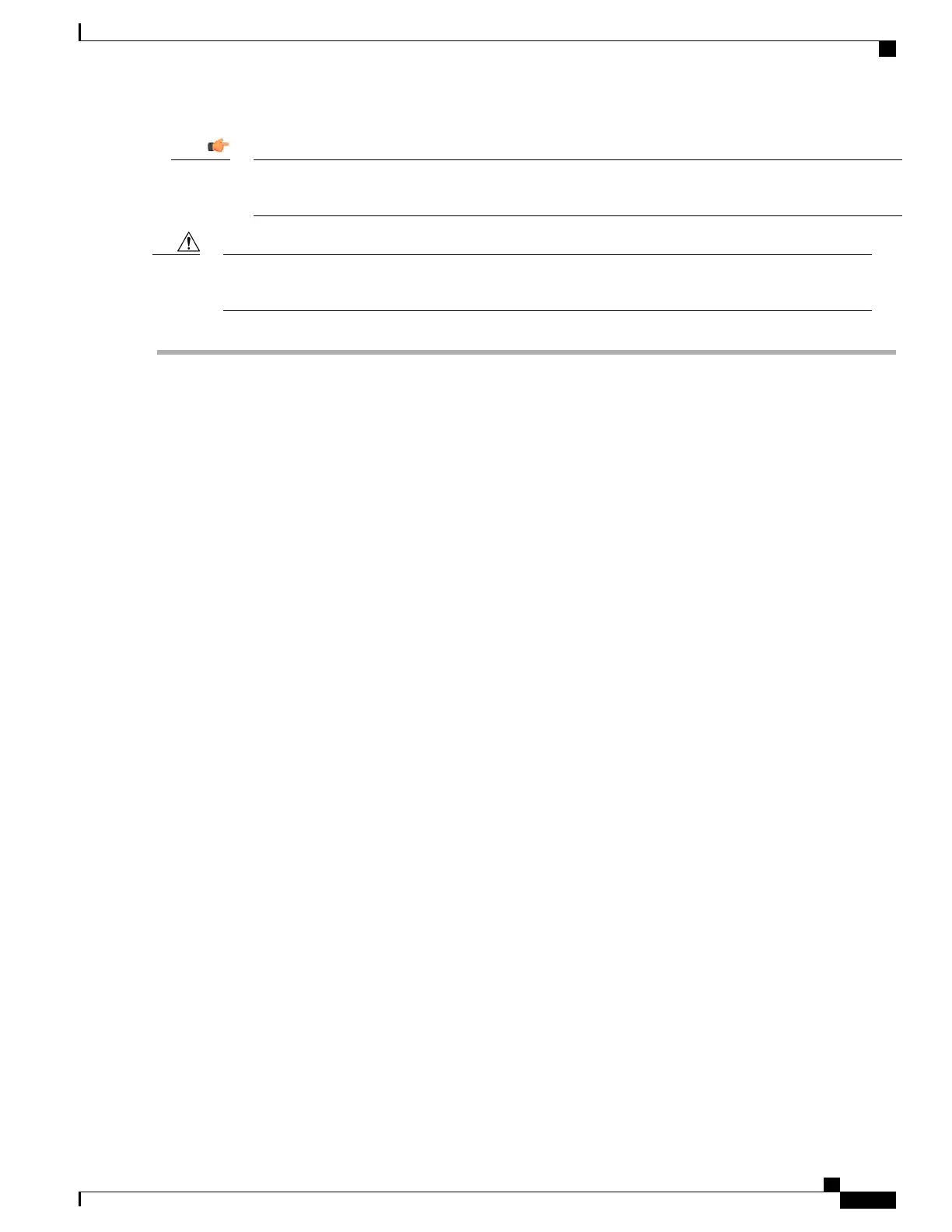If your ASR 5500 chassis is equipped with a cable management system, refer to the special instructions
for Lowering the Cable Management Tray in the Cable Management System Installation appendix.
Important
All status LEDs on the failed card should be OFF prior to removing the card from the chassis. See Preparing
a Card for Replacement, on page 140.
Caution
Step 1
Use a Phillips #2 screwdriver to loosen the captive screws within the top and bottom handles of the failed card. See
figure below.
Step 2
Slide the blue subhandle underneath the top handle downward to unlock the handle and disable the card interlock switch.
Step 3
Simultaneously pull both card handles firmly outward until the card is unseated from the midplane connectors.
Step 4
Firmly grasp the top and bottom edges of the card and pull the card slowly out of the chassis. Set the failed card safely
aside.
Step 5
If an MIO/UMIO is being replaced, refer to Swapping the SDHC Memory Card, on page 144. and swap the SDHC
memory card from the failed MIO/UMIO into the replacement MIO/UMIO.
Step 6
Flip the top and bottom handles of the replacement card fully outwards.
Step 7
Holding the card by the top and bottom edges of the front panel, align the card with the upper and lower card guides of
the chassis slot. Gently slide the card into the slot until the handles touch the card cage rails.
Step 8
Simultaneously push the top and bottom handles firmly inward until the card is fully seated in the midplane connectors.
Press firmly on the card's faceplate to ensure that it is fully seated. The front panel should be flush against the chassis
upper and lower card mounts for the slot.
Step 9
Slide the blue subhandle under the top handle to lock the handle in place and enable the interlock switch.
Step 10
Use a Phillips #2 screwdriver to tighten the captive screws within the top and bottom handles of the card.
Step 11
For each MIO/UMIO daughter card, firmly press the SFP+ transceivers inwards and reconnect the fiber optic cables.
Step 12
Reconnect any other I/O cables that may have been removed from the failed card.
Connectors on the fiber optic cables must be free of dust, oil, or other contaminants. Before connecting the
cable to the transceiver, carefully clean the connectors as described in Cleaning Fiber Optic Connectors,
on page 146.
Important
If your ASR 5500 chassis is equipped with a cable management system, refer to the special instructions for
Reconnecting Network Cables to the Card Bracket and Raising the Cable Management Tray in the Cable
Management System Installation appendix.
Important
ASR 5500 Installation Guide
143
Replaceable Components
Replacing a Failed Card
