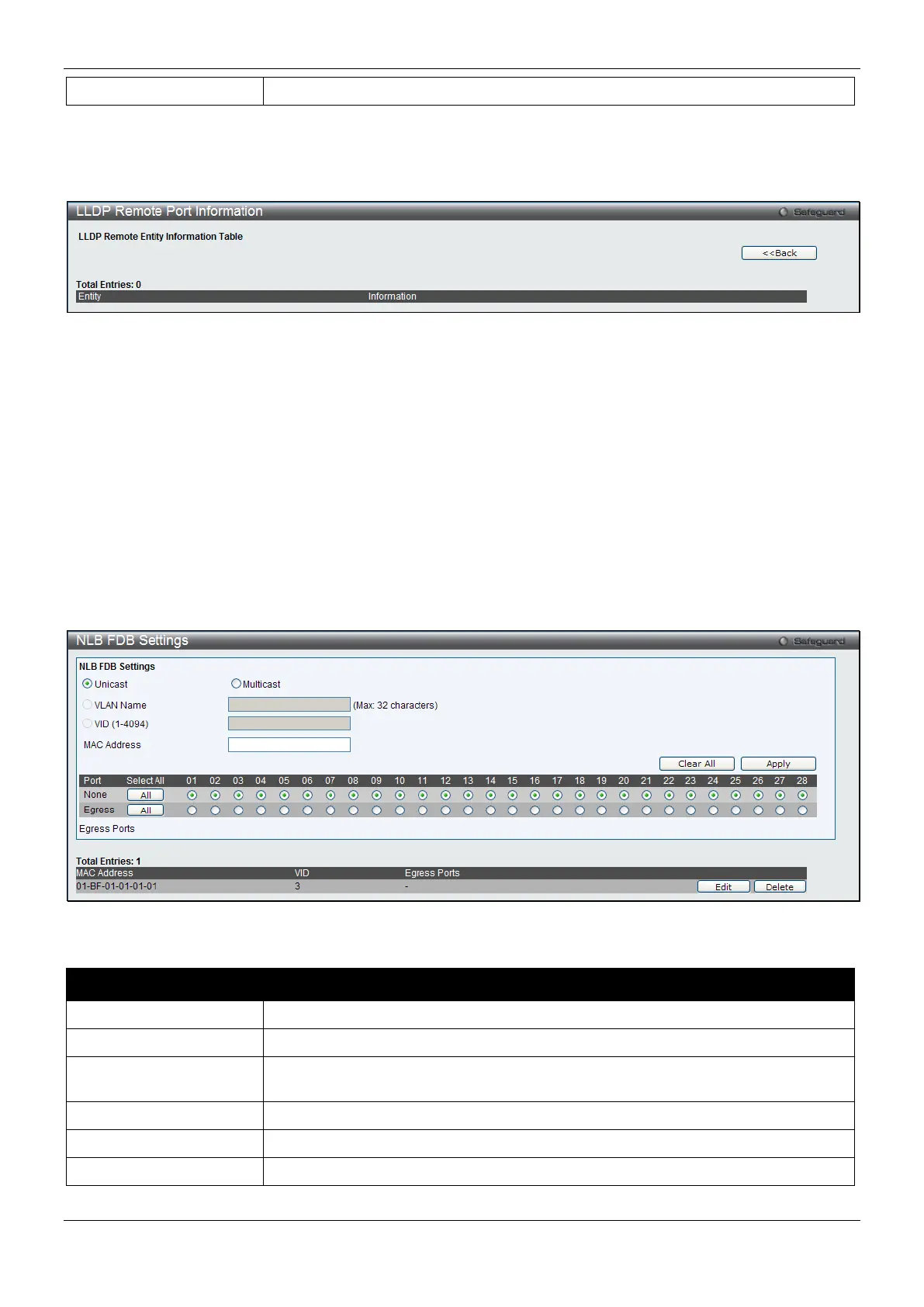xStack® DES-3200 Series Layer 2 Managed Fast Ethernet Switch
118
Use the drop-down menu to select a port.
Click the Find button to locate a specific entry based on the information entered.
To view the normal LLDP Remote Port information page per port, click the Show Normal button.
After clicking the Show Normal button, the following page will appear:
Figure 4-88 LLDP Remote Port Information – Show Normal window
Click the <<Back button to return to the previous page.
NLB FDB Settings
The Switch supports Network Load Balancing (NLB). This is a MAC forwarding control for supporting the Microsoft
server load balancing application where multiple servers can share the same IP address and MAC address. The
requests from clients will be forwarded to all servers, but will only be processed by one of them. In multicast mode,
the client uses a multicast MAC address as the destination MAC to reach the server. Regardless of the mode, the
destination MAC is the shared MAC. The server uses its own MAC address (rather than the shared MAC) as the
source MAC address of the reply packet. The NLB multicast FDB entry will be mutually exclusive with the L2
multicast entry.
To view this window, click L2 Features > NLB FDB Settings, as shown below.
Figure 4-89 NLB FDB Settings window
The fields that can be configured are described below:
Parameter Description
Click to create NLB unicast FDB entry.
Click to NLB multicast FDB entry.
VLAN Name
Click the radio button and enter the VLAN of the NLB multicast FDB entry to be
Click the radio button and enter the VLAN by the VLAN ID.
Enter the MAC address of the NLB multicast FDB entry to be created.
Click the ports to be configured. Click the All button to select all ports.
Click the Apply button to accept the changes made.
