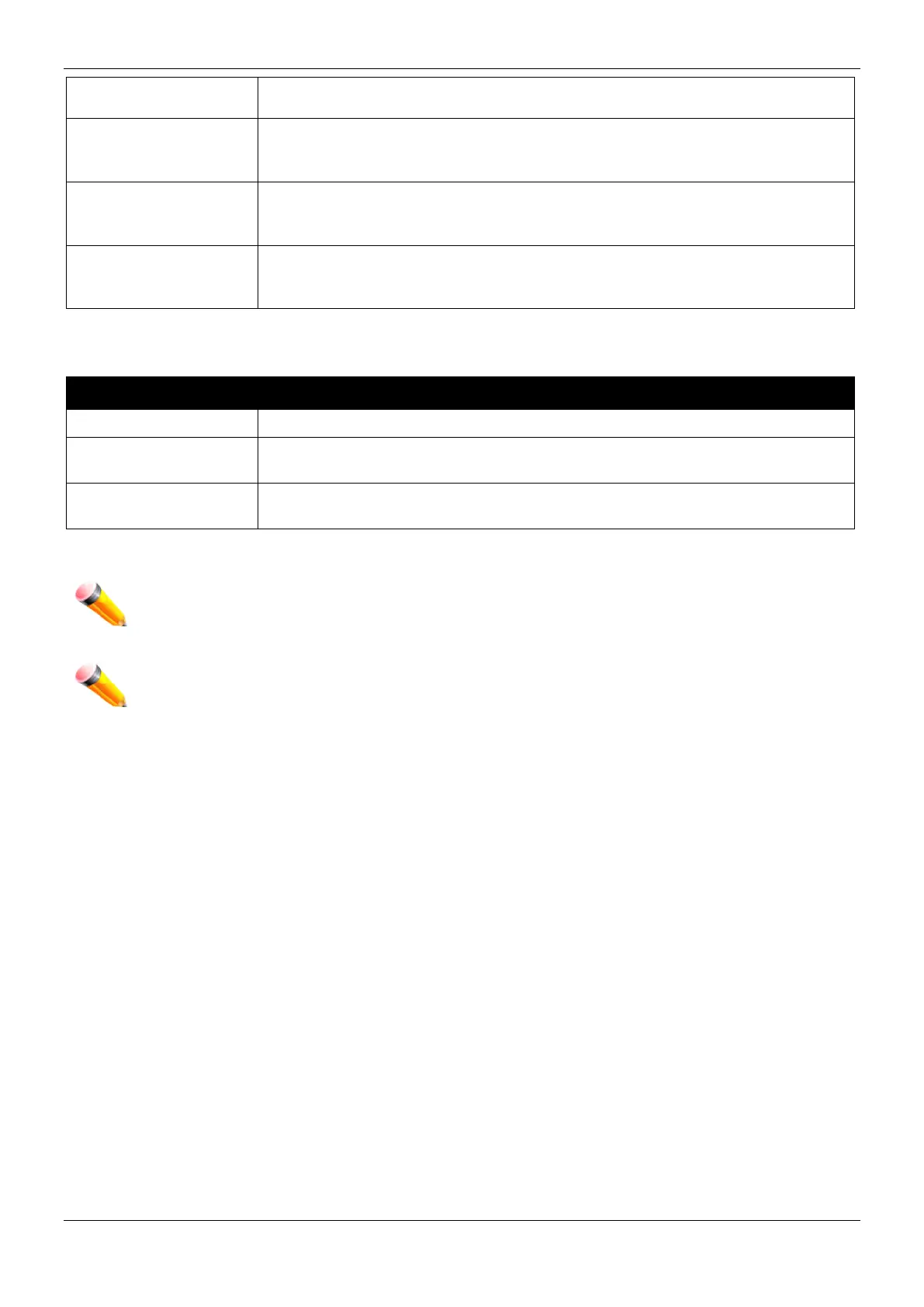xStack® DES-3200 Series Layer 2 Managed Fast Ethernet Switch
217
with 128-bit keys and the MD5 Hash Algorithm. Use the radio buttons to enable or
disable this cipher suite. This field is Enabled by default.
RSA with 3DES EDE
CBC SHA
This cipher suite combines the RSA key exchange, CBC Block Cipher 3DES_EDE
encryption and the SHA Hash Algorithm. Use the radio buttons to enable or disable
this cipher suite. This field is Enabled by default.
DHS DSS with 3DES
EDE CBC SHA
This cipher suite combines the DSA Diffie Hellman key exchange, CBC Block
Cipher 3DES_EDE encryption and SHA Hash Algorithm. Use the radio buttons to
enable or disable this cipher suite. This field is Enabled by default.
RSA EXPORT with RC4
40 MD5
This cipher suite combines the RSA Export key exchange and stream cipher RC4
encryption with 40-bit keys. Use the radio buttons to enable or disable this cipher
suite. This field is Enabled by default.
Click the Apply button to accept the changes made.
To download SSL certificates, configure the parameters in the SSL Certificate Download section described below.
Parameter Description
Enter the IPv4 address of the TFTP server where the certificate files are located.
Certificate File Name
Enter the path and the filename of the certificate file to download. This file must
have a .der extension. (Ex. cert.der)
Key File Nam
Enter the path and the filename of the key file to download. This file must have
a .der extension (Ex. pkey.der)
Click the Download button to download the SSL certificate based on the information entered.
NOTE: Certain implementations concerning the function and configuration of SSL are not available on
the web-based management of this Switch and need to be configured using the command line
NOTE: Enabling the SSL command will disable the web-based switch management. To log on to the
Switch again, the header of the URL must begin with https://. Entering anything else into the
address field of the web browser will result in an error and no authentication will be granted.
SSH
SSH is an abbreviation of Secure Shell, which is a program allowing secure remote login and secure network
services over an insecure network. It allows a secure login to remote host computers, a safe method of executing
commands on a remote end node, and will provide secure encrypted and authenticated communication between
two non-trusted hosts. SSH, with its array of unmatched security features is an essential tool in today’s networking
environment. It is a powerful guardian against numerous existing security hazards that now threaten network
communications.
The steps required to use the SSH protocol for secure communication between a remote PC (the SSH client) and
the Switch (the SSH server) are as follows:
1 Create a user account with admin-level access using the User Accounts window. This is identical to
creating any other admin-level User Account on the Switch, including specifying a password. This
password is used to logon to the Switch, once a secure communication path has been established using
the SSH protocol.
2 Configure the User Account to use a specified authorization method to identify users that are allowed to
establish SSH connections with the Switch using the SSH User Authentication List window. There are
three choices as to the method SSH will use to authorize the user, which are Host Based, Password, and
Public Key.
3 Configure the encryption algorithm that SSH will use to encrypt and decrypt messages sent between the
SSH client and the SSH server, using the SSH Authentication Method and Algorithm Settings window.
4 Finally, enable SSH on the Switch using the SSH Settings window.
