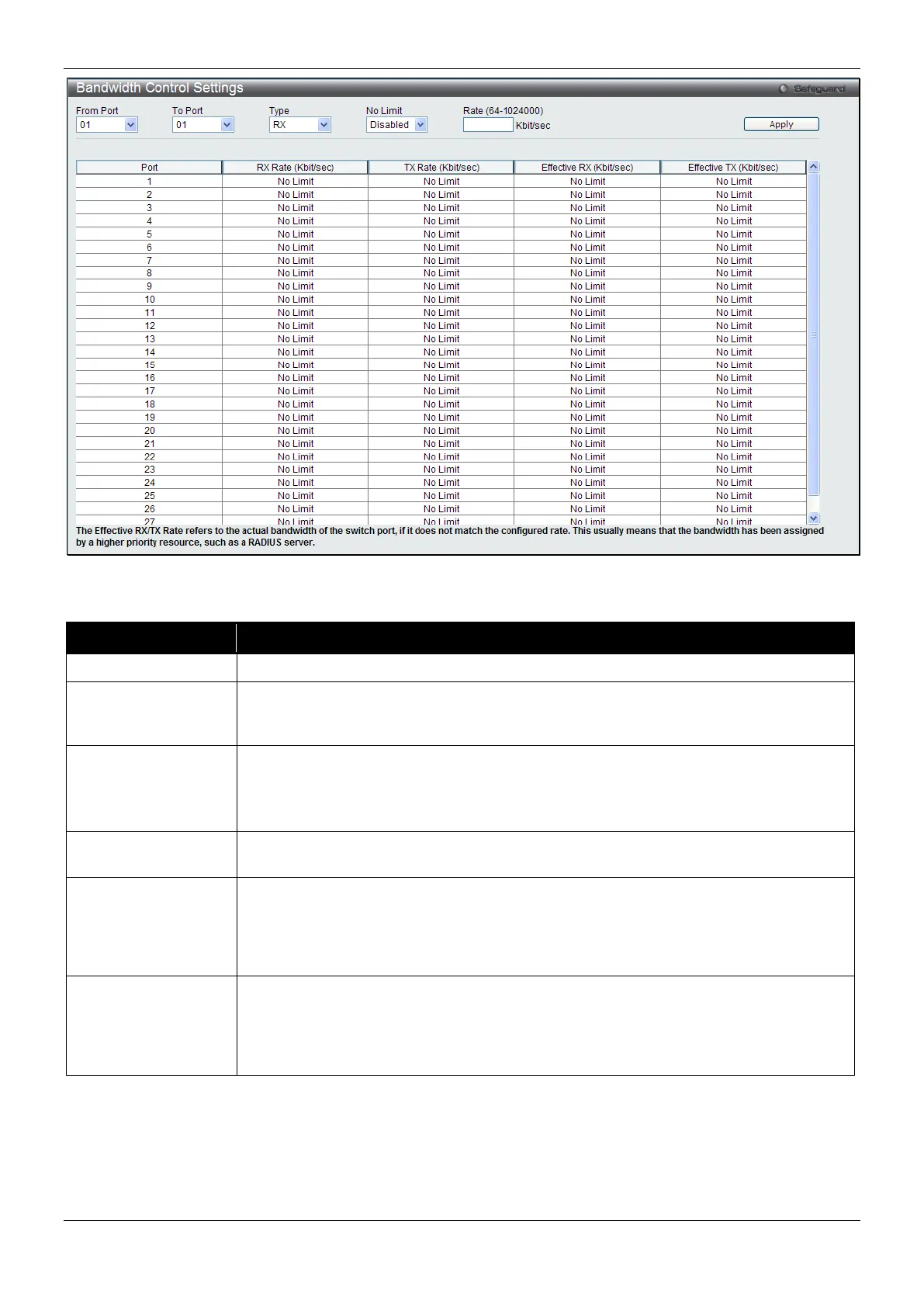xStack® DES-3200 Series Layer 2 Managed Fast Ethernet Switch
126
Figure 6-5 Bandwidth Control Settings window
The fields that can be configured or displayed are described below:
Parameter Description
Use the drop-down menu to select the port range to use for this configuration.
Type This drop-down menu allows a selection between RX (receive), TX (transmit), and
Both. This setting will determine whether the bandwidth ceiling is applied to receiving,
transmitting, or both receiving and transmitting packets.
No Limit
This drop-down menu allows the user to specify that the selected port will have no
bandwidth limit or not.
NOTE: If the configured number is larger than the port speed, it means no bandwidth
Rate (64-1024000)
This field allows the input of the data rate that will be the limit for the selected port. The
user may choose a rate between 64 and 1024000 Kbits per second.
Effective RX
If a RADIUS server has assigned the RX bandwidth, then it will be the effective RX
bandwidth. The authentication with the RADIUS sever can be per port or per user. For
per user authentication, there may be multiple RX bandwidths assigned if there are
multiple users attached to this specific port. The final RX bandwidth will be the largest
one among these multiple RX bandwidths.
Effective TX
If a RADIUS server has assigned the TX bandwidth, then it will be the effective TX
bandwidth. The authentication with the RADIUS sever can be per port or per user. For
per user authentication, there may be multiple TX bandwidths assigned if there are
multiple users attached to this specific port. The final TX bandwidth will be the largest
one among these multiple TX bandwidths.
Click the Apply button to accept the changes made.
Queue Bandwidth Control Settings
To view this window, click QoS > Bandwidth Control > Queue Bandwidth Control Settings, as shown below.
