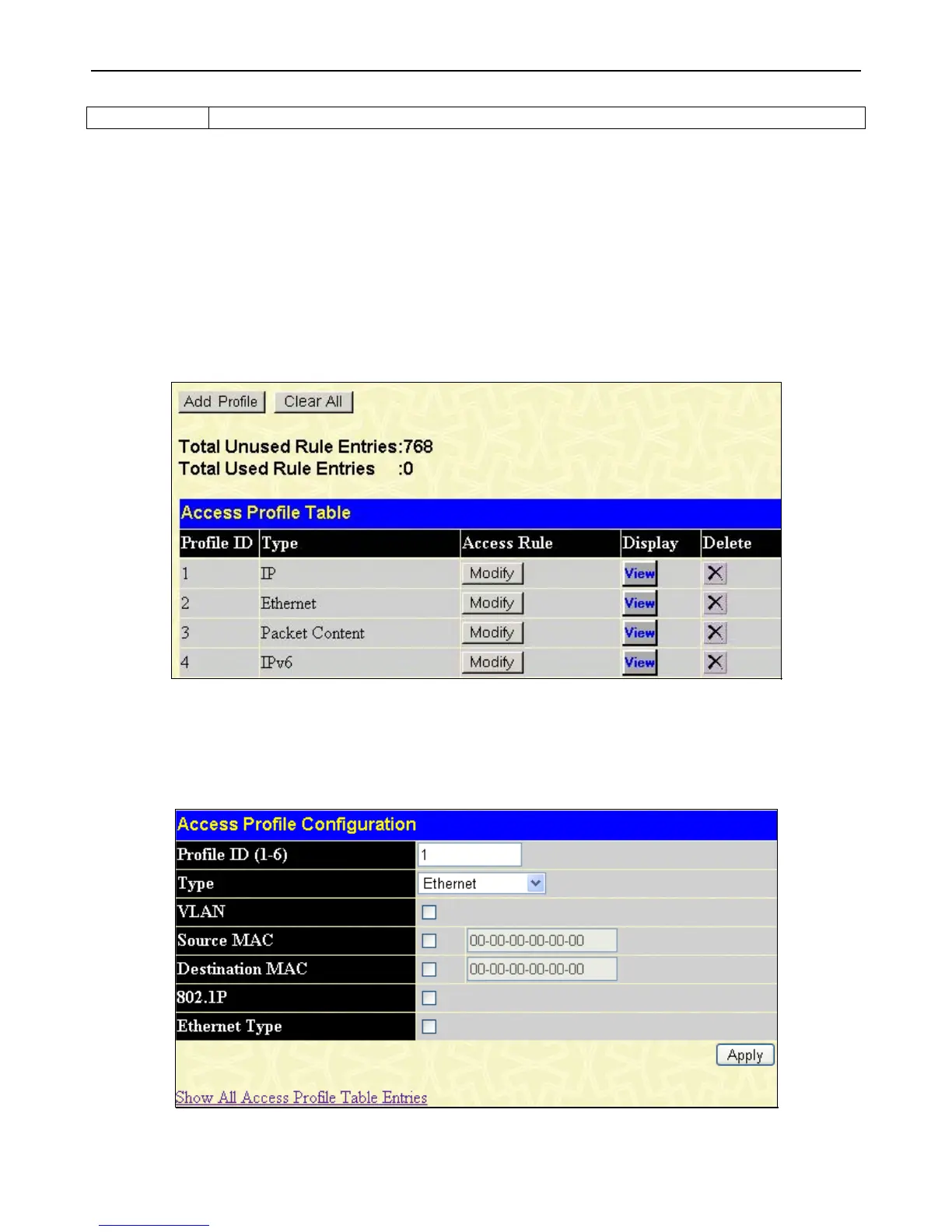xStack
®
DGS-3426G Layer 2 Gigabit Ethernet Managed Switch
184
enabled. Tick the Select All Days check box to configure this time range for every day of the week.
Click Apply to implement changes made. Currently configured entries will be displayed in the Time Range Information table in
the bottom half of the window shown above.
Access Profile Table
Access profiles allow you to establish criteria to determine whether the Switch will forward packets based on the information
contained in each packet's header. These criteria can be specified on a basis of VLAN, MAC address or IP address.
Creating an access profile is divided into two basic parts. The first is to specify which part or parts of a frame the Switch will
examine, such as the MAC source address or the IP destination address. The second part is entering the criteria the Switch will use
to determine what to do with the frame. The entire process is described below in two parts.
To view this window, click ACL > Access Profile Table, as shown below:
Figure 5 - 2 Access Profile Table window
To add an entry to the Access Profile Table window, click the Add Profile button. This will open the Access Profile
Configuration window, as shown below. There are four Access Profile Configuration windows; one for Ethernet (or MAC
address-based) profile configuration, one for IP address-based profile configuration, one for Packet Content, and one for IPv6.
Switch between the four Access Profile Configuration windows by using the Type drop-down menu. The window shown below
is the Ethernet Access Profile Configuration window. To remove all access profiles from this table, click Clear All.
Figure 5 - 3 Access Profile Configuration window (Ethernet)
