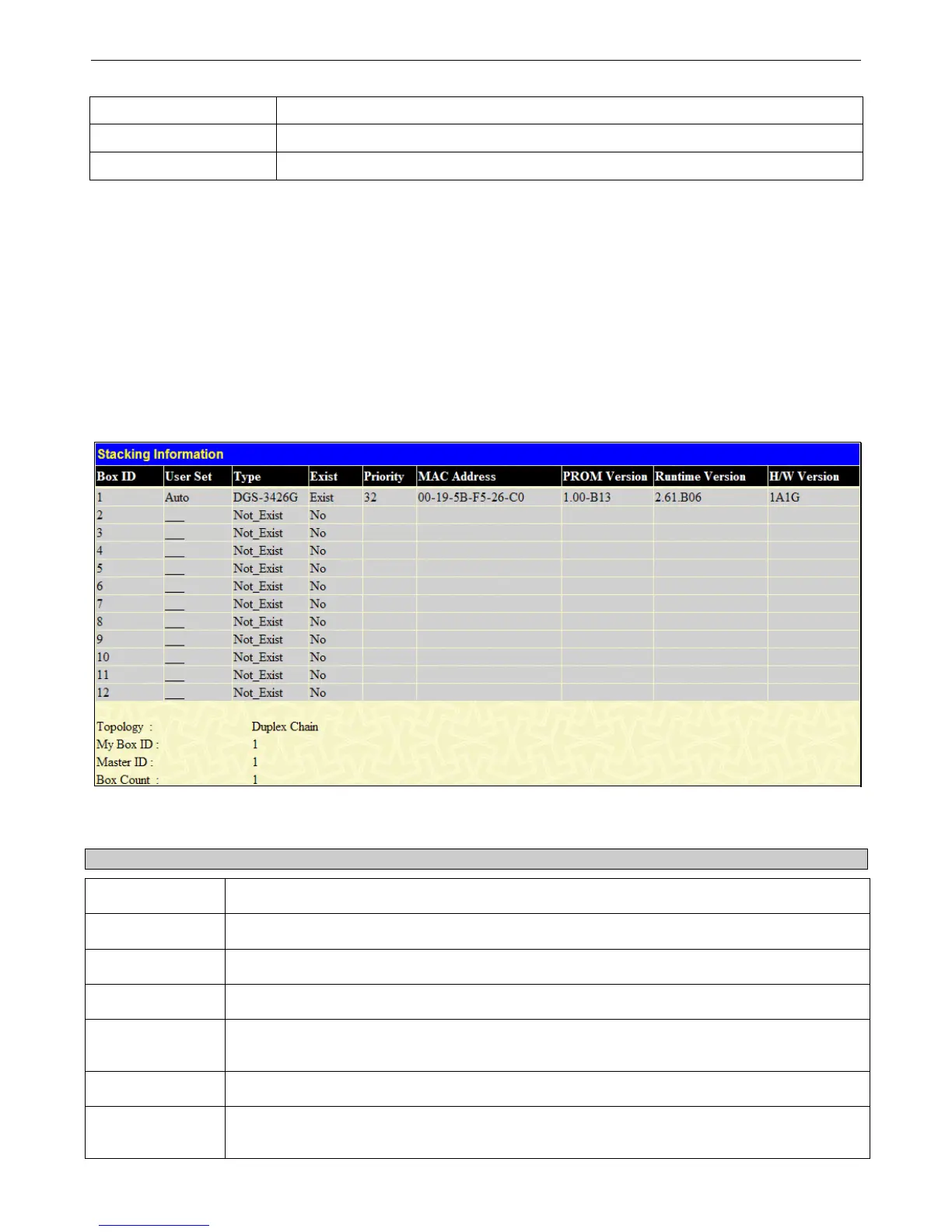xStack
®
DGS-3426G Layer 2 Gigabit Ethernet Managed Switch
291
Right Fan
Displays the status of all Right Fans.
Back Fan
Displays the status of the Back Fans.
CPU Fan
Displays the status of the CPU Fans.
Stacking Information
To change a switch’s default stacking configuration (for example, the order in the stack), see Box Information in the
Configuration folder.
The number of switches in the switch stack (up to 12 total) are displayed in the upper right-hand corner of your web-browser. The
icons are in the same order as their respective Unit numbers, with the Unit 1 switch corresponding to the icon in the upper left-
most corner of the icon group.
When the switches are properly interconnected through their optional Stacking Modules, information about the resulting switch
stack is displayed under the Stack Information link.
To view this window, click Monitoring > Stacking Information, as shown below:
Figure 7 - 2 Stacking Information window
The Stacking Information window displays the following information:
Parameters Description
Box ID
Displays the Switch’s order in the stack.
User Set
Box ID can be assigned automatically (Auto), or can be assigned statically. The default is Auto.
Type
Displays the model name of the corresponding switch in a stack.
Exist
Denotes whether a switch does or does not exist in a stack.
Priority
Displays the priority ID of the Switch. The lower the number, the higher the priority. The box
(switch) with the lowest priority number in the stack denotes the Primary Master switch.
MAC Address
Displays the MAC address of the corresponding switch in the switch stack.
PROM Version
Shows the PROM in use for the Switch. This may be different from the values shown in the
illustration.
