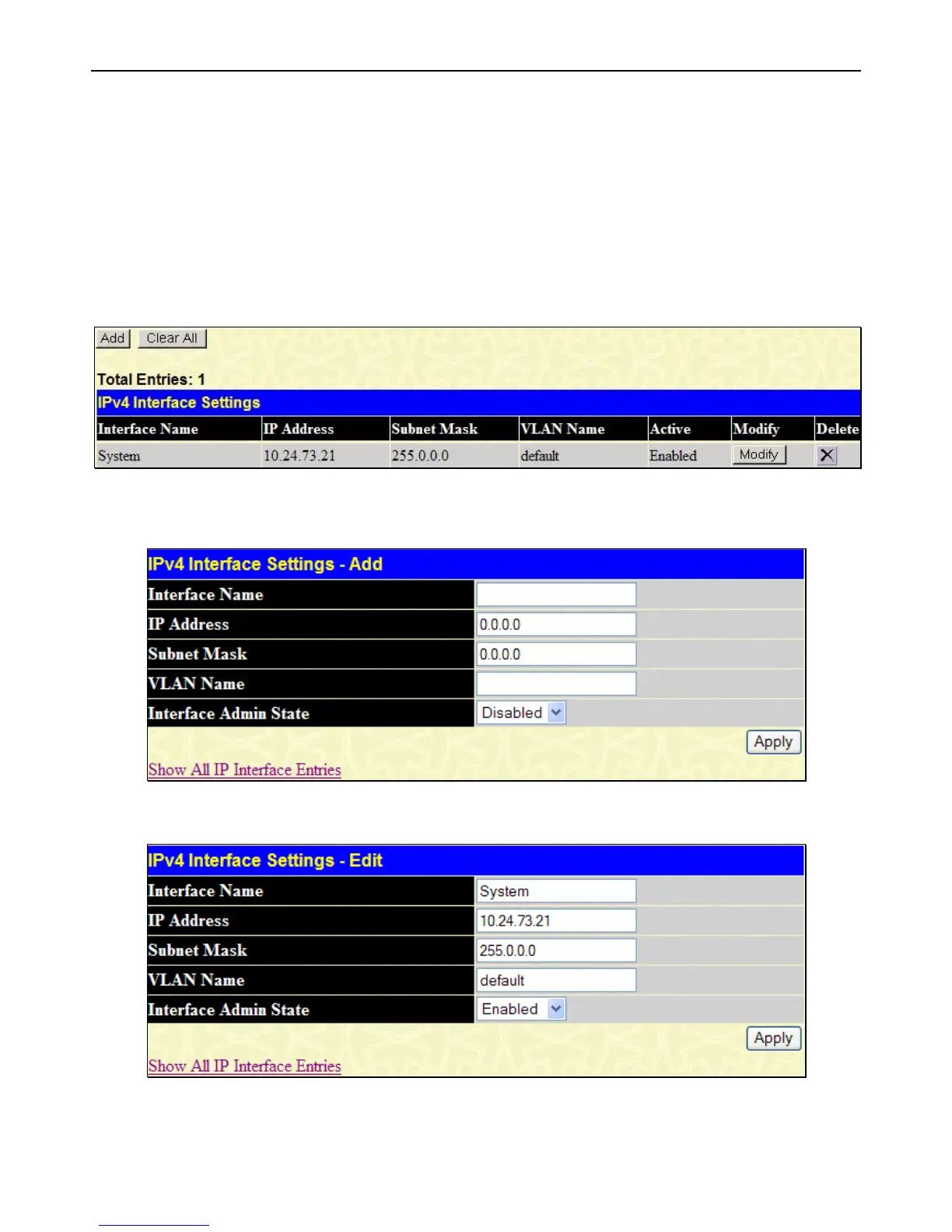xStack
®
DGS-3426G Layer 2 Gigabit Ethernet Managed Switch
17
Interface Settings
The IP address may initially be set using the console interface prior to connecting to it through the Ethernet. If the Switch IP
address has not yet been changed, read the introduction of the xStack
®
DGS-3426G CLI Manual for more information. To change
IP settings using the Web manager, users must access the IP Address window (Administration > IP Address). Open
Administration folder and click Interface Settings to access two folders to set up IP interfaces on the Switch, one for IPv4
addresses, IPv4 Interface Settings, and one for IPv6 addresses, IPv6 Interface Settings.
IPv4 Interface Settings
To view this window, click Administration > Interface Settings > IPv4 Interface Settings, as shown below:
Figure 2 - 3 IPv4 Interface Settings window
To manually assign the Switch's IPv4 address and its related configurations, click the Add button, revealing the following window
to configure.
Figure 2 - 4 IPv4 Interface Settings - Add
To modify an existing Interface, click that interface’s hyperlinked Interface Name, which will produce this window:
Figure 2 - 5 IPv4 Interface Settings – Modify
Enter a name for the new interface to be added in the Interface Name field (if editing an IP interface, the Interface Name will
already be in the top field as seen in the window above). Enter the interface’s IP address and subnet mask in the corresponding
