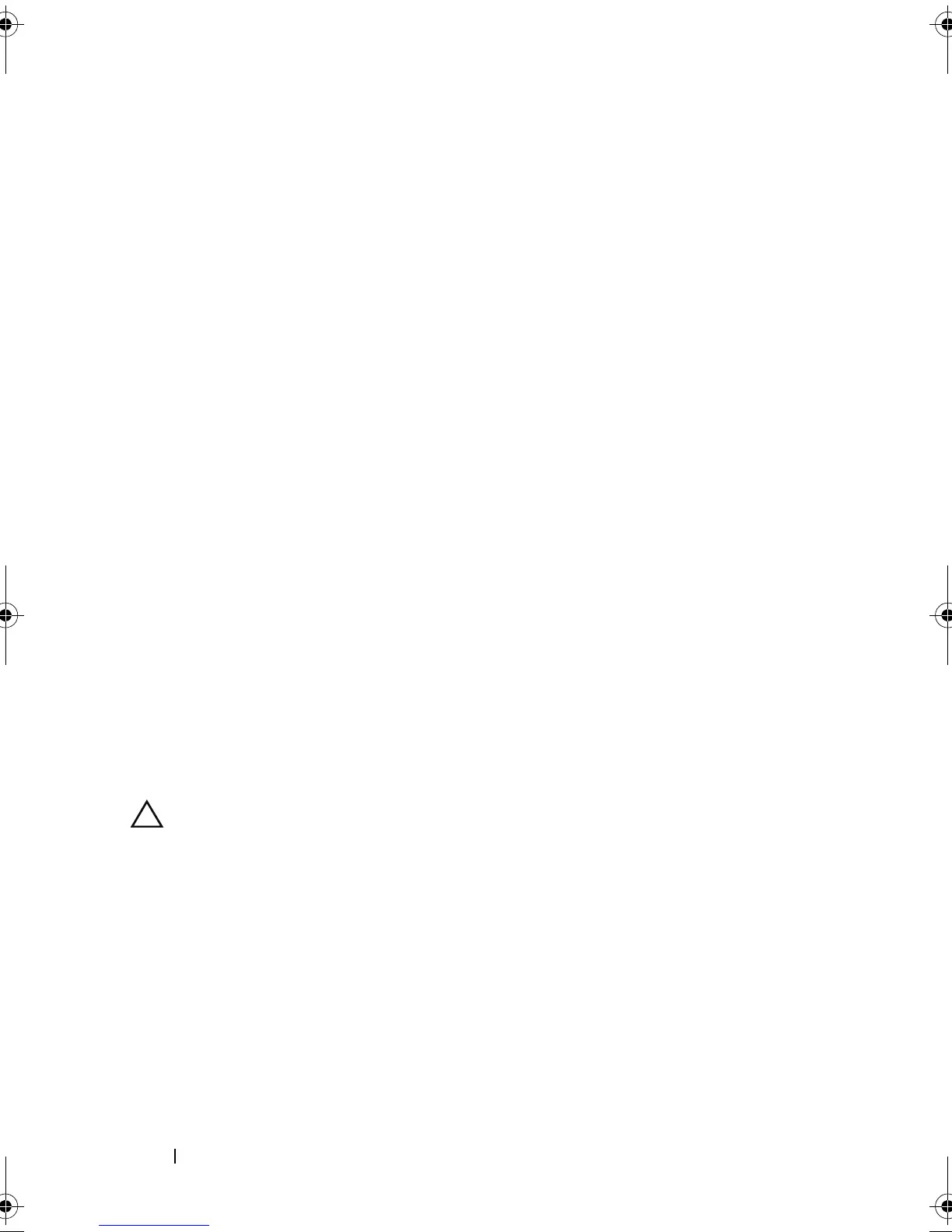120 Configuration: Disk Groups and Virtual Disks
Configuring Hot Spare Physical Disks
Guidelines to configure host spare physical disks:
• You can use only unassigned physical disks with Optimal status as hot
spare physical disks.
• You can unassign only hot spare physical disks with Optimal, or Standby
status. You cannot unassign a hot spare physical disk that has the In Use
status. A hot spare physical disk has the In Use status when it is in the
process of taking over for a failed physical disk.
• If a hot spare physical disk does not have Optimal status, follow the
Recovery Guru procedures displayed by the MDSM application to correct
any problem before trying to unassign the physical disk.
• Hot spare physical disks must be of the same media type and interface type
as the physical disks that they are protecting.
• If there are secure disk groups and security capable disk groups in the
storage array, the hot spare physical disk must match the security
capability of the disk group.
• Hot spare physical disks must have capacities equal to or larger than the
used capacity on the physical disks that they are protecting.
• The availability of enclosure loss protection for a disk group depends on
the location of the physical disks that comprise the disk group. To ensure
that enclosure loss protection is not affected, you must replace a failed
physical disk to initiate the copyback process. See "Enclosure Loss
Protection" on page 123.
CAUTION: If a hot spare physical disk does not have Optimal status, follow the
Recovery Guru procedures to correct the problem before you try to unassign the
physical disk. You cannot assign a hot spare physical disk if it is in use (taking
over for a failed physical disk).
To assign or unassign hot spare physical disks:
1
In the AMW, select the
Physical
tab.
2
Select one or more physical disks.
3
Perform one of these actions:
• Select
Physical disk
Hot Spare Coverage
.
book.book Page 120 Friday, September 23, 2011 2:46 PM
