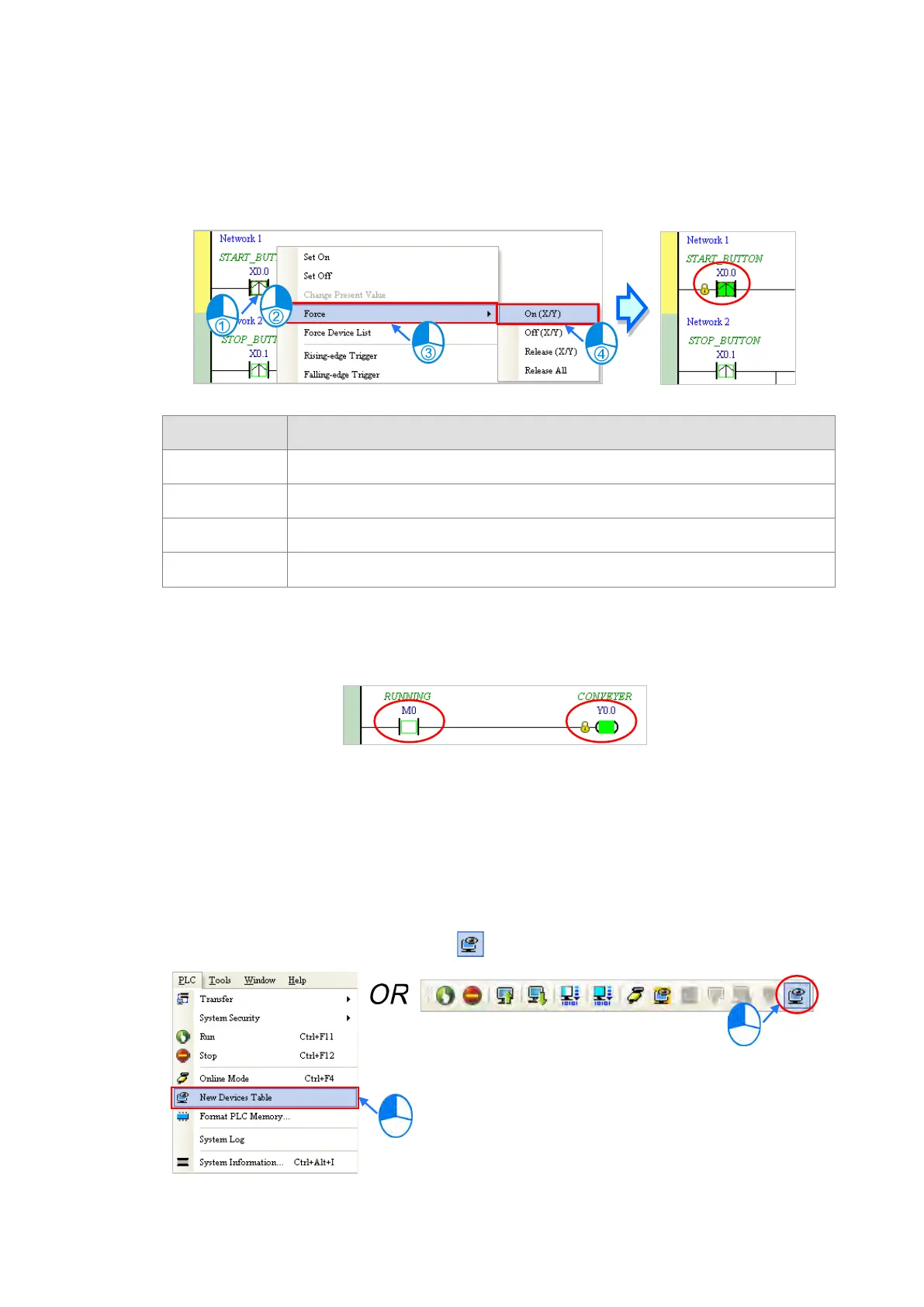However, you can force an input contact ON or OFF during a test. Click an input or output contact to set, right-
click the contact, point to Force, and click On (X/Y), Off (X/Y), Release (X/Y), or Release All. If you force an
input or output contact ON or OFF, a lock symbol appears at the left side of the contact.
Force Description
On (X/Y) Force the selected input or output contact ON
Off (X/Y) Force the selected input or output contact OFF
Release (X/Y) Release the contact from the locked state
Release All Release all the contacts from the locked states
If you force an output contact in the program ON or OFF, the program execution result does not affect the
output state of this contact.
*. If you disable the online monitoring function, the contacts are not automatically released from the locked states.
You must check whether the contacts need to be released from the locked states after you complete the test.
You can create a monitoring table online or offline.
Method 1
On the
PLC
menu, click
New Devices Table
, or on the toolbar.
Send Quote Requests to info@automatedpt.com
Call +1(800)985-6929 To Order or Order Online At Deltaacdrives.com
Send Quote Requests to info@automatedpt.com
Call +1(800)985-6929 To Order or Order Online At Deltaacdrives.com
