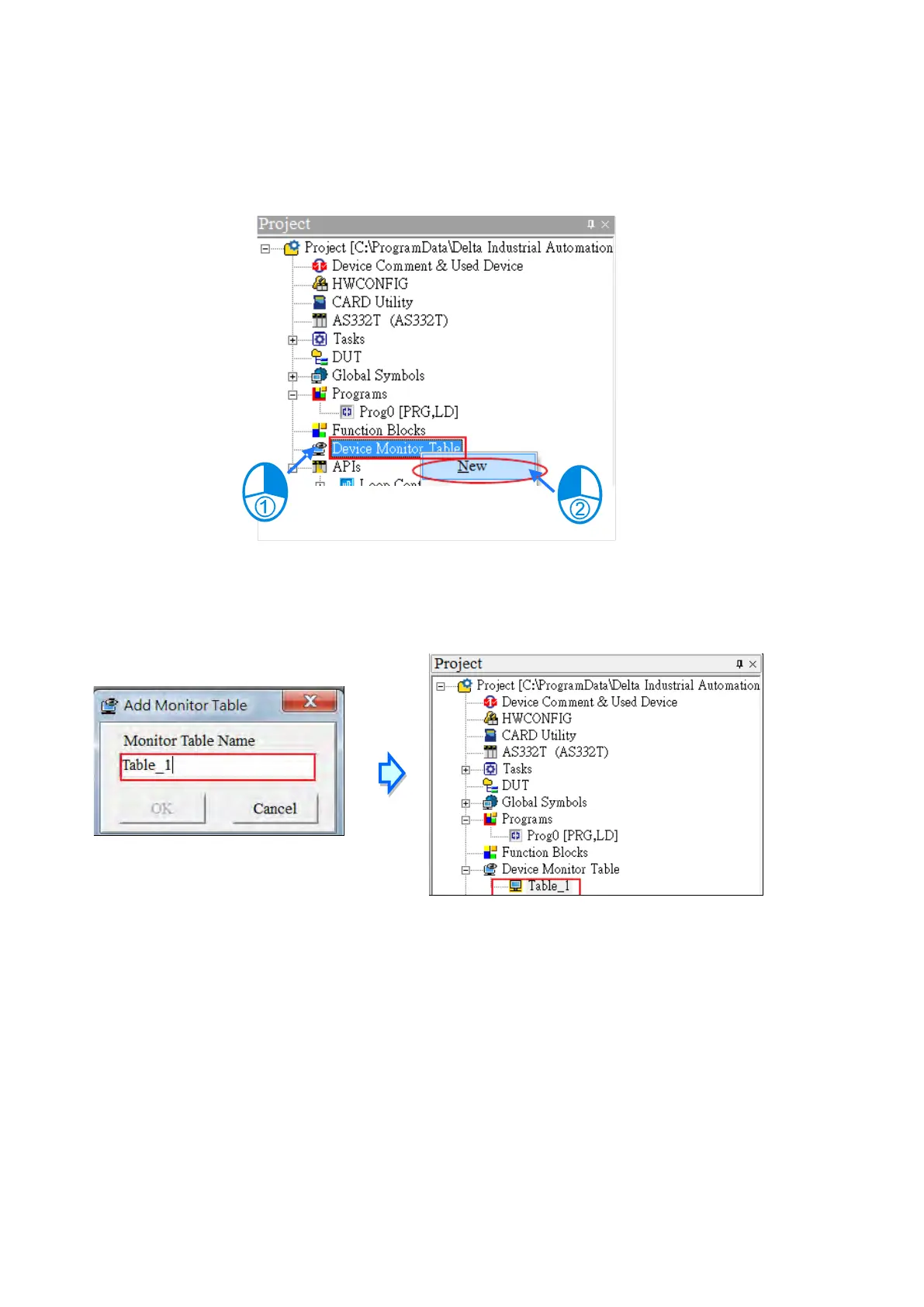Method 2
Right-click
Device Monitoring Table
in the project management area, and click
New
.
Type a table name in the
Add Monitor Table
dialog box, and then click
OK
. An item appears under
Device
Monitor Table
in the project management area. Double-click the item to open the monitoring table. You can
create several monitoring tables in the project, and the monitoring tables are saved with the project.
After you double-click the item, a item monitoring window appears. You can add items to be monitored to the
window. To add an item to the window, double-click the blank space in the monitoring table, type a device
name, type a start address, and the number of devices to be monitored in the
Device Monitor Input
dialog
box. You can add up to 100 items to a monitoring table.
Send Quote Requests to info@automatedpt.com
Call +1(800)985-6929 To Order or Order Online At Deltaacdrives.com
Send Quote Requests to info@automatedpt.com
Call +1(800)985-6929 To Order or Order Online At Deltaacdrives.com
