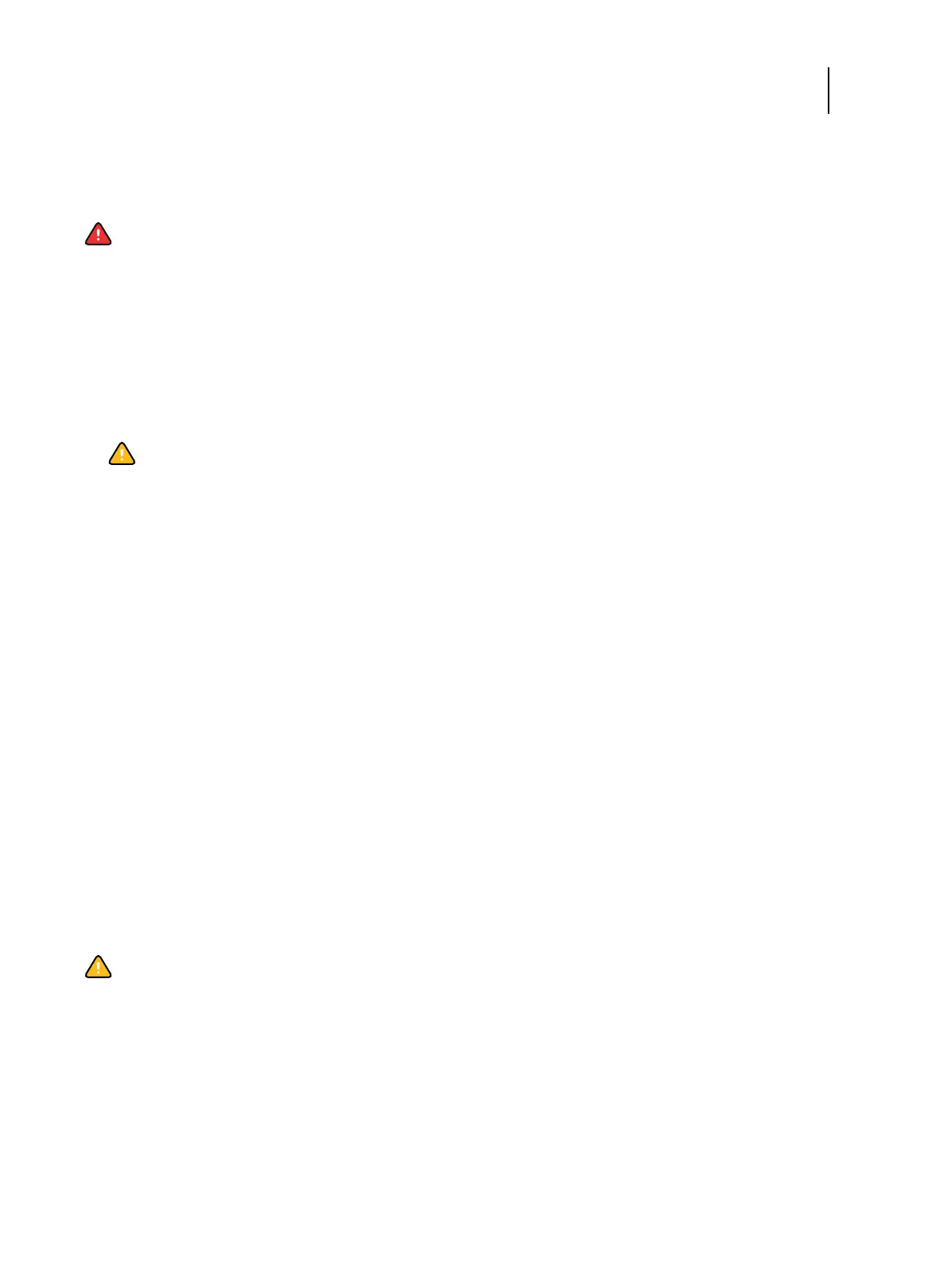104 Installation and Service Guide
Troubleshooting
Checking internal components
To check the internal components, you must remove the side and front panels of the E-35A.
Use the guidelines and procedures in “Replacing Parts” on page 45 when disassembling, checking, and reassembling
the E-35A.
To check internal components
1 Shut down and open the E-35A (see page 49).
2 Inspect the inside of the E-35A.
Make sure that no foreign materials have been dropped into the chassis.
• Make sure that the power leads are attached to the connector panel power switch (see page 48).
• Make sure that the HDD data cables are connected to the correct SATA connectors on the motherboard (see
page 48)
• Make sure that the fan cables are connected to correct connectors on the motherboard.
• Look for obviously loose boards and reseat each board securely in its connector on the motherboard.
• Look for obviously loose cables and reseat each cable connector firmly.
• Make sure that each connector is properly aligned with its mating connector. If the pins are offset from each
other, the affected board will not function properly.
3 Reassemble the E-35A and verify its functionality (see page 82).
Inspecting the system
If the system you are servicing does not meet a condition listed in Table 5 and it is not obvious what action(s) you
should take to fix the problem (for example, if the system hangs before reaching Idle), locate the symptom in
“Table 5: E-35A error messages and conditions” on page 108 and perform the suggested action(s) for the condition.
Warning: Before you remove the E-35A panels to inspect and handle internal components, see safety
precautions, see “Precautions” on page 10. Use standard ES\D precautions when handling printed circuit boards
and electronic components.
Caution:Before you touch any components inside the E-35A, attach a grounding strap to your wrist and
discharge any static electricity on your body by touching a metal part of the E-35A.
Caution:If your initial checks of the cable and board connections do not fix the problem, you may need to
inspect the system on a component-by-component basis, as described in “Table 5: Verifying the system” on
page 107. A comprehensive inspection allows you to verify that each hardware component is properly installed
and configured, and helps you avoid replacing expensive components unnecessarily.
