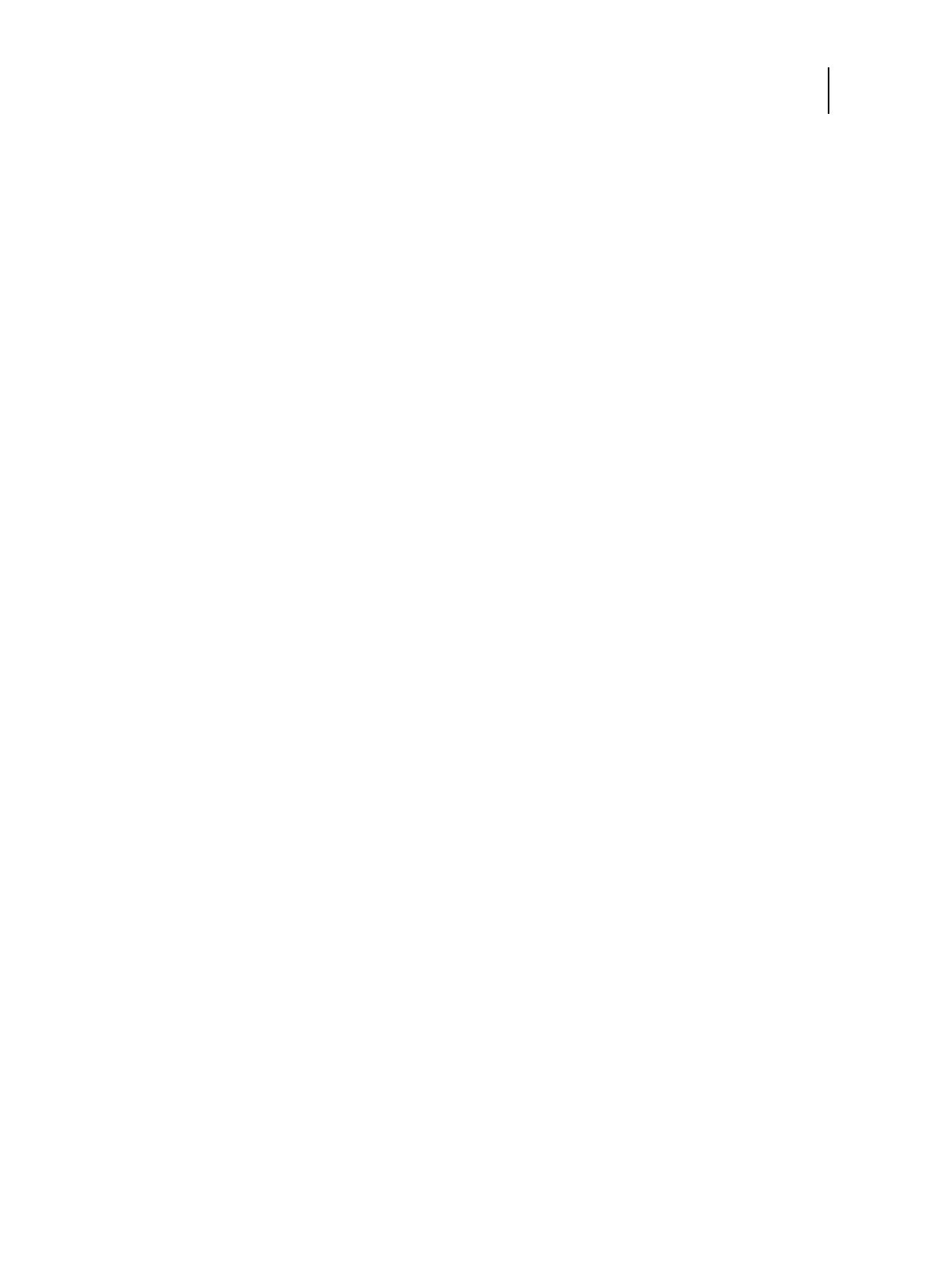87 Installation and Service Guide
Performing Backup and Restore
4 In the Backup & Restore dialog box, select Backup > Next, and then select the items you want back up. Click Next.
5 Enter a file name and location, specify if you want to add the date to the file name, and then click Next.
6 Click Finish.
To save the system configuration using WebTools
1 Ask the site administrator to print the Job Log, Server Configuration page, and Font List (if possible).
2 Start a web browser and access the E-35A by entering the server name or IP address of the E-35A.
Note: If a message about an untrusted connection appears or you are asked whether you want to proceed, you can
safely ignore the message and proceed by clicking Continue to website.
3 From WebTools, click the Configure tab on the left side.
4 Log on with Administrator privileges and click OK.
The default Administrator password is
Fiery.1 (case-sensitive), but the site administrator may have changed the
password.
5 On the left side, choose Fiery Server > Backup.
6 In Backup, select the items you want to back up.
7 Enter a file name and location, specify if you want to add the date to the file name, and then click Backup.
8 Click OK.
Restoring the system configuration
You can restore the system configuration of the E-35A to its previous state using a previously-saved system
configuration file. For more information about the system configuration file, see page 29.
If you could not save a system configuration file, you must configure Setup. After you exit Setup and the E-35A
reboots, ask the site administrator to restore any archived settings and files. For more information, see Configuration
and Setup, which is part of the user documentation set.
To restore the system configuration from Command WorkStation
1 Launch Command WorkStation and connect to the E-35A with Administrator privilege.
The default Administrator password is
Fiery.1 (case-sensitive), but the site administrator may have changed the
password.
2 From Server menu, select Device Center. In Device Center window, select Tools > Backup & Restore.
3 In the Backup & Restore dialog box, select Restore > Next, and then select the items you want restore. Click Next.
4 Select the item to restore, and click Next.
You can specify the backup file using the Browse button, or you can select a recent backup.
5 Select items to restore and click Next.
6 Click Finish.
