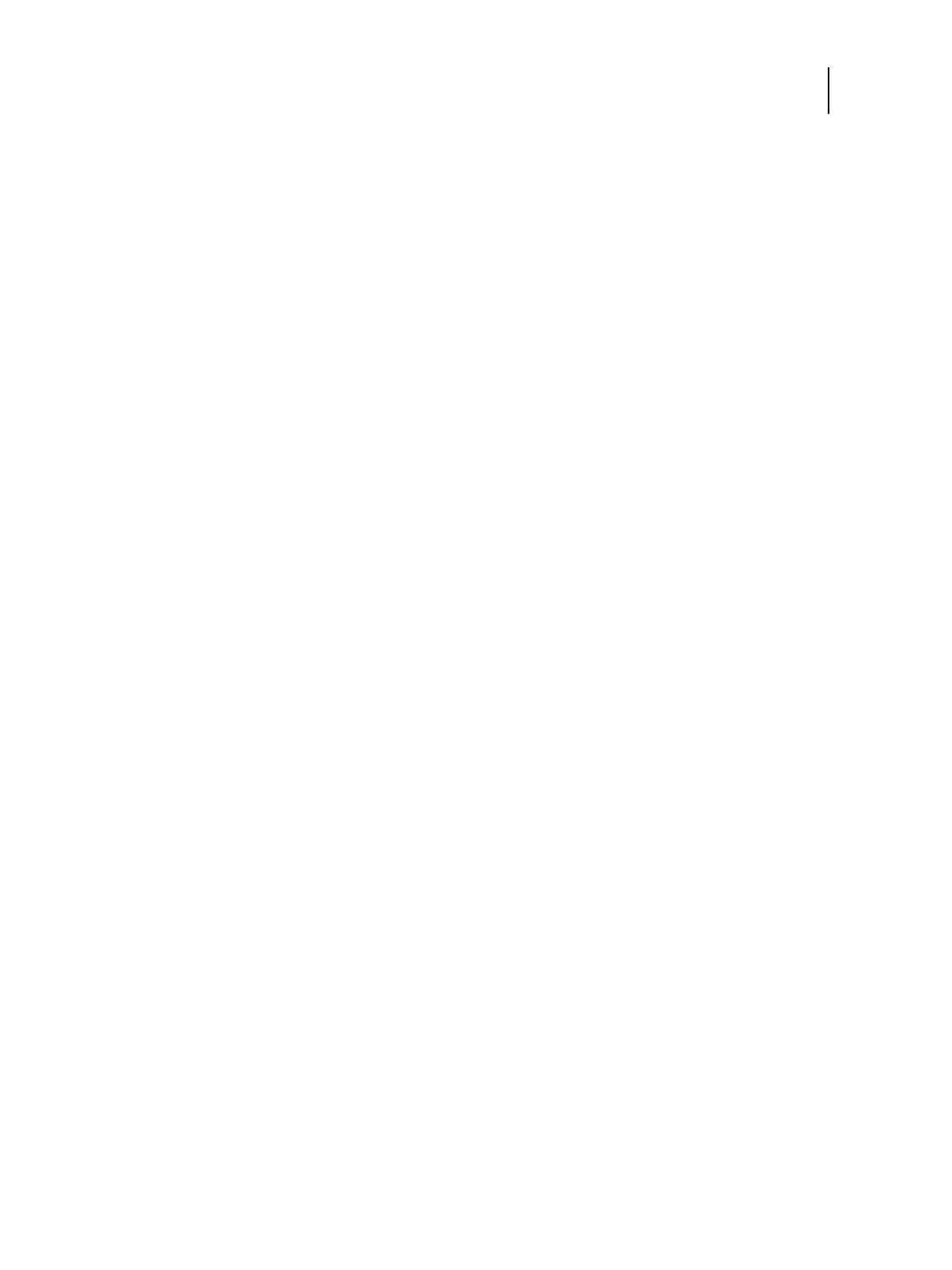15 Installation and Service Guide
Installing Hardware
Installing Hardware
About the installation process
It is strongly recommended that you review this chapter before you install the E-35A. Also keep in mind that
installation problems are easier to avoid and diagnose if you proceed from the component level to the system level,
verifying functionality at each step.
Since the E-35A is connected to the customer’s network, be sure to coordinate your installation schedule with the
network administrator at the customer site. For information about network setup, refer the network administrator to
Configuration and Setup, which is part of the user documentation set.
To install the E-35A
1 Check installation requirements and verify site conditions.
If possible, obtain verification that the network is operational (see page 16).
2 Unpack the E-35A (see page 18).
3 If applicable, connect the monitor, keyboard, mouse, and furniture to the E-35A.
For more information on setting up the furniture, see the documentation that comes with the furniture kit.
4 Connect the following cables: (see page 17)
• Power cable
• Printer interface (Crossover Ethernet) cable (Lower RJ-45)
• Network cable (Upper RJ-45)
• USB cable for power synchronization
5 (Optional) If the E-35A requires a static IP address (for example, in a non-DHCP network environment), work with
the site administrator to configure a static IP address (see page 25)
6 Complete the installation (see page 28).
Remind site administrator to install current user software on client computers that print to the E-35A (see Printing
and Utilities, which are part of the user documentation set).
Change the language of the E-35A
If necessary, you can change the default language of the E-35A set at the factory.
To change the E-35A language from Configure
1 Access Configure (see page 30).
2 In Configure, click Fiery Server > Regional Settings,
