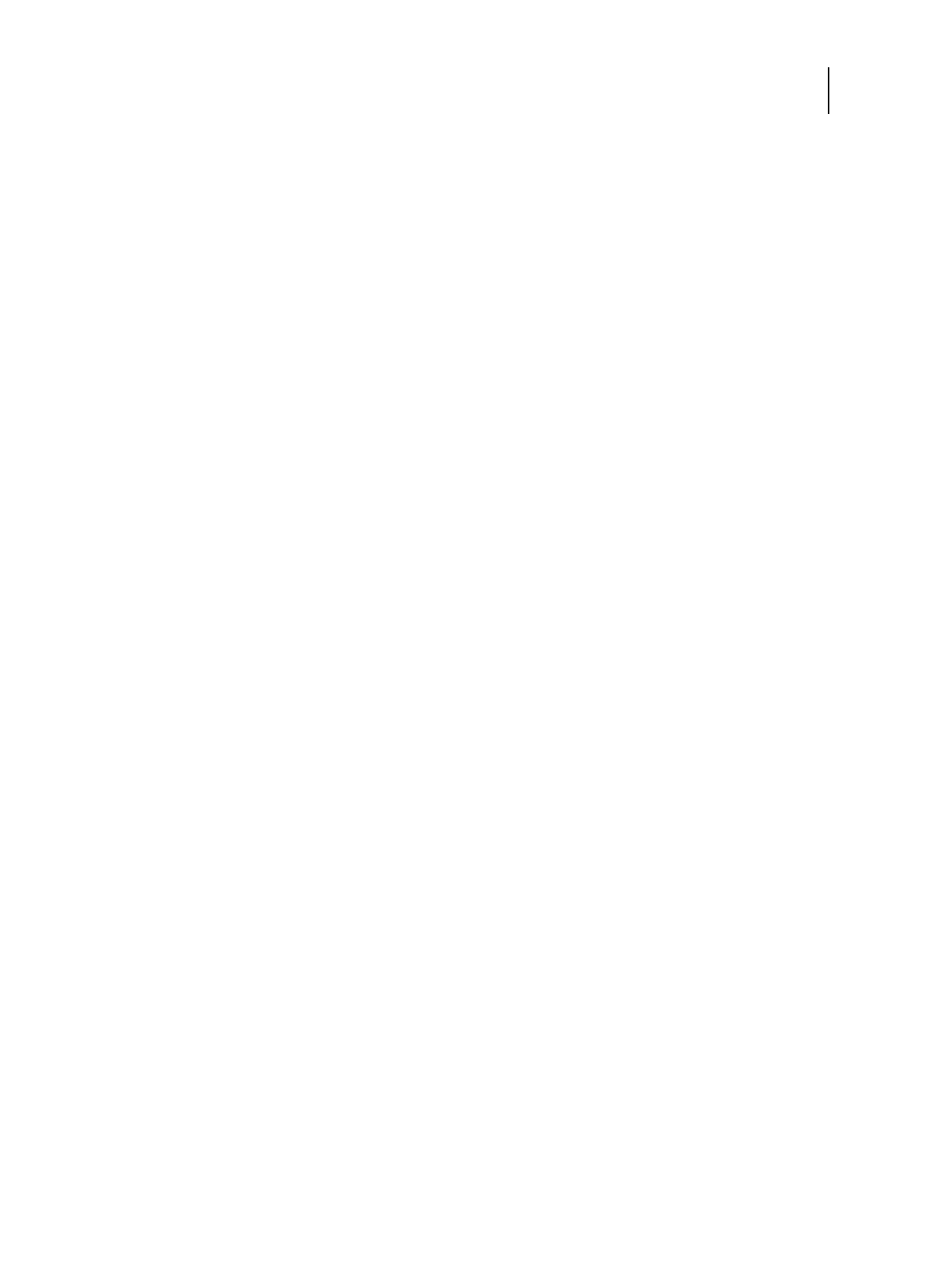40 Installation and Service Guide
Using the E-35A
6 If you printed the Test Page, examine the quality of the page.
If the Test Page prints, you know the E-35A is functional and the connection between the E-35A and the printer is
working. If the Test Page fails to print, look up printing problems in the Troubleshooting table on page 108.
When you examine the Test Page, keep in mind the following:
• All color patches should be visible, even though they may be very faint in the 5% and 2% range.
• Each color’s patch set should show uniform gradation from patch to patch as the color lightens from 100% to 0%.
Poor image or color quality may indicate a need to calibrate the system or service the printer. Information on the
Test Page includes the date and time of the last calibration, so the Test Page can be kept for future reference. For
more information, look up printing problems in “Table 5: E-35A error messages and conditions” on page 108, or
see Color Printing on the User Documentation CD.
Using the Fiery desktop on the printer touch panel
You can access the E-35A desktop from the printer touch panel.
To access the E-35A desktop from the printer touch panel
1 At the printer touch panel, press the Fiery icon.
2 Login to the E-35A desktop as Administrator user.
The default password for the Administrator is Fiery.1 (case-sensitive).
